How do I use the Native Language feature?
With the Native Language Help feature, you and your students can use different languages to support your learning journey..
1. Click on your profile picture, then select Preferences.
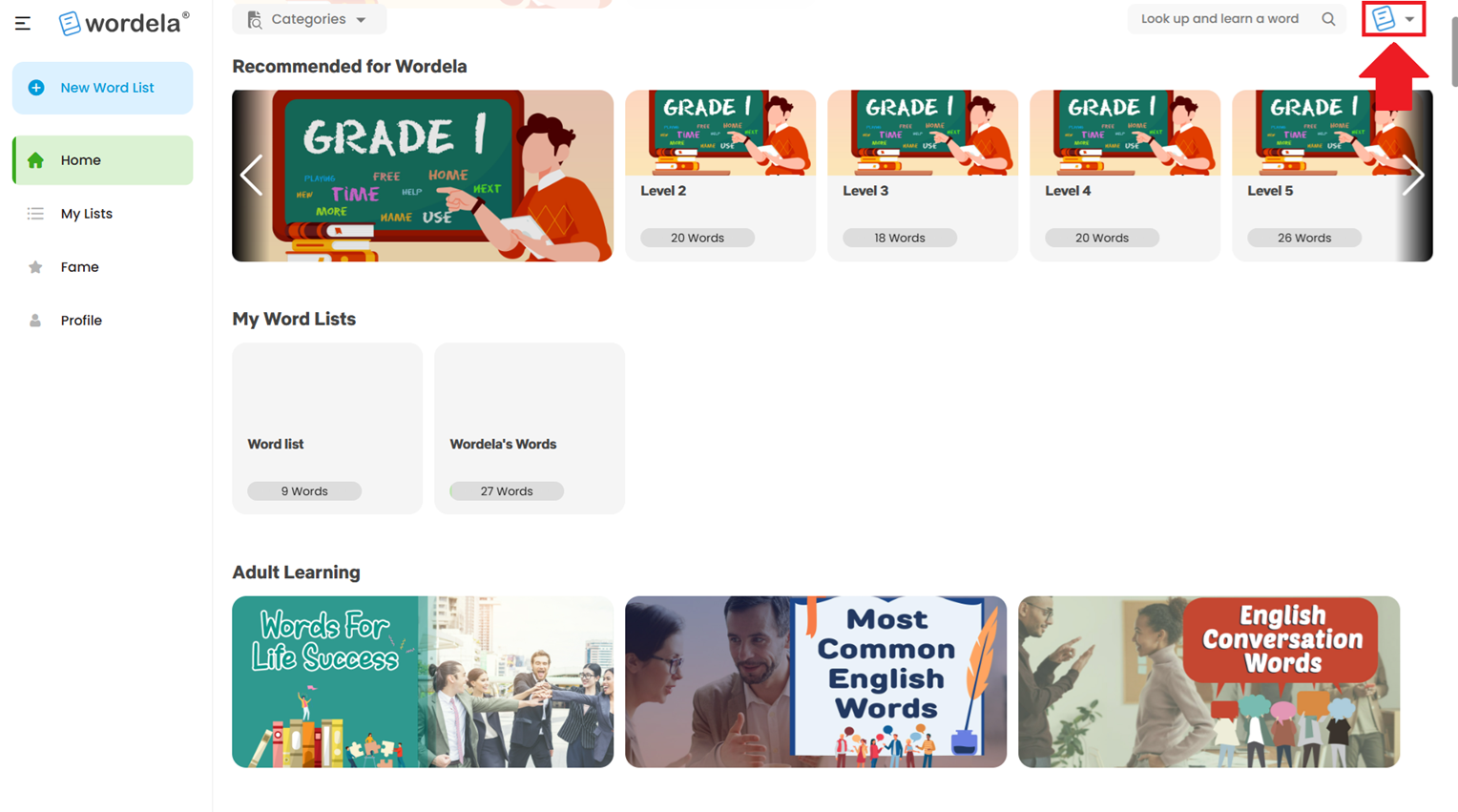
2. Click on My Native Language and choose your preferred language.
3. Go to your word list, click on a word, then click the gear icon.
4. Toggle the Native Language option to ON (blue).
5. You’ll now be able to read and listen to the word’s lesson in your selected language.
Related Articles
The Native Language Help feature
With the Native Language Help feature, you and your students can use different languages to support your learning journey. 1. Click your Profile picture, then go to Preferences. 2. Under My Native Language, choose your preferred language. 3. Go to ...Wordela Pets
As they learn, Wordela encourages kids to keep going by hatching pets. Kids love to hatch the pets and collect them on their profile. Equipping a pet even enables special powers in the program! Hatching a pet 1. The “Click to Hatch a Pet” button will ...What is Wordela Pets?
As they learn, Wordela encourages kids to keep going by hatching pets. Kids love collecting pets on their profile—and equipping a pet even unlocks special powers in the program! Hatching a pet 1. The Click to Hatch a Pet button appears after ...Word Search Feature
Wordela’s Search Bar lets you look up any word and add it to a custom word list. You can choose an existing list or create a new one. To use this feature, type a word into the search bar, click the Add icon, then select or create the word list you'd ...How does the Login As feature work?
The Login As feature allows you to access a student’s account directly from the admin interface. This is especially useful for checking what the student sees on their end, troubleshooting issues, or confirming that assigned tasks and settings are ...