How does the Login As feature work?
The Login As option allows you to sign in as a student. When using this feature, you will be accessing their account as if you were the student, and any actions or progress made will be recorded in real time on their reports.
There are two ways to access the Login As option:
1. From the Students tab: Go to the Class, then Students, click on the three dots (⋮) next to the student’s name, and select Login As.
3. To return to the Admin view, click Return to Admin at any time.
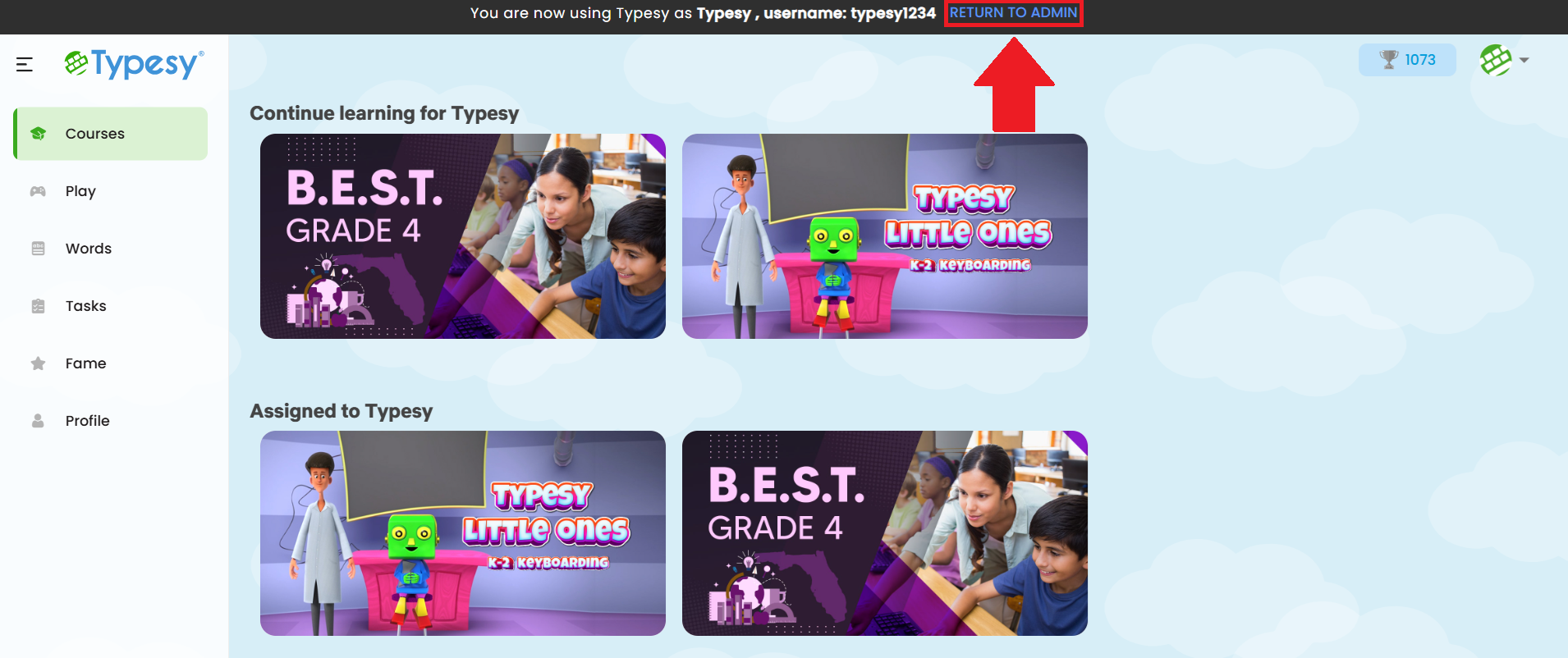
Related Articles
Word Work
Typesy is more than just a typing program! The Word Work feature lets you assign custom or pre-made word lists to help your students learn and master new vocabulary. 1. Go to Word Work, then click Assign Word List. 2. Click Create Word List to make ...How does the Login As feature work?
The Login As feature allows you to access a student’s account directly from the admin interface. This is especially useful for checking what the student sees on their end, troubleshooting issues, or confirming that assigned tasks and settings are ...Word Work
Typesy is not just a typing program! The Word Work feature allows you to provide a word list to your students, enabling them to learn and master new words. 1. You can provide a word list by going to your class, selecting Word Work, then clicking on ...What is Typesy Pets?
Video: Typesy Pets As they learn, Typesy encourages kids to keep going by hatching pets. Kids love to hatch the pets and collect them on their profile. Equipping a pet even enables special powers in the program! Hatching a pet 1. The “Click to Hatch ...How can I view my students' login information?
1. From the Class Overview, click on Print Logins from the Class Menu, then select Show On Screen. 2. Here, you'll be able to view your students' names, usernames, email addresses (if they have one), and passwords. You may also click on Copy to ...