Word Work
Typesy is more than just a typing program! The Word Work feature lets you assign custom or pre-made word lists to help your students learn and master new vocabulary.
1. Go to Word Work, then click Assign Word List.
2. Click Create Word List to make your own, or choose from the available categories.
3. To create your own list, paste or type in words in any format. Click Save when done.
4. Hover your mouse over a word list and click Assign to share it, or Preview to check its contents.
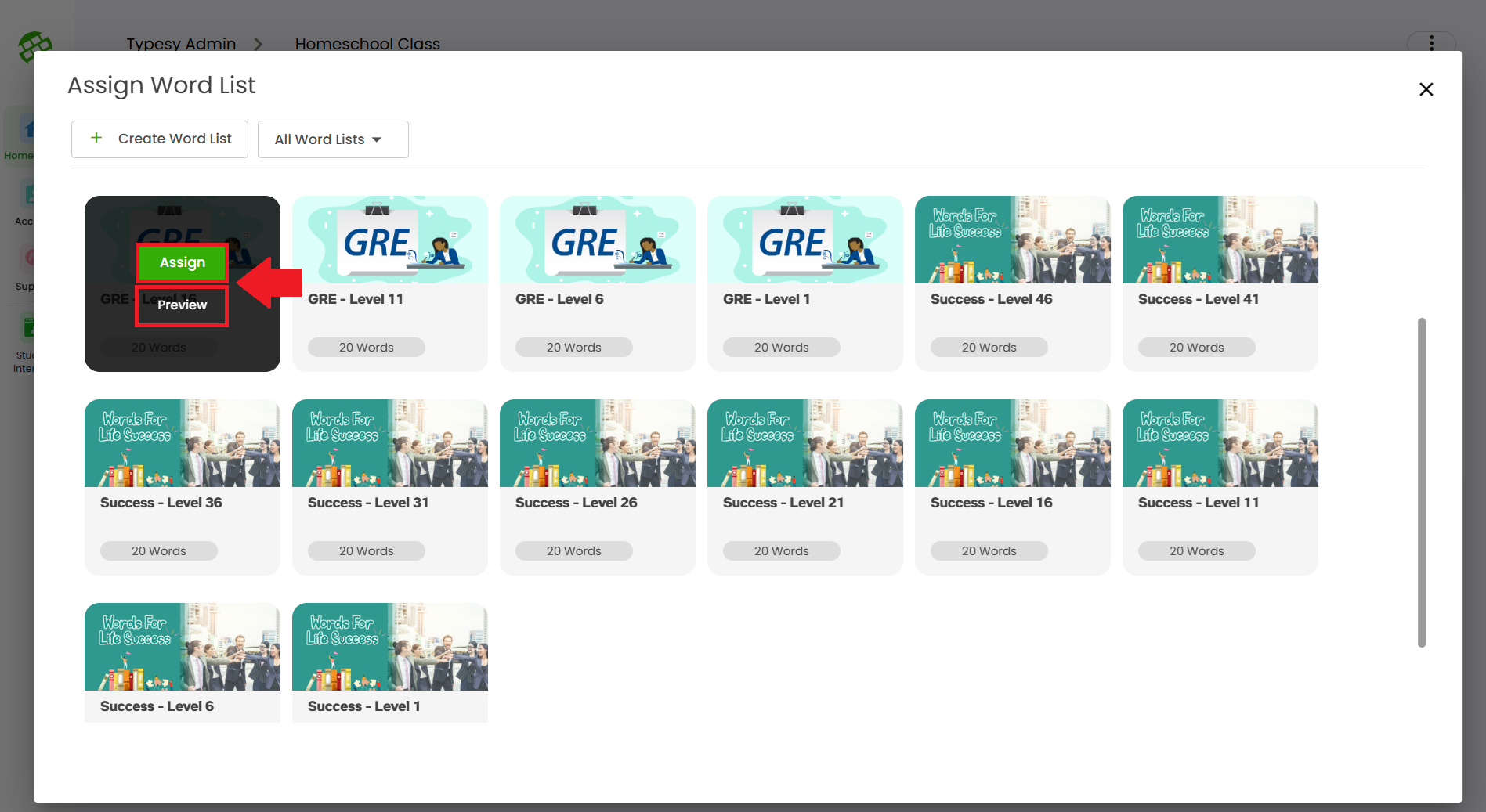
5. Assigned word lists will appear in your students’ Words section. They simply need to click a list to start.
6. Each word list comes with interactive activities to reinforce learning.
Related Articles
Word Work
Typesy is not just a typing program! The Word Work feature allows you to provide a word list to your students, enabling them to learn and master new words. 1. You can provide a word list by going to your class, selecting Word Work, then clicking on ...How do I add a specific word to another Word List?
1. Go to your Words section and click on your word list. 2. Hover over a word and click the three dots. 3. Select Add to, then choose an existing list or click Create List to make a new one. 4. The word will stay in its current list and also be added ...How do I clone a word List?
Cloning a word list creates a duplicate with the same contents and turns any premade list into a custom word list. 1. Go to any word list, click the three-dot menu, and select Clone. 2. Enter a name for the new word list. 3. The cloned list will ...How can I learn more about a word in a word list?
1. Go to any word list and click on a word. 2. You’ll be able to listen to its pronunciation and view detailed information about it.How do I add words to my custom word list?
1. Go to your word list, click the three-dot menu, and select Add Words. 2. Enter the words you'd like to add, then click Save.