Word Work
Typesy is not just a typing program! The Word Work feature allows you to provide a word list to your students, enabling them to learn and master new words.
1. You can provide a word list by going to your class, selecting Word Work, then clicking on Assign Word List.
2. Click on Create Word List to create your own, or expand the All Word Lists menu and choose a category.
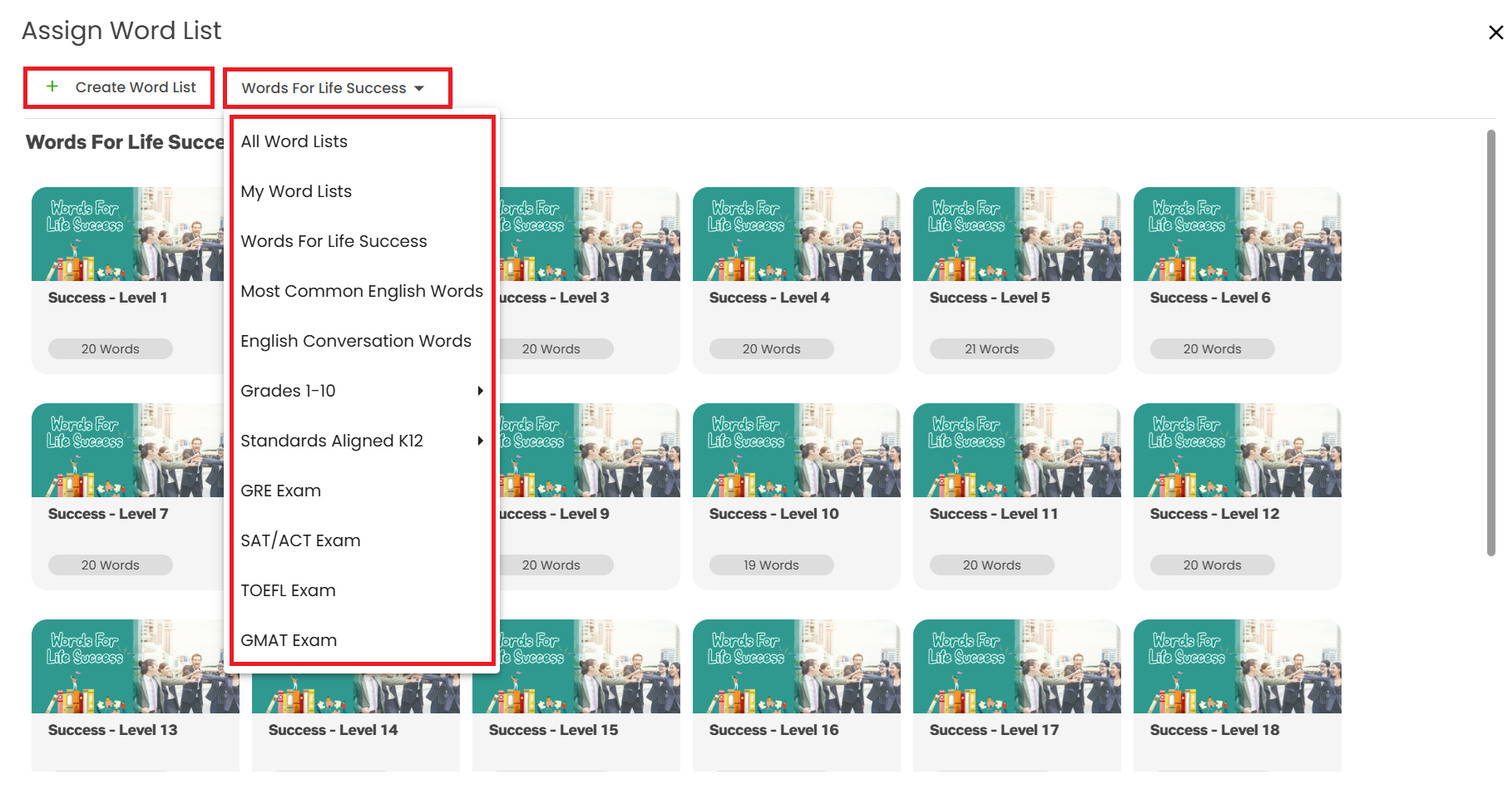
3. When creating your own word list, copy and paste the words into the space provided, or manually type them in. Once done, click Save.
4. Hover your mouse over a word list, then click Assign, or click Preview to check its contents.
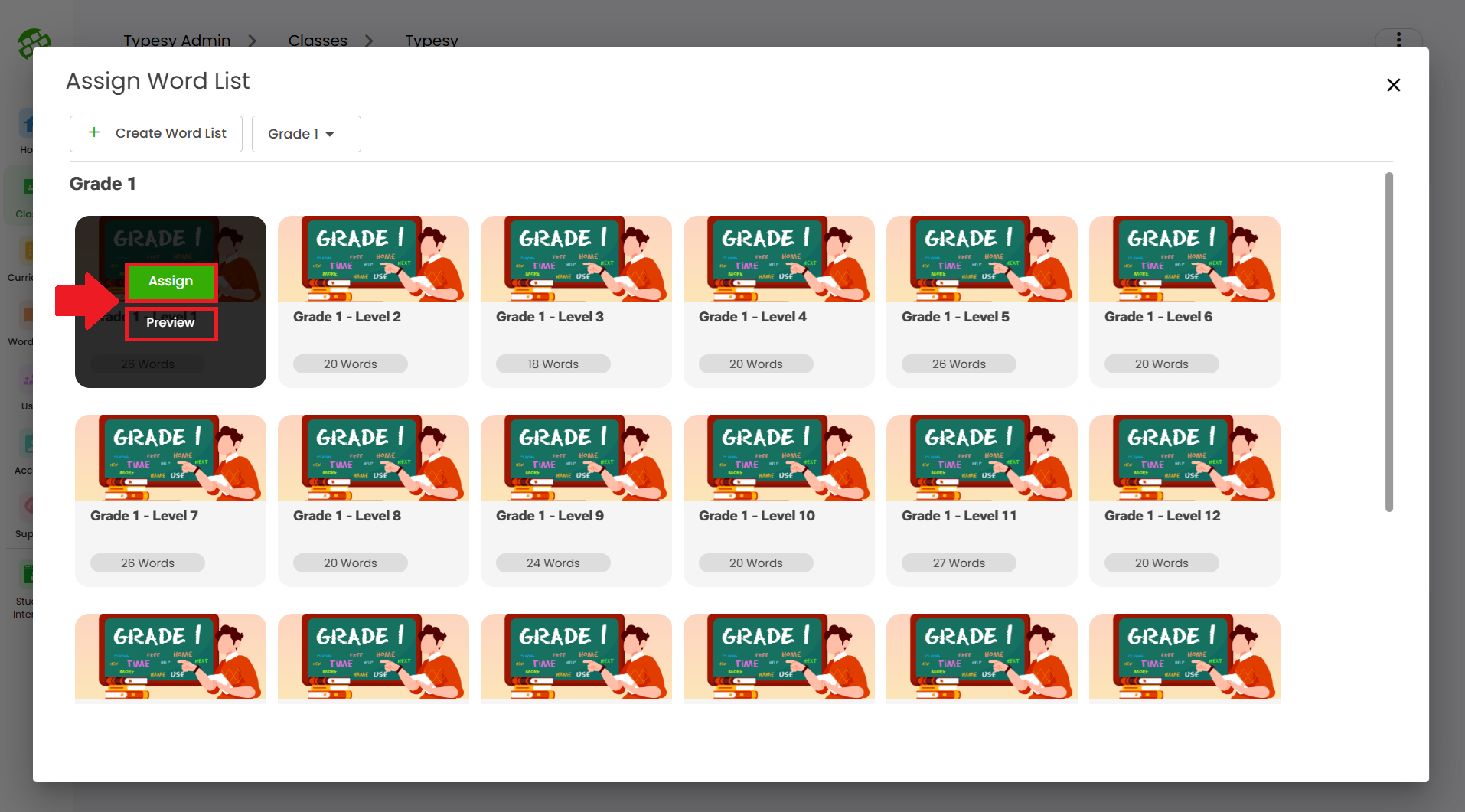
5. Word lists you've assigned to the class will be added to their Words section. Students simply need to click on the word list to access it.
6. There are various activities and features available in the word lists for your students to explore.
Related Articles
Admin interface guide
1. The Admin interface can be accessed anytime by signing in to your Admin account. 2. The Homeschool class is where you can manage your class, add students, provide word lists, tests or assignments, and more. 3. To add students, click on the ...Word Work
Typesy is more than just a typing program! The Word Work feature lets you assign custom or pre-made word lists to help your students learn and master new vocabulary. 1. Go to Word Work, then click Assign Word List. 2. Click Create Word List to make ...How can I access the Admin interface?
The Admin Interface gives you full control over managing your classes and students. With it, you can: Create and manage classes Assign tests and assignments Add or remove curriculums Track student progress Customize learning paths Accessing the Admin ...What is the difference between a student, teacher, and admin account?
Each Typesy account comes with a unique login, allowing users to access the features designed for their role. Here’s an overview of the differences between account types: ?? Student Account Students can sign in to access lessons, curricula, tests, ...Do you have any guides for the Admin interface?
Yes, we do! We've carefully curated a collection of article guides designed to help teachers and administrators navigate the Admin interface with ease. ? You can visit our Knowledge Base for this section here: Admin Interface Can’t find the answer ...