How do I reset passwords for multiple users?
For students not using SSO login options (Google, Apple, or Clever), you can provide a secure and easy-to-remember 4-key system-generated password directly from the Admin Interface.
Option 1: From the Users section
1. Go to Users and check the box beside the student’s name.
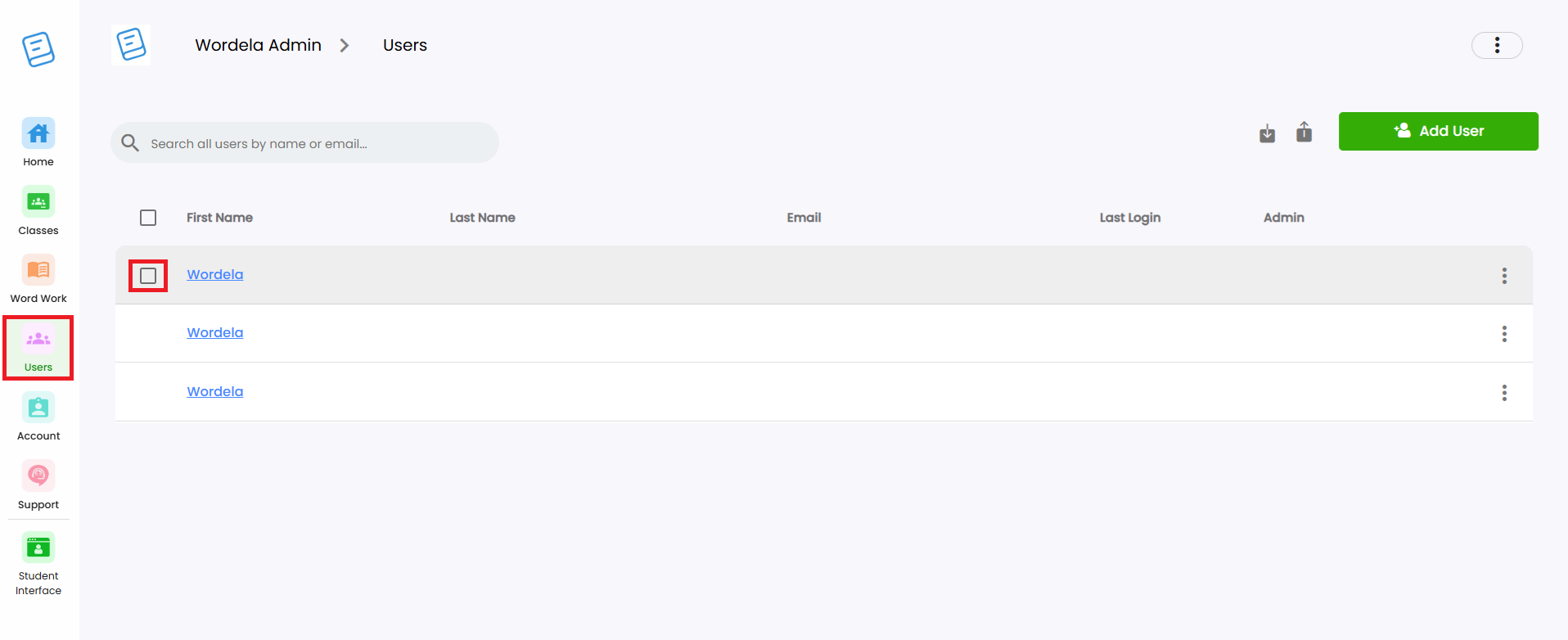
2. Click the Reset Password icon to assign a new password.
Option 2: From the Students tab
1. Go to Classes and select the class.
2. Open the Students tab, check the box beside the student’s name, then click the Reset Password icon from the menu.
Related Articles
How to reset or change a student's password
There are three ways to reset a student's password, all accessible from the Admin interface: Option 1: Providing a 4 key password Go to Students, click the three dots, then select Reset Password. Option 2: Manually entering a password 1. In Students, ...How to print student passwords?
1. Go to Classes and select a class. 2. In the Overview tab, click Class Menu, then choose Print Logins. 3. You can choose from the available options: Print Card Layout, Print List Layout, or Show On Screen. Print Card Layout would be used if you ...How can I view my student's login information?
1. From Class > Overview, click Print Logins from the Class menu, then select Show On Screen. 2. Here, you'll see your students' Name, Username, Email Address (if available), and Password. You can also click Copy to Clipboard to copy their login ...Class menu's options and functions
Best read with the guide: Class Overview 1. Enroll an existing user or create a new account, then add them to the class. 2. Edit class details such as the name, description, grade level, and class type. 3. View the Hall of Fame rankings for the ...How can I remove a student or a teacher from the class?
Removing students from a class Option 1: Go to their Class, open Students, click the three dots beside the student’s name, then select Remove from class. Option 2: To remove multiple students, check the boxes beside their names, then click the Remove ...