How to reset or change a student's password
There are three ways to reset a student's password, all accessible from the Admin interface:
Option 1: Providing a 4 key password
Go to Students, click the three dots, then select Reset Password.
Option 2: Manually entering a password
1. In Students, click on the student’s first or last name.
2. In the User Dashboard, click on User Menu, then Edit. Enter the new password in the field, then click Save.
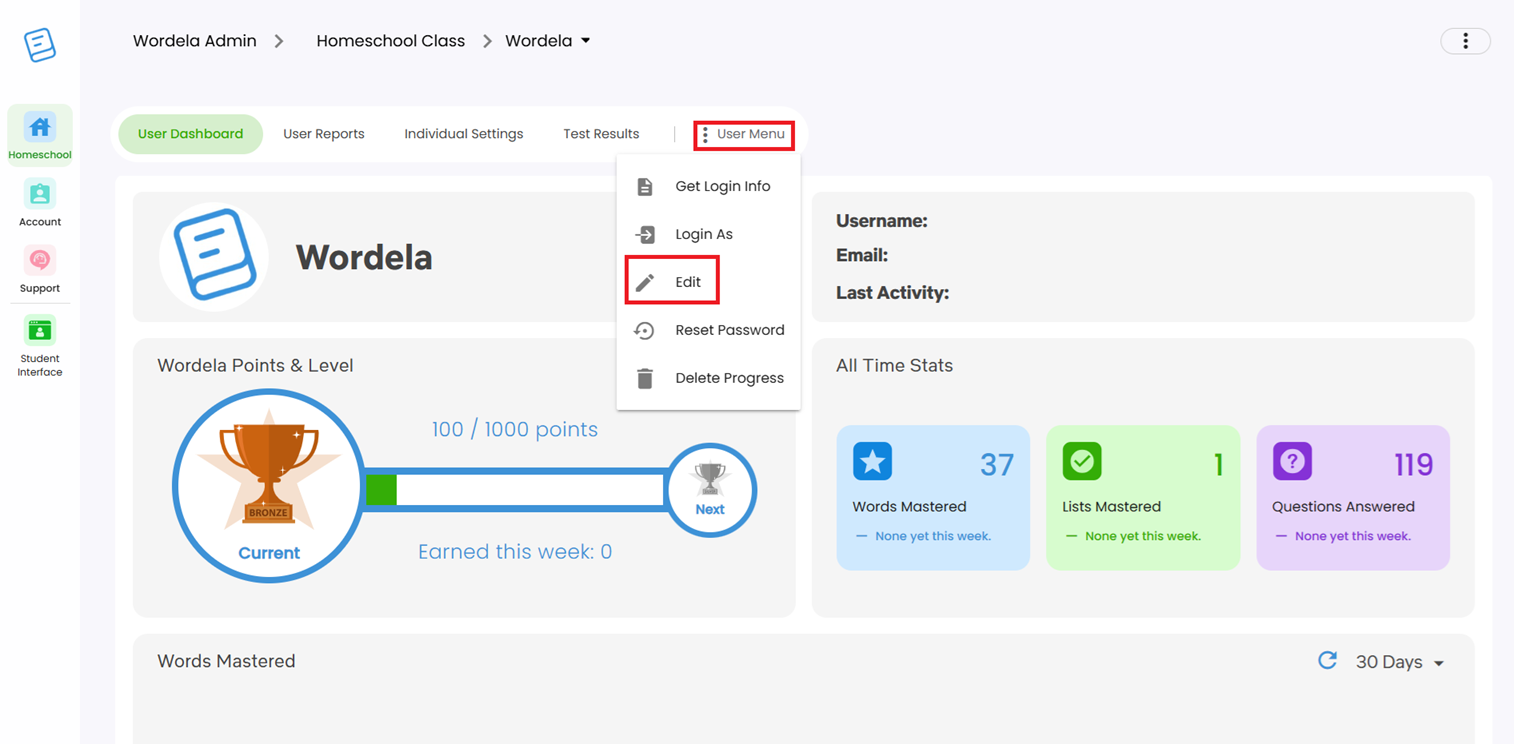
Option 3: Providing 4 key passwords to multiple users
In Students, check the box next to the student/s’ name. From the menu, click the Reset Password icon.
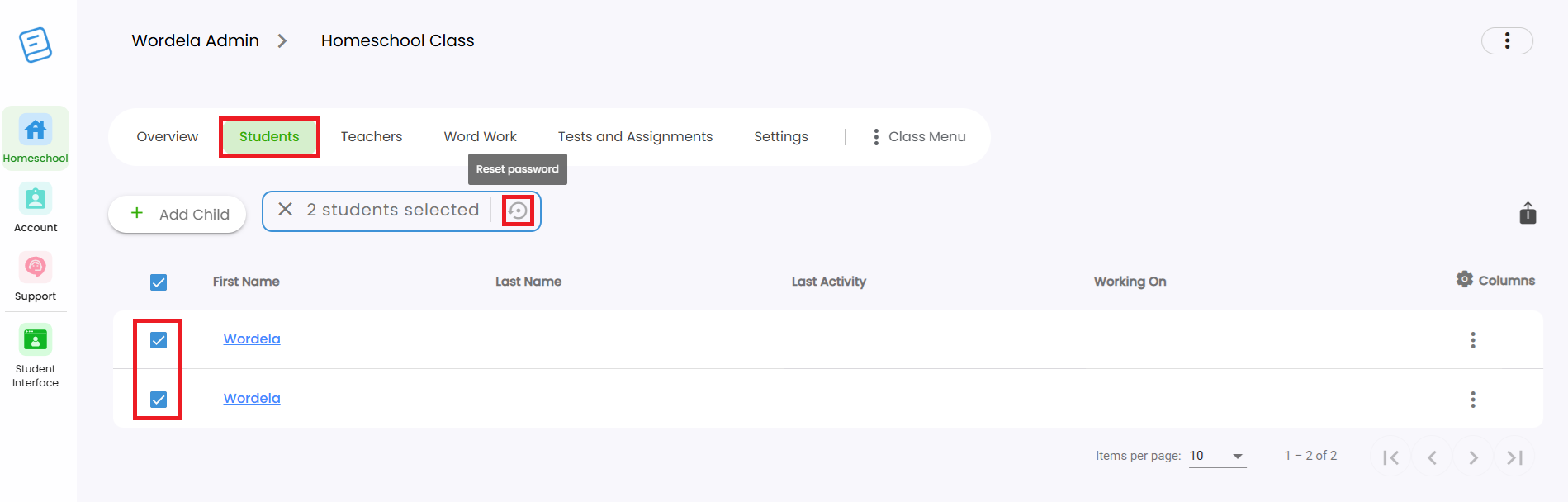
Related Articles
How do I reset passwords for multiple users?
For students not using SSO login options (Google, Apple, or Clever), you can provide a secure and easy-to-remember 4-key system-generated password directly from the Admin Interface. Option 1: From the Users section 1. Go to Users and check the box ...How can I access the Admin interface?
The Admin Interface gives you full control over managing your class and students. You can: Manage the class Assign tests and assignments Add or remove word lists Track student progress Reset passwords, and more. Accessing the Admin Interface: The ...Can admins also use Wordela?
As an Admin, you have full access to Wordela’s learning platform—just like your students. You can switch between the Admin Interface and your own Student Interface at any time. Why Use the Student Interface? Explore all the learning features your ...Can admins and teachers also use Wordela?
As an Admin or Teacher, you have full access to Wordela’s learning platform—just like your students. You can switch between the Admin Interface and your own Student Interface anytime. Why Use the Student Interface? Explore the same learning features ...Admin Interface guide
1. The Admin interface can be accessed anytime by signing in to your Admin account. 2. The Homeschool class is where you manage your class, add students, assign word lists, tests, and more. 3. To add students, go to Students and click Add Child. 4. ...