How can I remove a student or a teacher from the class?
Removing students from a class
Option 1: Go to their Class, open Students, click the three dots beside the student’s name, then select Remove from class.
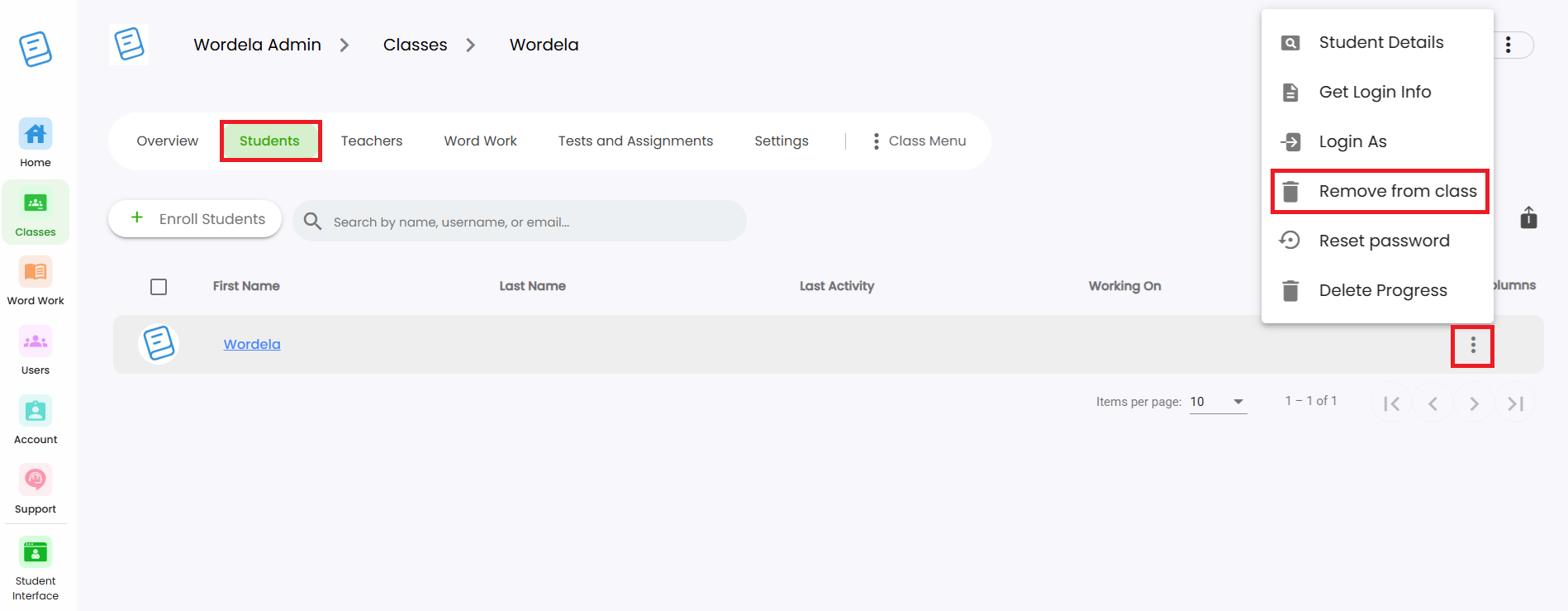
Option 2: To remove multiple students, check the boxes beside their names, then click the Remove from class icon.
Option 3: From the User Dashboard, click Classes, then select Remove from class.
Removing teachers from a class
Option 1: Go to the Class, open Teachers, click the three dots, then select Remove from class.
Option 2: Click the teacher’s name in Users to open their User Dashboard.
Go to Classes, then click Remove from class.
IMPORTANT NOTE
1. If you remove users from a class, their accounts will still remain in your roster. To fully remove an account, you can do so from the Users section: How do I delete multiple users?
2. For accounts managed through Clever or Classlink, you may reach out to your SSO Admin to request any changes to your classes or roster.
Related Articles
Admin Interface guide
1. The Admin interface can be accessed anytime by signing in to your Admin account. 2. The Homeschool class is where you manage your class, add students, assign word lists, tests, and more. 3. To add students, go to Students and click Add Child. 4. ...How can I access the Admin interface?
The Admin Interface gives you full control over managing your class and students. You can: Manage the class Assign tests and assignments Add or remove word lists Track student progress Reset passwords, and more. Accessing the Admin Interface: The ...Can admins and teachers also use Wordela?
As an Admin or Teacher, you have full access to Wordela’s learning platform—just like your students. You can switch between the Admin Interface and your own Student Interface anytime. Why Use the Student Interface? Explore the same learning features ...How can I access the Admin interface?
The Admin Interface in Wordela allows you to manage your classes and students with ease. You can: Create and manage classes Assign word lists and vocabulary tasks Monitor student progress Set preferences and manage user access Accessing the Admin ...Class Overview
The Class Overview is found inside each class and gives teachers and admins quick access to useful tools and information. 1. Go to a class — the Overview page appears right away. 2. You’ll see the class name, total number of students, teachers, ...