How do I enroll users in a class?
1. Go to Classes, then select the class where you want to enroll students.
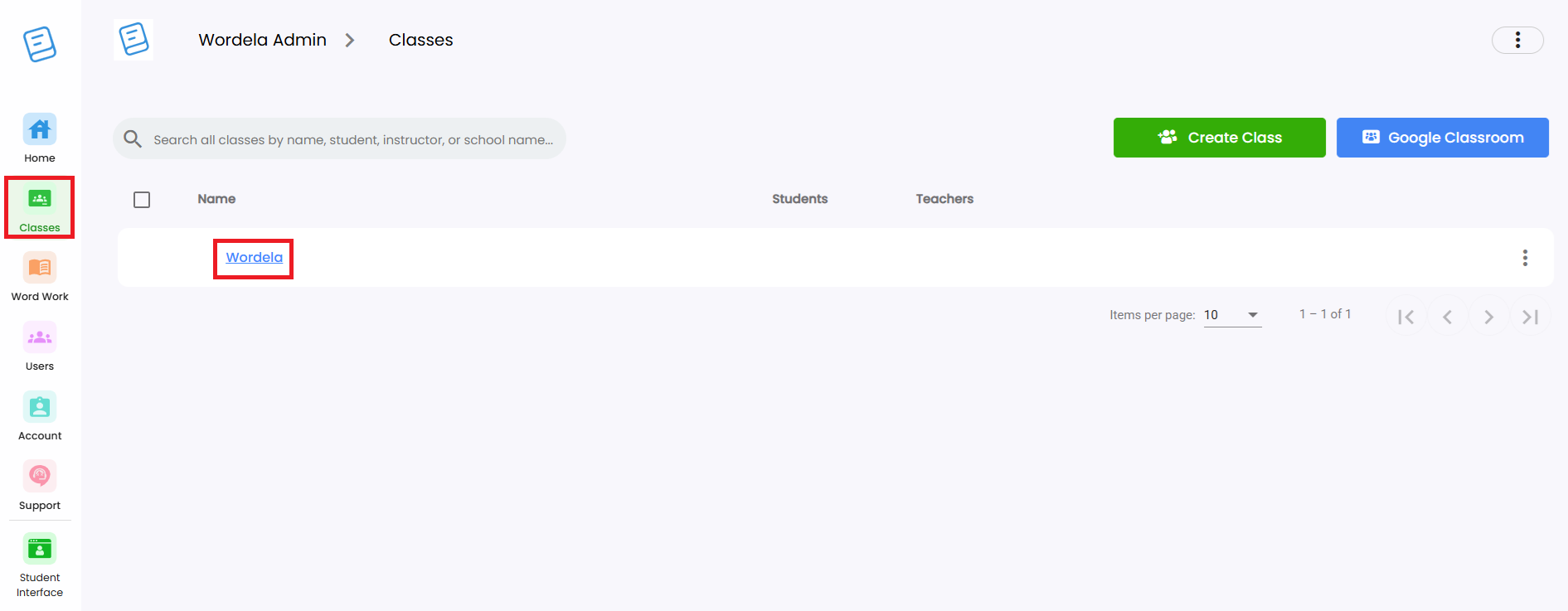
2. From the Class Menu, click on Enroll Students.
3. Select the student(s) you want to enroll. You may leave the Remove from other classes checkbox selected if you want to move students into this class.
Once you're ready, click on Enroll Selected Users.
IMPORTANT NOTE
1. You may also select the class during account creation or CSV import:
2. For Clever and ClassLink, you can submit a request to your SSO Admin to import or sync users, along with any updates to classes and rosters.
Related Articles
How do I import new users?
1. From the Home screen, click the Import button. 2. After clicking, you'll see instructions on how to use the feature. 3. Click Download Template CSV to get the file used to import users into Wordela. 4. Fill in the required info in the template and ...Class menu's options and functions
Best read with the guide: Class Overview 1. Enroll an existing user or create a new account, then add them to the class. 2. Edit class details such as the name, description, grade level, and class type. 3. View the Hall of Fame rankings for the ...How can I remove a student or a teacher from the class?
Removing students from a class Option 1: Go to their Class, open Students, click the three dots beside the student’s name, then select Remove from class. Option 2: To remove multiple students, check the boxes beside their names, then click the Remove ...Class Settings
Admins and teachers can update various class settings directly from the Admin interface. 1. Go to the class, then open the Settings tab. You'll find different categories and options that can be toggled ON (blue) or OFF (gray) based on your ...How to get to Users & Admin
1. On your laptop or desktop, we recommend using Google Chrome and signing in here: www.wordela.com/app 2. Click your Profile picture in the upper right corner of your Wordela screen. 3. Click on Users & Admin.