How can I add more users?
Your Wordela VIP subscription includes 5 user licenses: 1 for you and 4 to share—so family or friends can join in the learning too, at no extra cost, all under the same subscription.
1. On your laptop or desktop, we recommend using Google Chrome and signing in here: www.wordela.com/app
2. Click your Profile picture in the upper right corner, then select Users & Admin.
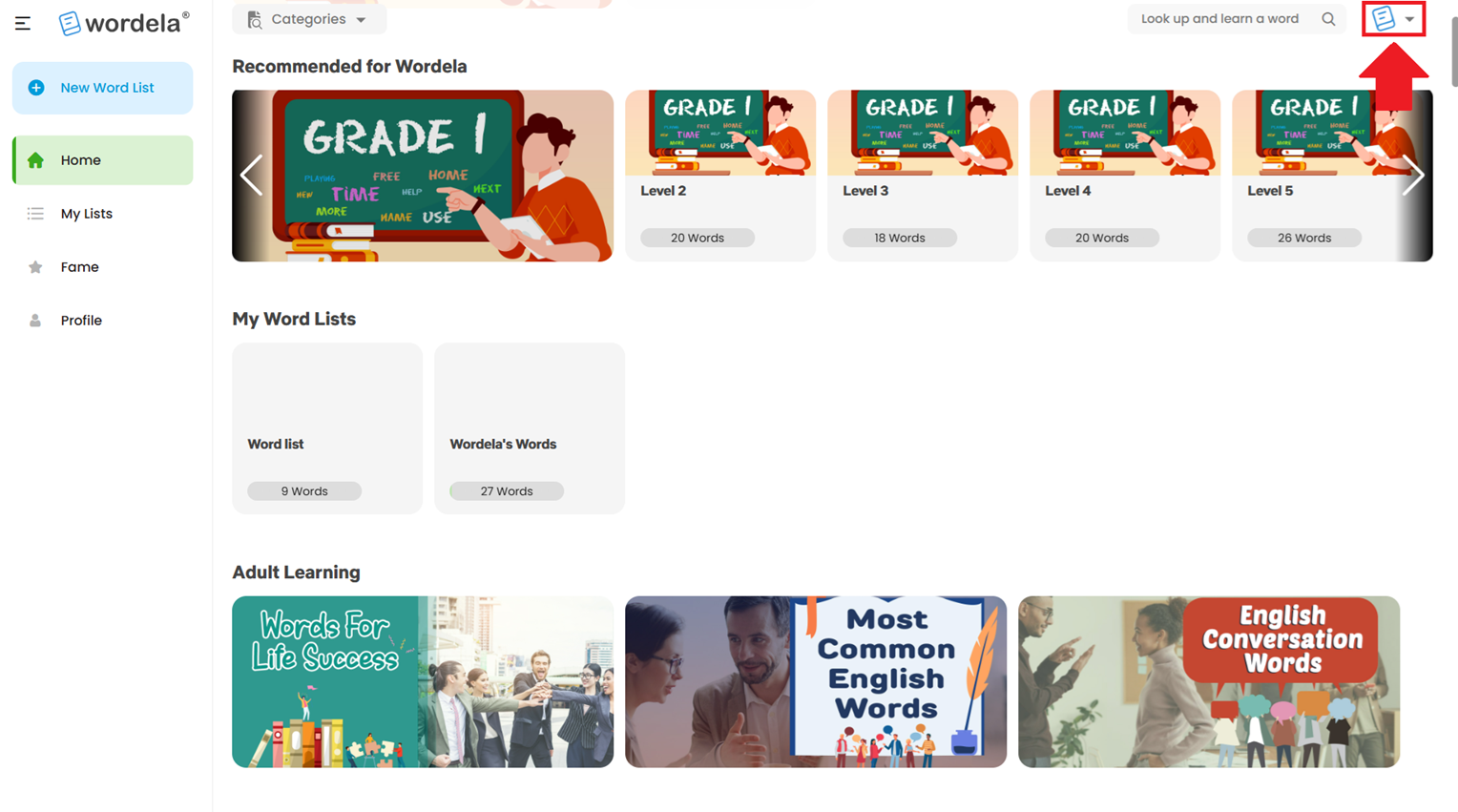
3. In the Users section, click Add User. You can choose Invite User to send an email invite, or Add Manually to create accounts yourself.
IMPORTANT NOTE
If you're not on a monthly/yearly VIP subscription, the new user can simply sign up to create an account, then click on their Profile picture.
Next, select Upgrade, click on Click here, and have them copy-paste your activation code.
Related Articles
I'm getting a message prompt when trying to add or create a new user. What should I do?
Here are the most common reasons and message prompts that you may get when trying to add or create a new user, and the workarounds to resolve the issue: Email address already in use 1. The user's email address is already being used in a different ...How do I add a new user?
To create a new user account, head over to Users, click on Add User, and choose the type of account to create: Student or Teacher/Admin: Or from the Admin Interface Home screen, click on Add: Creating Student Accounts 1. Enter Student Info: First ...How do I import new users?
1. From the Home screen, click the Import button. 2. After clicking, you'll see instructions on how to use the feature. 3. Click Download Template CSV to get the file used to import users into Wordela. 4. Fill in the required info in the template and ...Wordela Pets
As they learn, Wordela encourages kids to keep going by hatching pets. Kids love to hatch the pets and collect them on their profile. Equipping a pet even enables special powers in the program! Hatching a pet 1. The “Click to Hatch a Pet” button will ...What is Wordela Pets?
As they learn, Wordela encourages kids to keep going by hatching pets. Kids love collecting pets on their profile—and equipping a pet even unlocks special powers in the program! Hatching a pet 1. The Click to Hatch a Pet button appears after ...