Class menu's options and functions
1. 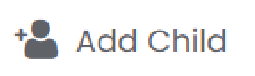
Create a new user account and enroll them in the class.
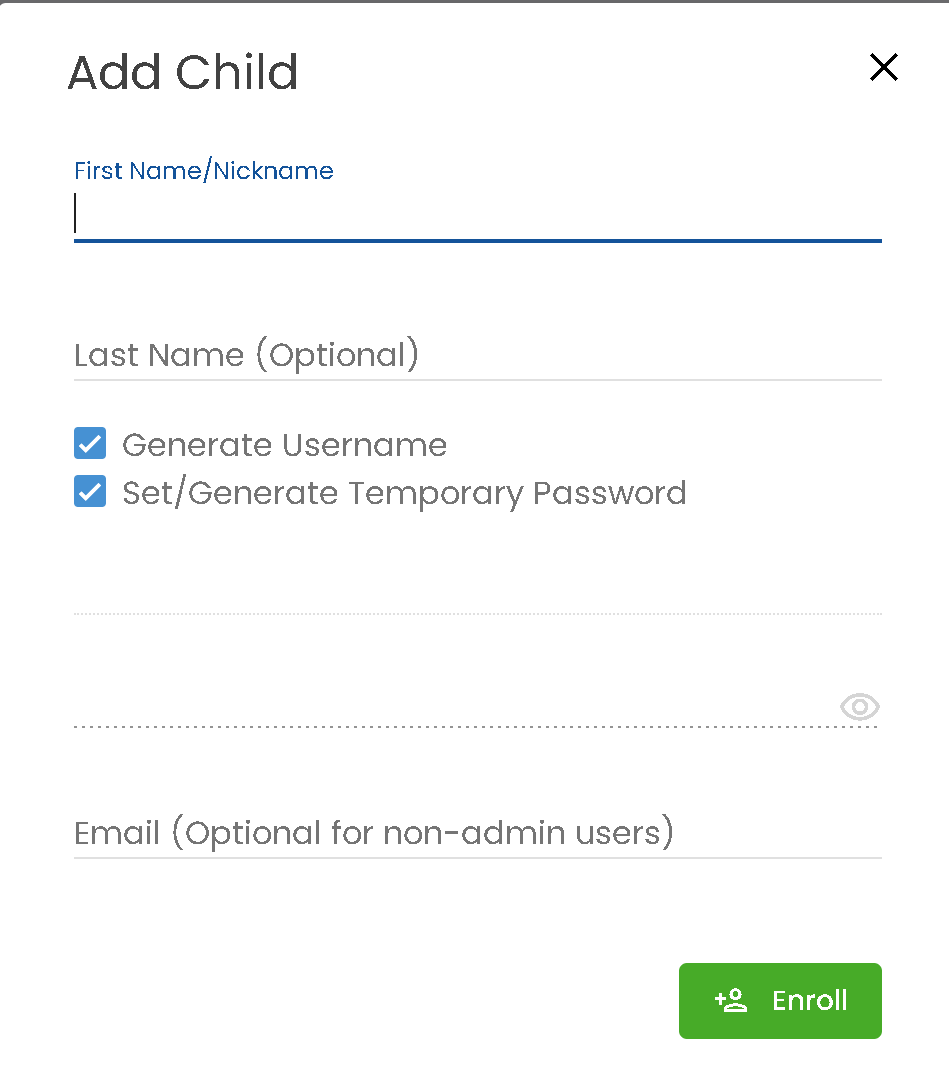
Create a new user account and enroll them in the class.
2. 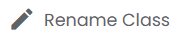
Change the class name.
Change the class name.
3. 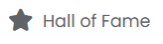
View Hall of Fame rankings for both the previous and current week.
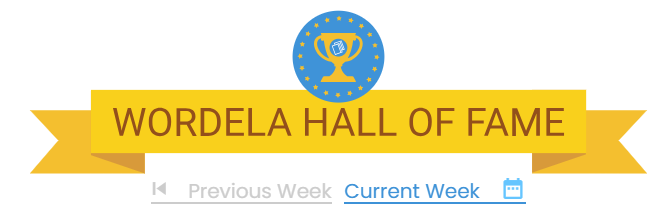
4.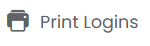
Print or view student login credentials. You can download as a PDF and choose between a card or list layout.
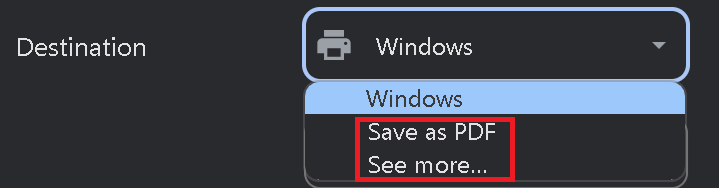
View Hall of Fame rankings for both the previous and current week.
4.
Print or view student login credentials. You can download as a PDF and choose between a card or list layout.
5. 
Temporarily disable student access to the class. You may click Resume to restore access when needed.

6. 
Set a single password for all students in the class. Please refer to the notice below before using this option.
Related Articles
Class Overview
The Class Overview is found inside each class and gives teachers and admins quick access to useful tools and information. 1. Go to a class — the Overview page appears right away. 2. You’ll see the class name, total number of students, teachers, ...Class Overview
Class Overview is found inside each class and gives teachers and admins easy access to important class details and features. 1. Go to the Class to access the Overview page. 2. Here, you’ll see the class name, along with the total number of students ...Class menu's options and functions
Best read with the guide: Class Overview 1. Enroll an existing user or create a new account, then add them to the class. 2. Edit class details such as the name, description, grade level, and class type. 3. View the Hall of Fame rankings for the ...Class Settings
Admins and teachers can update various class settings directly from the Admin interface. 1. Go to the class, then open the Settings tab. You'll find different categories and options that can be toggled ON (blue) or OFF (gray) based on your ...How can I remove a student or a teacher from the class?
Removing students from a class Option 1: Go to their Class, open Students, click the three dots beside the student’s name, then select Remove from class. Option 2: To remove multiple students, check the boxes beside their names, then click the Remove ...