What is Public Profile?
The Public Profile page lets users showcase and certify their credentials, including typing speed, accuracy, and keyboard heat map — ideal for sharing with employers.
1. Click your Profile picture in the upper right corner of your screen.

2. Select Edit Profile, then toggle Public Profile ON (blue) or OFF (gray).
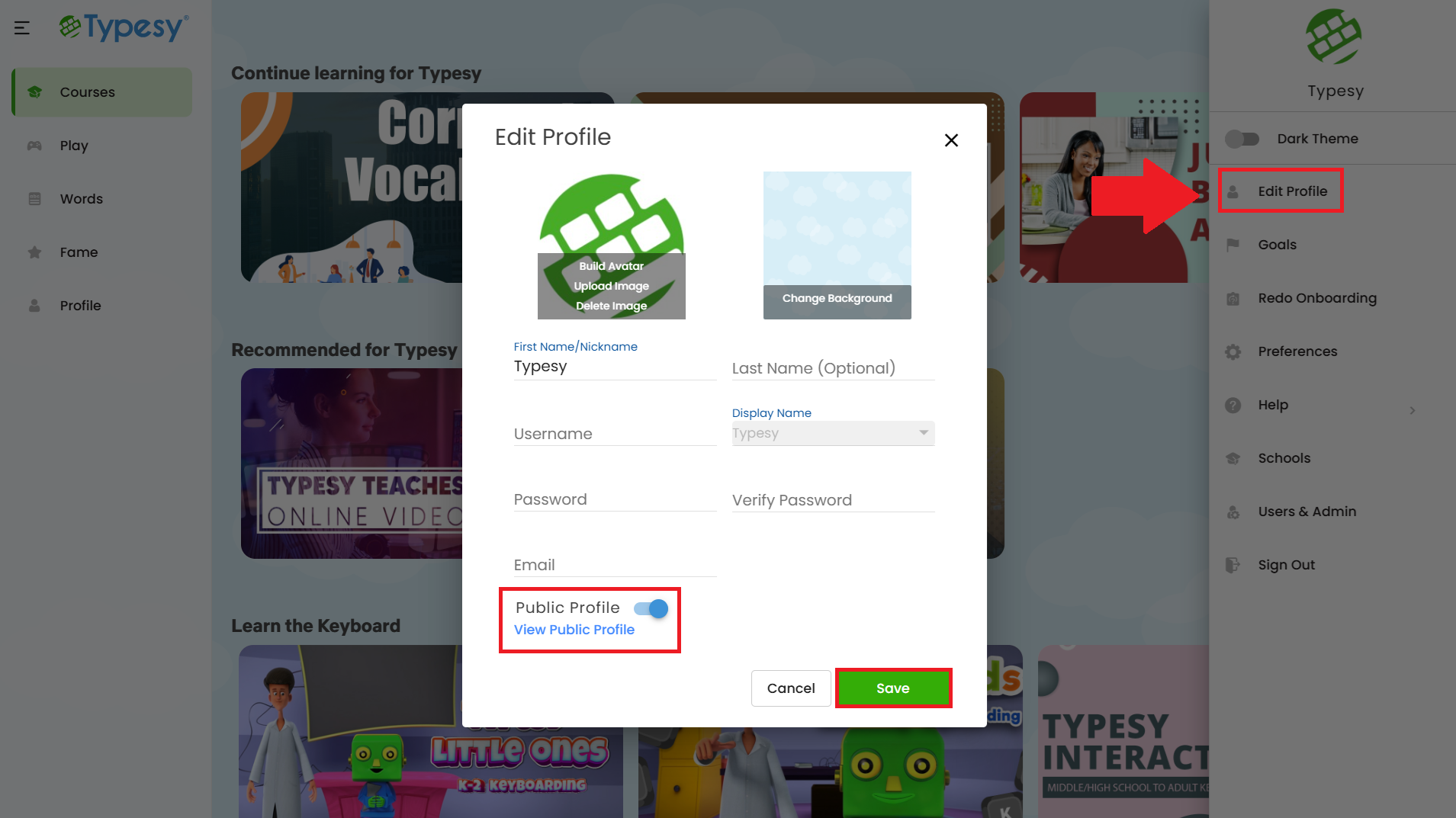
3. When toggled ON, you can click View Public Profile to open your page. You may also copy the link to share with friends or colleagues.
2. Select Edit Profile, then toggle Public Profile ON (blue) or OFF (gray).
3. When toggled ON, you can click View Public Profile to open your page. You may also copy the link to share with friends or colleagues.
IMPORTANT NOTE
If you toggle Public Profile OFF, your profile becomes immediately inaccessible online, and your name is removed from the user sitemap within 24 hours.
Please note that If your profile was indexed by Google, it may take a few days for it to be removed from their search results during their next crawl of the site.
Related Articles
How can I edit my profile?
1. Click your profile picture in the upper-right corner of your Typesy screen. 2. Select Edit Profile. From here, you can: Build your avatar, upload a profile picture, change the background, update account info, and enable or disable the Public ...What is Public Profile?
The Public Profile page lets users showcase their typing credentials—speed, accuracy, and a keyboard heat map—to potential employers. 1. Click your profile picture in the upper-right corner of your Typesy screen. 2. Select Edit Profile, then toggle ...How can I edit my profile?
1. Click on your Profile picture located in the upper right-hand corner of your Typesy screen: 2. Next, click on Edit Profile. Here, you can build your avatar, upload a profile picture, change the background, update account information, and enable or ...How do I change my Typesy Background?
1. Click your Profile picture in the upper right-hand corner of your Typesy screen. 2. Click on Edit Profile. 3. Then, click on Change Background. 4. Choose from the available backgrounds or upload your own image. More backgrounds unlock as you reach ...How do I change my Typesy Background?
1, Click your profile picture in the upper-right corner of your Typesy screen. 2. Select Edit Profile. 3. Click on Change Background. 4. Choose from the available backgrounds or upload your own. As you reach new Typesy Levels, more backgrounds will ...