How do I change my Typesy Background?
1. Click your Profile picture in the upper right-hand corner of your Typesy screen.
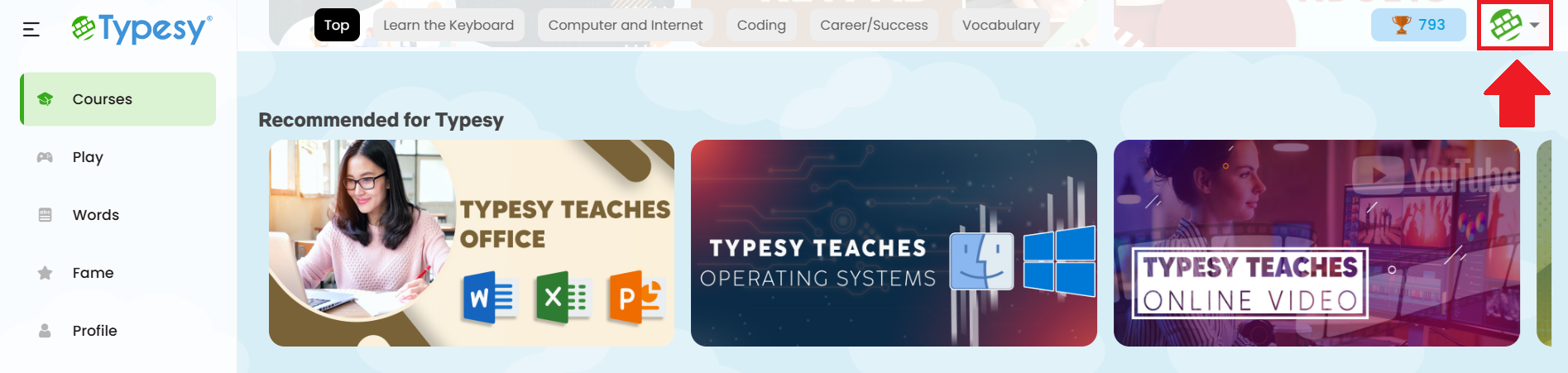
2. Click on Edit Profile.
3. Then, click on Change Background.
4. Choose from the available backgrounds or upload your own image. More backgrounds unlock as you reach new Typesy levels. Once ready, click Apply to save the changes.
Related Articles
How do I change my Typesy Background?
1, Click your profile picture in the upper-right corner of your Typesy screen. 2. Select Edit Profile. 3. Click on Change Background. 4. Choose from the available backgrounds or upload your own. As you reach new Typesy Levels, more backgrounds will ...Can I change the theme in Typesy?
Absolutely! Typesy also automatically adjusts to match your device’s theme. 1. Click your profile picture in the upper-right corner of your Typesy screen. 2. From the menu, toggle the switch to change between Light (OFF) and Dark (ON) themes.How do I change or update my payment method?
1. On your laptop or desktop, we recommend using Google Chrome as your browser. Sign in here: www.typesy.com/type 2. Click your profile picture in the upper right corner of your screen, then select Users & Admin. 3. From here, click on Change Payment ...Typesy Hall of Fame
Typesy Hall of Fame displays the top 50 users who have earned the most Typesy status points for the current week or previous week, depending on your selection. The weekly total resets every Sunday at 1 PM UTC, and only points earned within that week ...How can I change the keyboard theme?
1. Start a typing lesson, then click on Keyboard Theme in the lower right corner of your screen. 2. Choose a keyboard theme and click Save. 3. More custom themes unlock as you reach higher Typesy levels.