How do I set goals for my students?
Option 1: Class-wide goals
1. Go to the class, click on Settings, then toggle the Class-Wide Goals option to ON (blue).
2. Click on the Set Goals button, set the goal parameters for your class, then click Set to save.
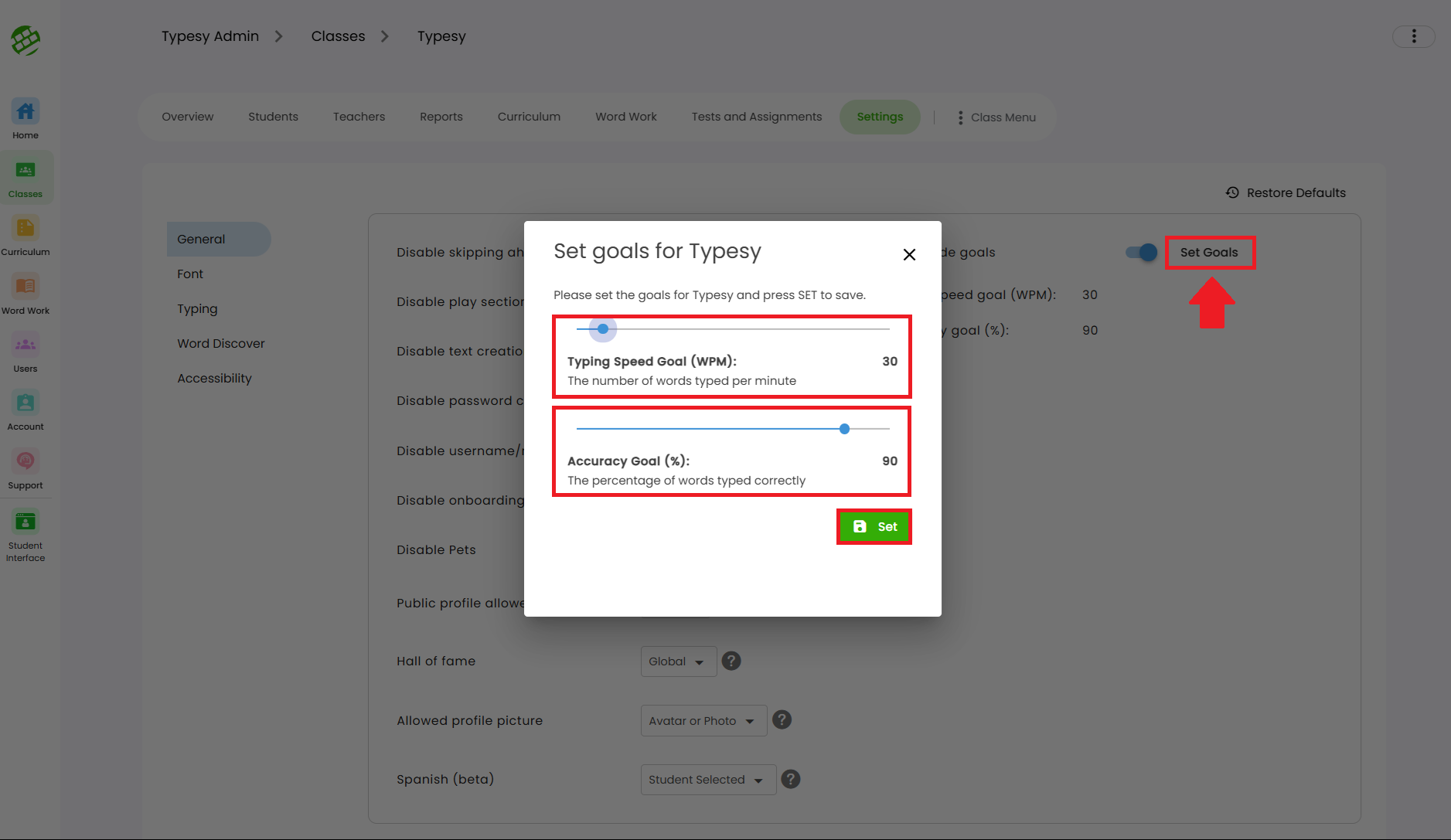
Option 2: Individual Student Goals
1. You can set a goal for a specific student by going to their User Dashboard. Click on Individual Settings, then toggle the Enable Individual Settings for this student to ON (blue):
2. After enabling the Individual Settings, you can choose to copy all the settings from your class or manually configure them. Any changes will apply only to that student’s account.
3. Lastly, just like in the Class Settings, click on Set Goals to set the goal parameters for the student.
IMPORTANT NOTE
Individual Settings will always take priority over Class Settings. Any changes made to Class Settings while this is toggled ON will not be reflected in the student's account. You may leave this toggled OFF if you prefer the student to follow the Class Settings.
Related Articles
Student Settings
While admins and teachers have full control over which settings a student can change from the admin interface, any settings you've allowed will be accessible from the student's side. Here’s how students can access their settings: 1. During a typing ...Can I have my students login through Google without a Google Classroom setup?
Yes, your students can definitely sign in using the SSO option with Typesy, even if you don't have a Google Classroom setup. When creating their accounts individually or importing them via the CSV import option, you can simply include their Google ...How can my students sign in?
Students can sign in to their Typesy accounts using their Username or Email Address and Password. If they use a Single Sign-On (SSO) option (such as Google, Microsoft, Apple, ClassLink, or Clever), they can click the corresponding “Sign in with” ...Student settings
While admins have full control over which settings students can change, any options you've allowed will be accessible to your students. Here's how students can update their settings: 1. During a typing lesson, they can click the Gear icon at the ...How do I delete student accounts
Whether you’ve created a duplicate account or just need to free up a license, you can easily delete a student from your Admin interface. 1. Go to the Class, then click on Students. 2. Click on the three dots, then select Delete Child Account.