How do I check student progress?
1. To check on student progress, go to Classes and select the class the student is enrolled in.
2. Go to Students and click on the student's first or last name.
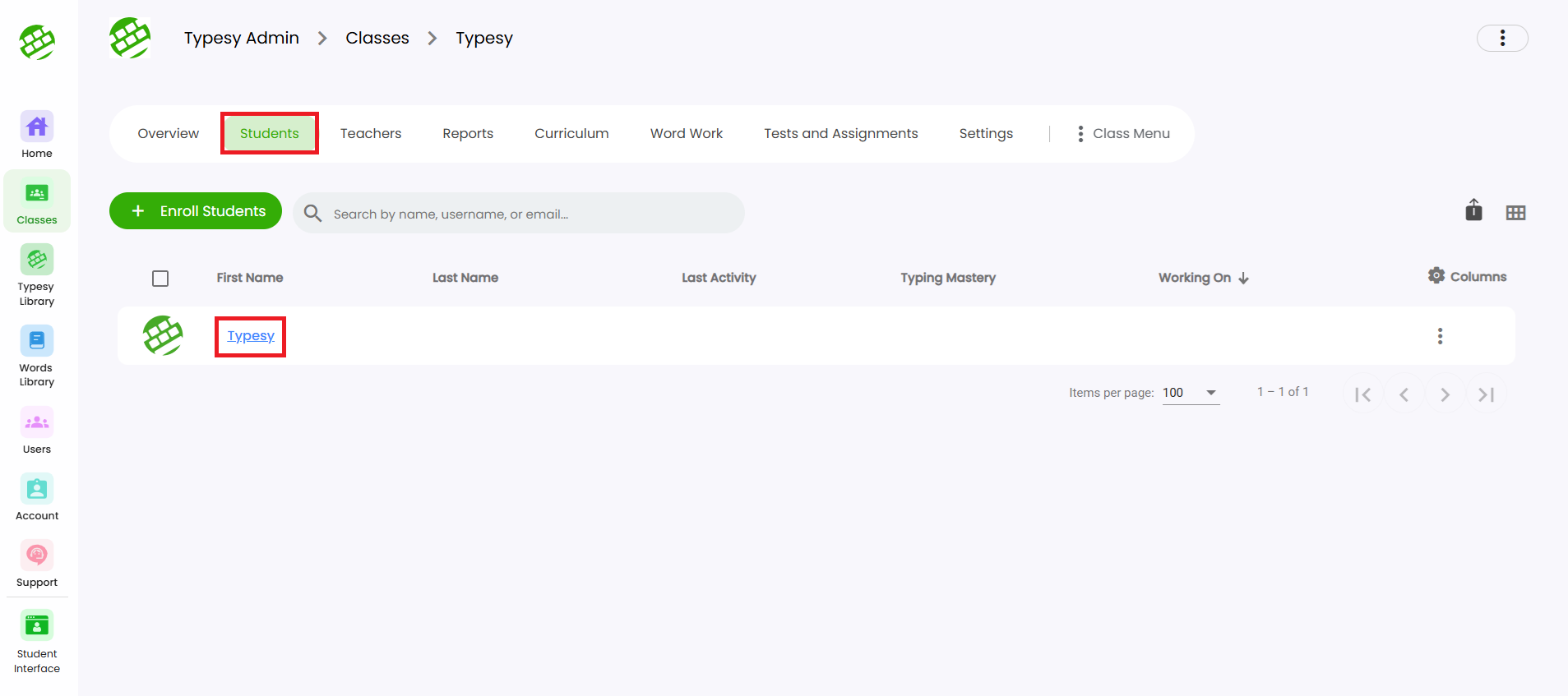
Alternatively, you can go to the Users section, search for their name or email address, then click on their first or last name.
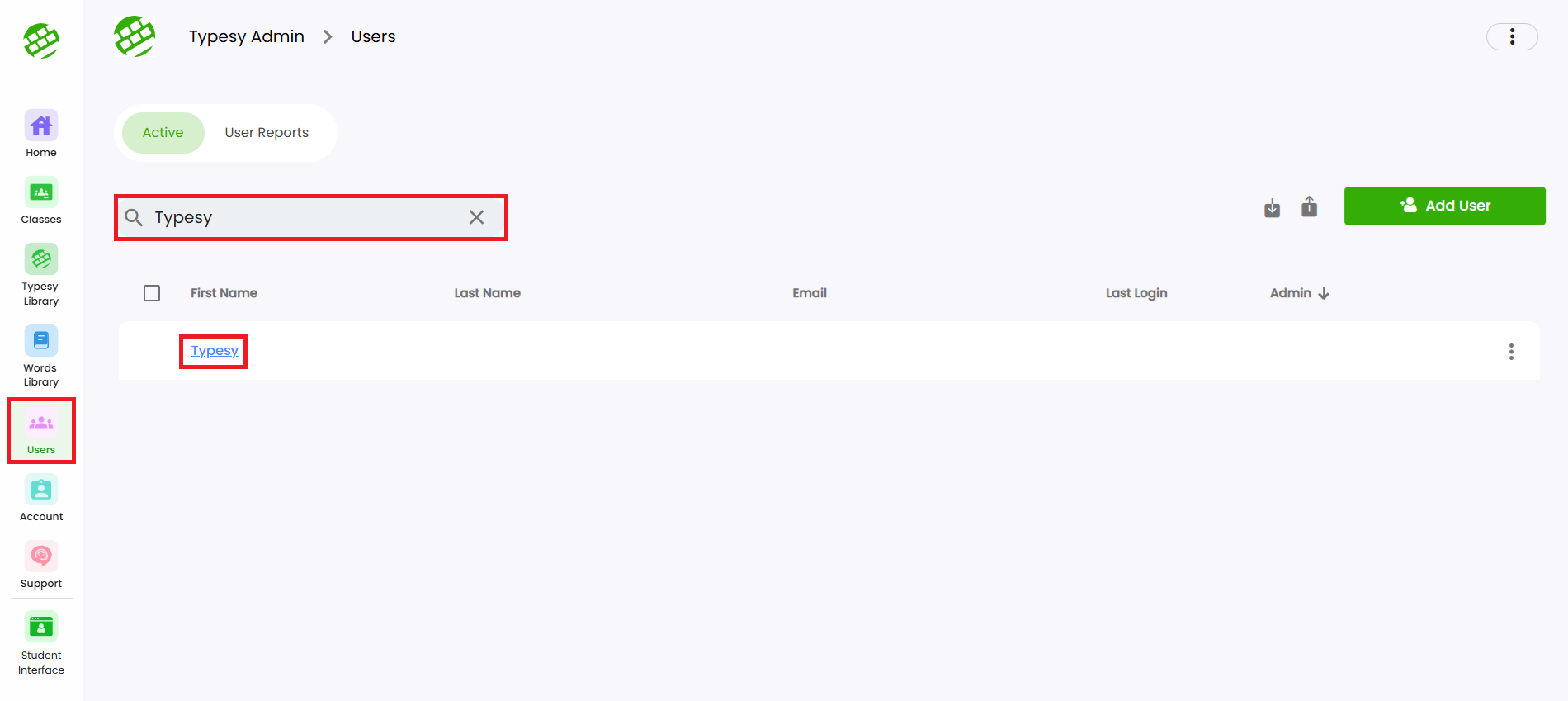
2. You will then be taken to their User Dashboard. This area contains various information you can review and options you can use to manage and monitor the student's progress.
Related Articles
User Dashboard
1. To access the User Dashboard, go to Class, select Students, then click the student’s first or last name. 2. The dashboard shows key student information and provides account management options.User Reports
The User Reports tab contains various information regarding your student's training time, curriculum progress, and more. 1. To access this area, go to your Class, select Students, then click on the student's first or last name. 2. You will be taken ...How do I add a new user?
? IMPORTANT NOTE 1. For Clever, Classlink and Canvas, you may submit a request to your SSO Admin to import your classes and students. 2. If you would like your students to use Google login without a Google Classroom set up, here's a recommended ...User Reports
The User Reports tab provides details on your student’s training time, curriculum progress, and more. 1. To access it, go to your Class, select Students, then click the student’s first or last name. 2. You’ll be taken to their User Dashboard. Click ...How can I access the Admin interface?
The Admin Interface gives you full control over managing your classes and students. With it, you can: Create and manage classes Assign tests and assignments Add or remove curriculums Track student progress Customize learning paths Accessing the Admin ...