How can I view more information about a curriculum?
To view more details about a curriculum, simply hover your mouse over it and click on Info.
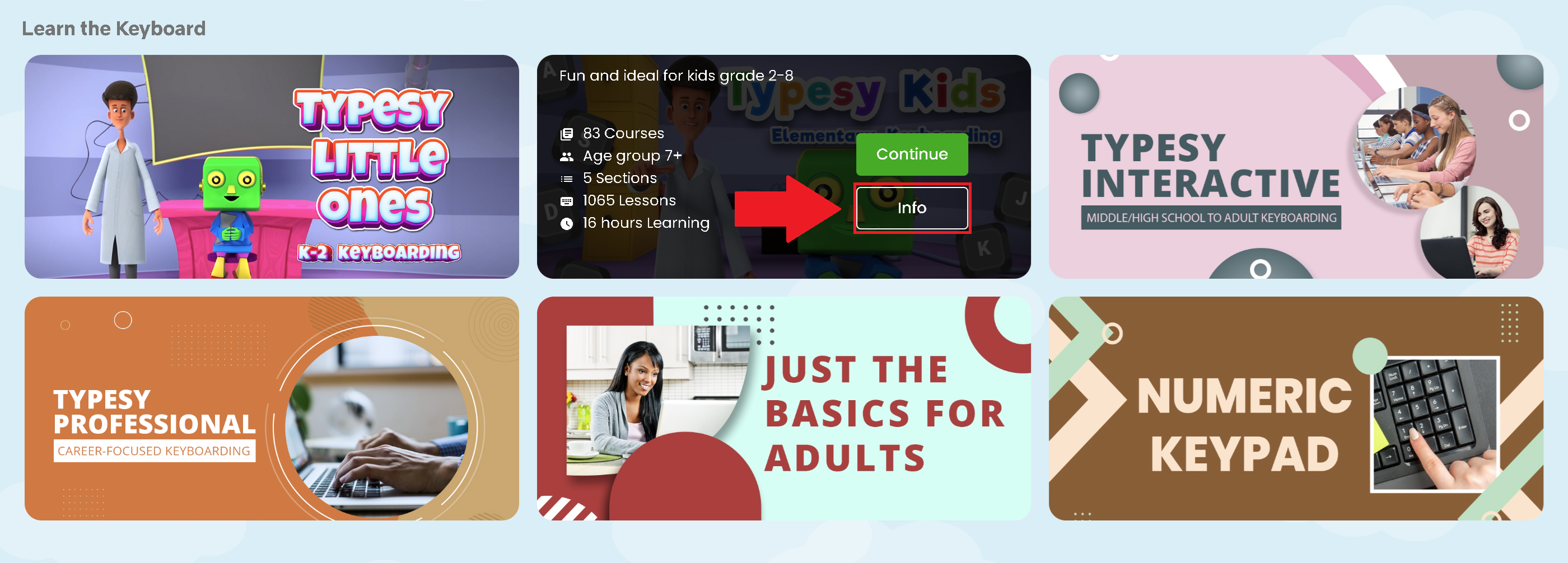
Related Articles
How can I view more information about a curriculum?
1. Hover over a curriculum and click "Info" to view details. 2. For admins and teachers, hover and click "Info & Preview" in the Admin interface.How can I view my students' login information?
1. From the Class Overview, click on Print Logins from the Class Menu, then select Show On Screen. 2. Here, you'll be able to view your students' names, usernames, email addresses (if they have one), and passwords. You may also click on Copy to ...How do I view class reports?
<span class="size" style="font-size:16px;line-height:normal"><span class="size" ...Curriculum Section: Career and Success
The Career and Success section is the most comprehensive curriculum option on the Typesy platform. While the Productivity and English Vocabulary courses provide about three months of learning (at 30 minutes per day), this section includes over 2,000 ...Curriculum Section: Career and Success
The Career and Success section is the most comprehensive curriculum option on the Typesy platform. While the Productivity and English Vocabulary courses provide about three months of learning (at 30 minutes per day), this section includes over 2,000 ...