How do I view class reports?
1. Class Reports can be accessed by going to your class, then clicking on Reports.
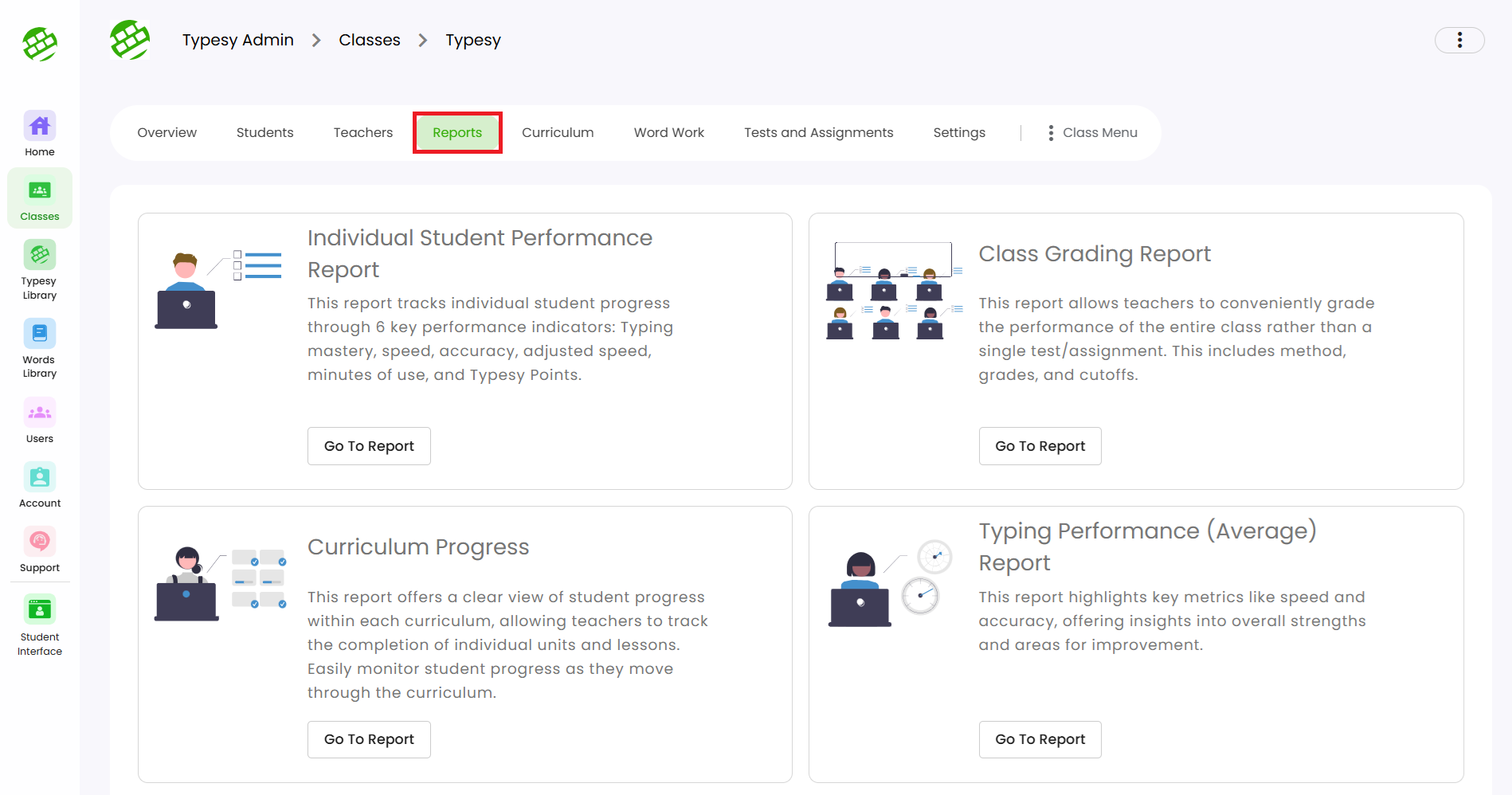
2. Select a report to view, then click on Go To Report.
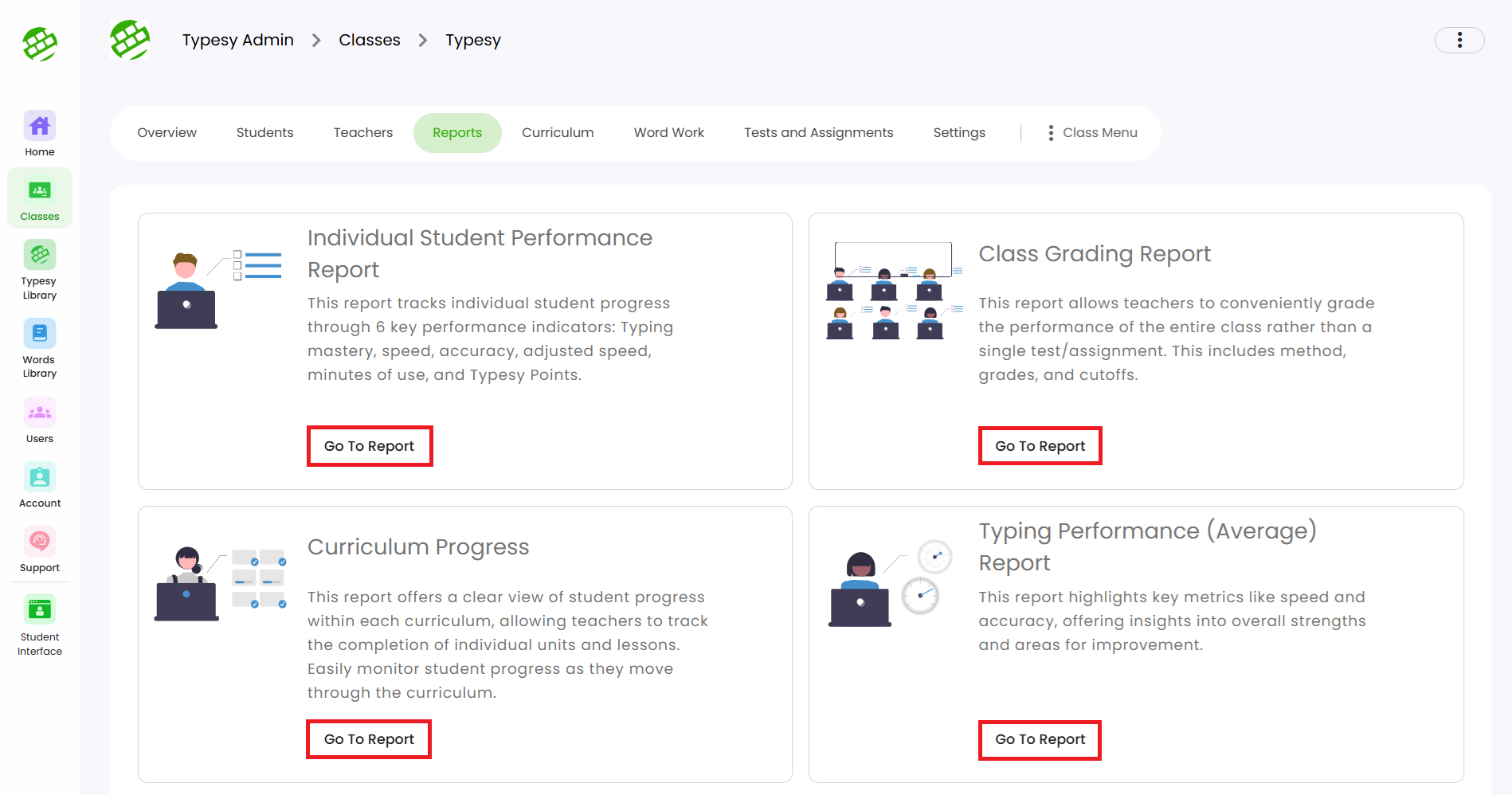
3. Different information will be displayed depending on the selected category.
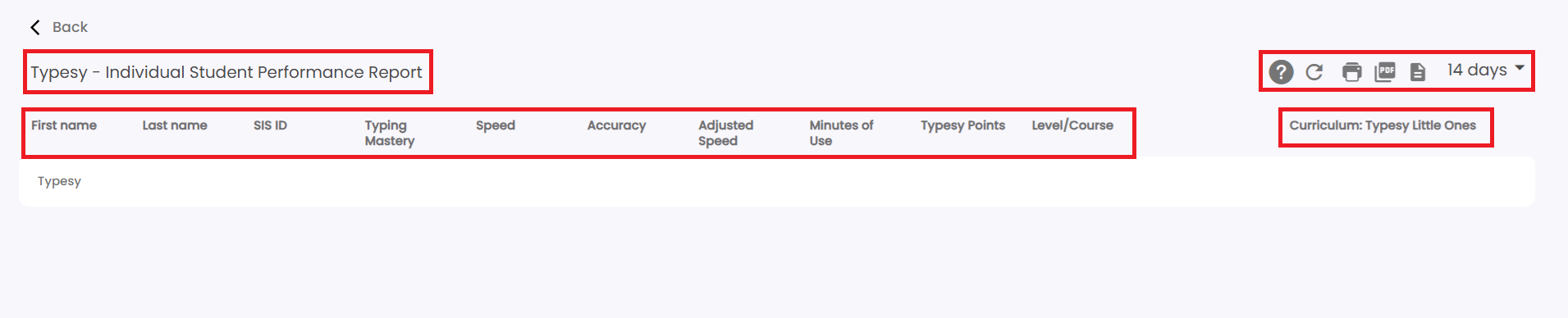
3. Different information will be displayed depending on the selected category.
4. You can also click on the available icons to: Learn more about the report category and how to use it, Print the information, Export it as a PDF or CSV document, and Adjust the date range as needed.
Related Articles
Admin interface guide
1. The Admin interface can be accessed anytime by signing in to your Admin account. 2. The Homeschool class is where you can manage your class, add students, provide word lists, tests or assignments, and more. 3. To add students, click on the ...Class settings
Admins can manage various class settings from the Admin interface. 1. Go to your Class, then Settings. Toggle each option ON (blue) or OFF (gray) to suit your preferences. 2. Hover over the (?) icon to view a short description of each setting. 3. ...Class Overview
Class Overview is located inside each class and provides quick access to essential information and options for teachers and admins. 1. Go to the Class, and the Overview page will appear by default. 2. Here, you’ll see the class name, and totals for ...Class Overview
The Class Overview contains various options and information that are easily accessible to teachers and Admins. 1. You'll immediately see the Overview page when you enter a class. 2. In this area, you'll be able to see the class name, the total number ...User Reports
The User Reports tab provides details on your student’s training time, curriculum progress, and more. 1. To access it, go to your Class, select Students, then click the student’s first or last name. 2. You’ll be taken to their User Dashboard. Click ...