How can I monitor my students?
Monitoring your students in Wordela was designed to be simple, hassle free, and customizable.
1. Go to a class and click on the Students tab. You’ll be able to monitor what your students are working on, view their last activity, and more.
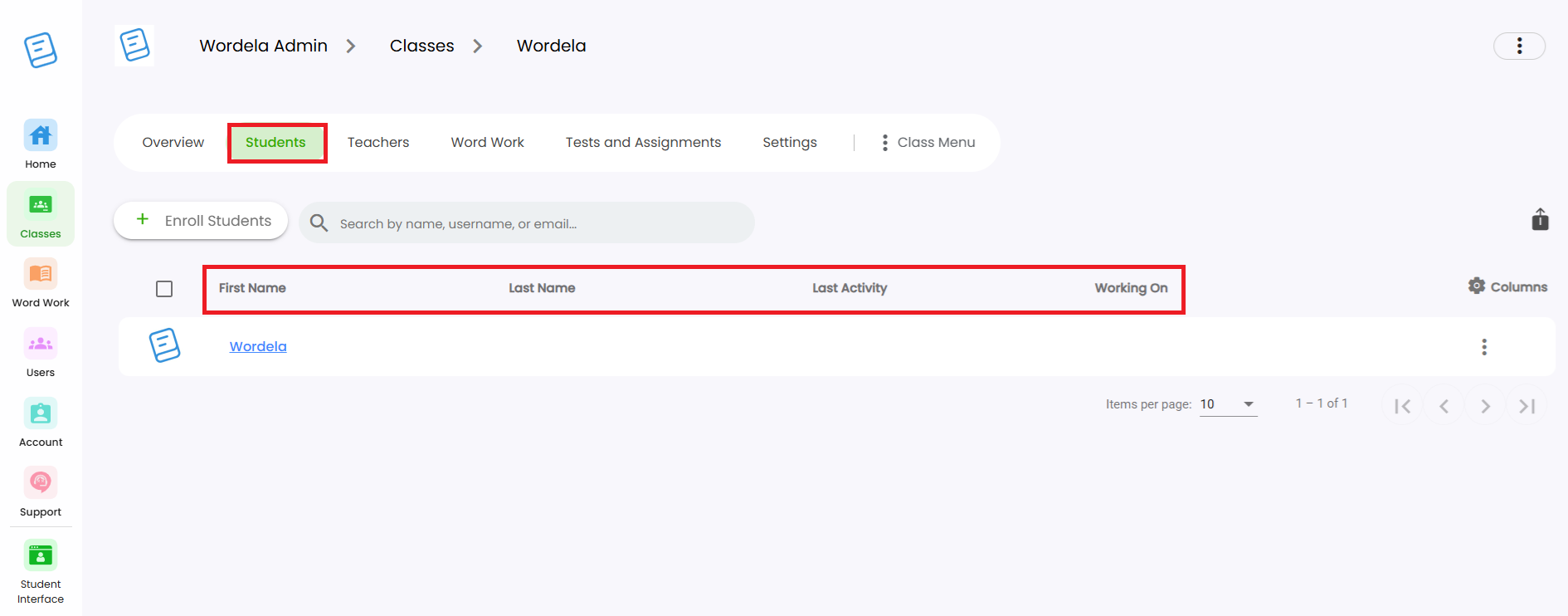
2. To customize the information shown, click on Columns in the Students tab.
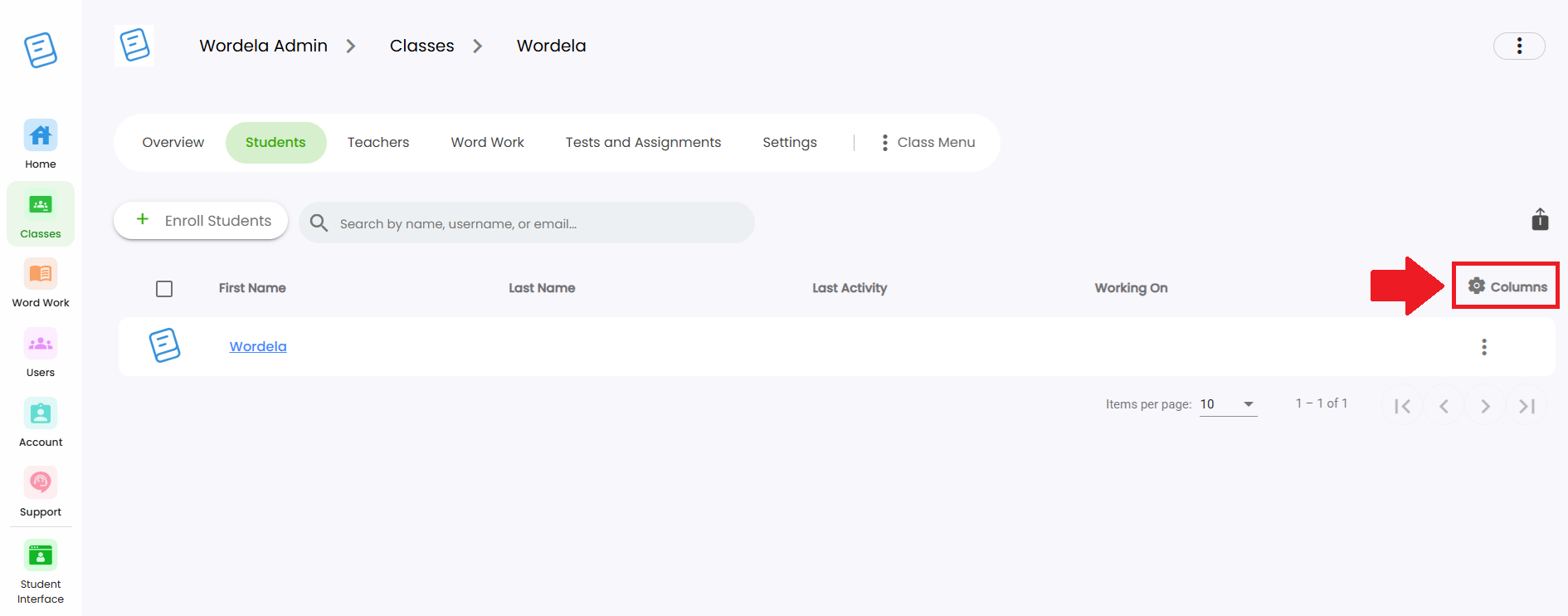
3. Use the toggles to turn options ON (blue) or OFF (gray), then click Save. All the options you enable will appear in the Students tab and are updated in real time.
Recommended guide to read next
Related Articles
How can I remove a student or a teacher from the class?
Removing students from a class Option 1: Go to their Class, open Students, click the three dots beside the student’s name, then select Remove from class. Option 2: To remove multiple students, check the boxes beside their names, then click the Remove ...Class Overview
The Class Overview is found inside each class and gives teachers and admins quick access to useful tools and information. 1. Go to a class — the Overview page appears right away. 2. You’ll see the class name, total number of students, teachers, ...Class menu's options and functions
Best read with the guide: Class Overview 1. Enroll an existing user or create a new account, then add them to the class. 2. Edit class details such as the name, description, grade level, and class type. 3. View the Hall of Fame rankings for the ...How do I delete student accounts?
Whether you’ve created a duplicate account or need to free up a license to add a new student, you can easily delete an account from the Admin interface. 1. Go to Class, then click on Students. 2. Click the three dots next to the student’s name, then ...How can I view my student's login information?
1. From Class > Overview, click Print Logins from the Class menu, then select Show On Screen. 2. Here, you'll see your students' Name, Username, Email Address (if available), and Password. You can also click Copy to Clipboard to copy their login ...