How do I add a new user?
To create a new user account, head over to Users, click on Add User, and choose the type of account to create: Student or Teacher/Admin:
Or from the Admin Interface Home screen, click on Add:
Creating Student Accounts
1. Enter Student Info: First Name (required), Last Name (optional) and Email (optional).
2. Set Username: Enter manually or click Generate.
3. Set Password: Use Automatically generate temporary password or Create Password to enter manually.
4. Enroll in Class: Select the appropriate class.
5. Finish: Click Create New Student to complete.
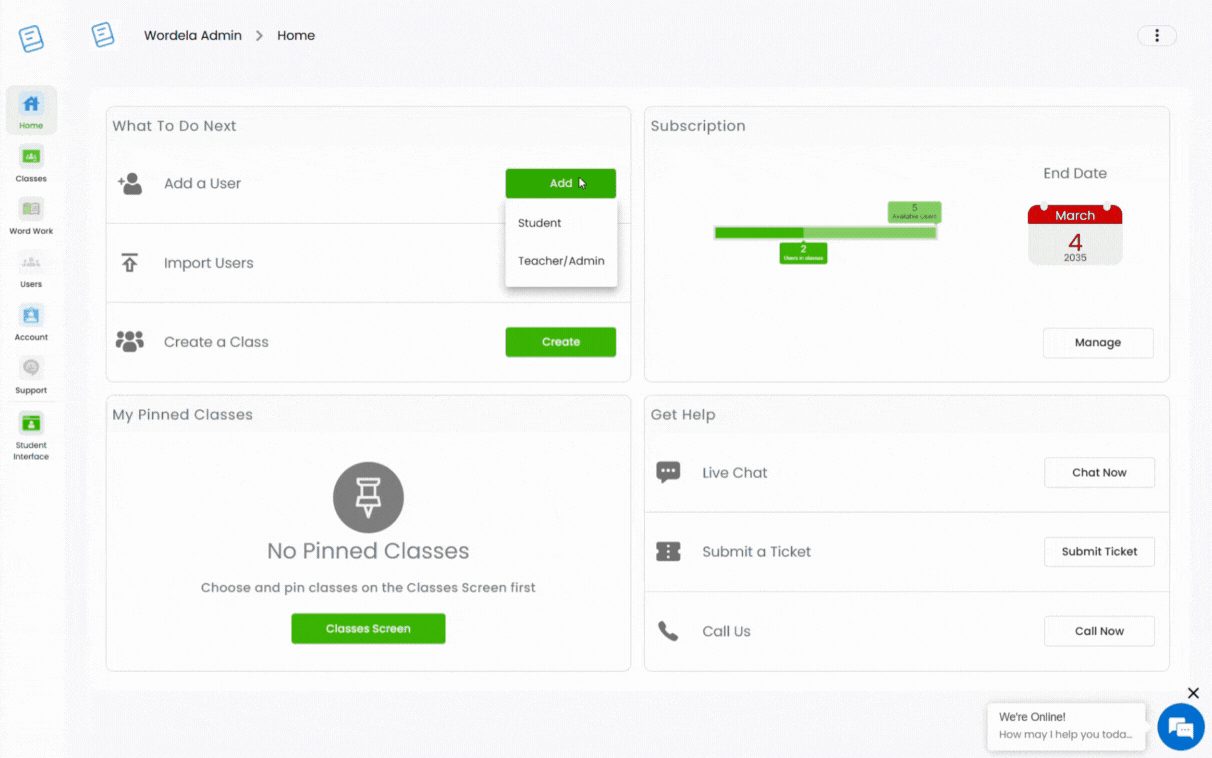
Creating Teacher/Admin Accounts
1. Enter Teacher/Admin Info:
> Teacher: First Name (required), Last Name and Email (optional).
> Admin: First Name (required), Last Name (optional), Email (required).
2. For Admin Accounts: Toggle the Admin switch ON (blue).
2. For Admin Accounts: Toggle the Admin switch ON (blue).
3. Set Username: Enter manually or click Generate.
4. Set Password: Use Automatically generate temporary password or Create Password to enter manually.
5. Add in Class: Select the appropriate class.
6. Finish: Click Create New Teacher to complete.
IMPORTANT NOTE
1. For Clever, Classlink and Canvas, you may submit a request to your SSO Admin to import your classes and students.
2. If you would like your students to use Google login without a Google Classroom set up, here's a recommended article to check out: Can I have my students login through Google without a Google Classroom setup?
3. You can also use the Import function to add your students to their classes: How do I import new users?
2. If you would like your students to use Google login without a Google Classroom set up, here's a recommended article to check out: Can I have my students login through Google without a Google Classroom setup?
3. You can also use the Import function to add your students to their classes: How do I import new users?
Related Articles
How can I add more users?
Your Wordela VIP subscription includes 5 user licenses: 1 for you and 4 to share—so family or friends can join in the learning too, at no extra cost, all under the same subscription. 1. On your laptop or desktop, we recommend using Google Chrome and ...I'm getting a message prompt when trying to add or create a new user. What should I do?
Here are the most common reasons and message prompts that you may get when trying to add or create a new user, and the workarounds to resolve the issue: Email address already in use 1. The user's email address is already being used in a different ...Can I assign individual word lists for students?
All students in a class get the same tests, assignments, and word lists—these can't be assigned to individual students. However, students can still create their own custom word lists! They just need to sign in and click New Word List. Anything they ...How can I change a user's account details?
1. To change a student's account details, head over to their class, click on Students, then click on the first or last name of the user: Or you can also go to Users, search for the name of the user, and click on their first or last name: 2. You'll be ...User Dashboard
1. Go to your Class, click the Students tab, then select the student by clicking on their first or last name. 2. You’ll be taken to their User Dashboard, where you can view important details and manage their account.