How do I import new users?
📌 IMPORTANT NOTE
1. Clever, ClassLink, and Canvas Users: You can request your SSO Administrator to import your classes and students directly through your SSO platform.
2. Google Login Without Google Classroom: If you want your students to log in using their Google accounts without setting up Google Classroom, refer to this help article: Can I have my students login through Google without a Google Classroom setup?
3. Creating Individual Accounts: To manually create accounts for students or teachers, see this guide: How do I add a new user?
1. Go to the Users tab, and click on the Import icon (up arrow). You can also export the current user list by clicking the Export icon (down arrow).
2. After clicking the import icon, review the on-screen instructions to understand the import process.
3. Click on Download Template CSV to get the spreadsheet you’ll use for importing users.
4. Fill in the required information in the CSV file, and save a copy of your completed template. Click Browse to select the saved file for upload.
Optional before uploading:
Fix name capitalization – Automatically capitalizes the first letter of first and last names.
Enroll in Class – Choose a class to immediately assign users upon import.
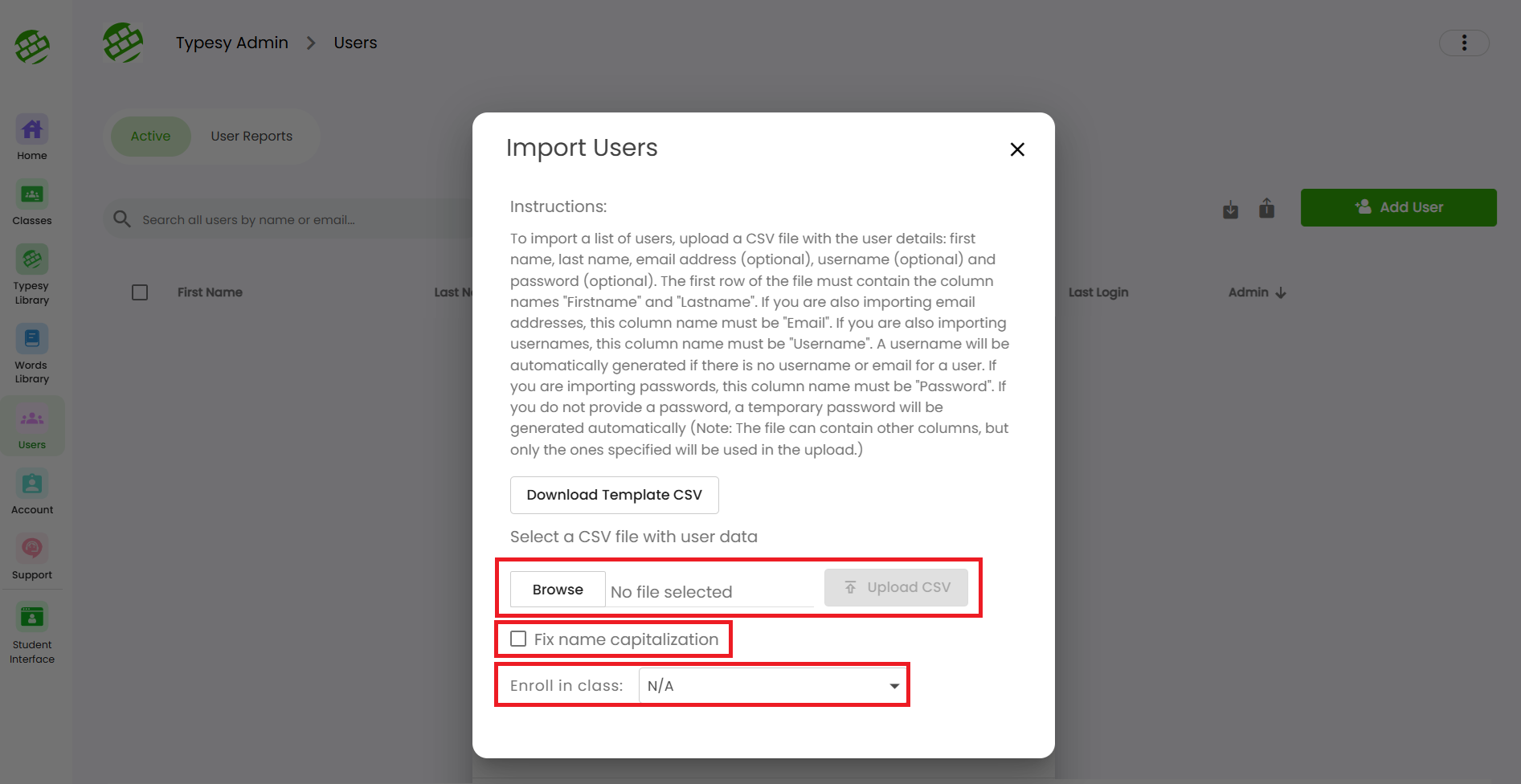
5. Click Upload CSV to begin the import, and click on the button only once. A progress screen will appear in the lower right-hand corner once the upload starts.
Related Articles
How do I add a new user?
? IMPORTANT NOTE 1. For Clever, Classlink and Canvas, you may submit a request to your SSO Admin to import your classes and students. 2. If you would like your students to use Google login without a Google Classroom set up, here's a recommended ...How can I add more users?
Your Typesy VIP subscription includes 5 user licenses: 1 for you and 4 to share—so family or friends can join in the learning too, at no extra cost, all under the same subscription. 1. On your laptop or desktop, we recommend using Google Chrome as ...How to get to Users & Admin?
1. On your laptop or desktop, we recommend using Google Chrome as your browser. Sign in to your account at: www.typesy.com/type 2. Click on your profile picture in the upper-right corner of your screen, then select Users & Admin.Admin interface guide
1. The Admin interface can be accessed anytime by signing in to your Admin account. 2. The Homeschool class is where you can manage your class, add students, provide word lists, tests or assignments, and more. 3. To add students, click on the ...How can I access the Admin interface?
The Admin Interface gives you full control over managing your classes and students. With it, you can: Create and manage classes Assign tests and assignments Add or remove curriculums Track student progress Customize learning paths Accessing the Admin ...