How can I add more users?
Your Typesy VIP subscription includes 5 user licenses: 1 for you and 4 to share—so family or friends can join in the learning too, at no extra cost, all under the same subscription.
1. On your laptop or desktop, we recommend using Google Chrome as your browser. Sign in here: www.typesy.com/type
2. Click your profile picture in the upper right corner, then select Users & Admin.
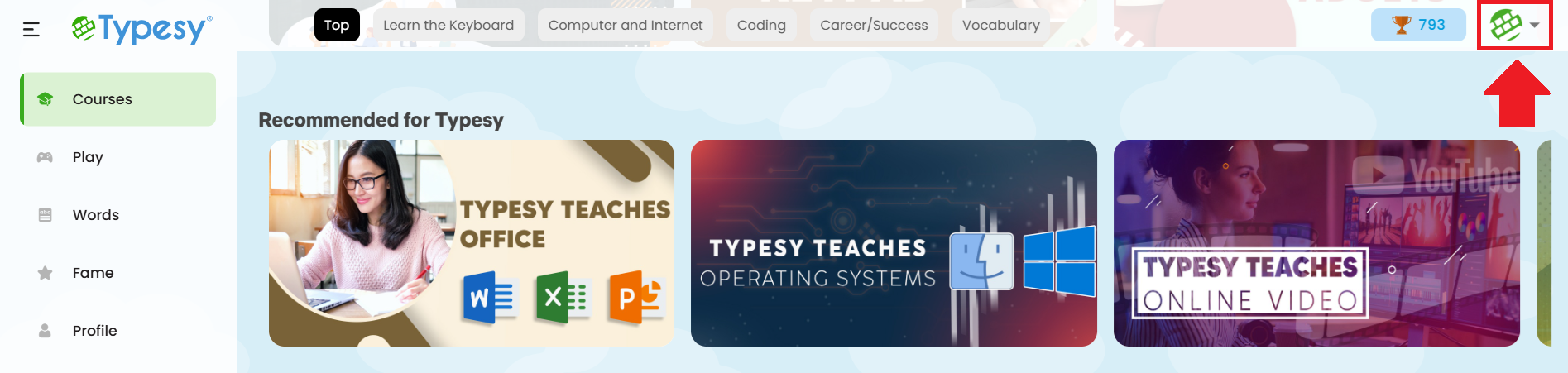
3. In the Users section, click the Add User button.
4. Choose Invite User to send an email invitation, or Add Manually to create the account yourself.
IMPORTANT NOTE
If you’re not under a monthly or yearly VIP subscription, you can request assistance by submitting a ticket here: Helpdesk. One of our Support Specialists will help create the account for you.
Please include the following details in your ticket:
Your request in the Subject line
The email address linked to your main account
The full name and email address of the new user you'd like to add (in the Description box)
Related Articles
I'm getting a message prompt when trying to add or create a new user. What should I do?
? IMPORTANT NOTE For Clever, Classlink and Canvas, you may submit a request to your SSO Admin to import your classes and students. Here are the most common reasons and message prompts that you may get when trying to add or create a new user, and the ...How do I add a new user?
? IMPORTANT NOTE 1. For Clever, Classlink and Canvas, you may submit a request to your SSO Admin to import your classes and students. 2. If you would like your students to use Google login without a Google Classroom set up, here's a recommended ...How do I import new users?
<span class="size" ...How can I manage the users in my subscription?
1. On your laptop or desktop, we recommend using Google Chrome as your browser. Sign in at: www.typesy.com/type 2. Click on your profile picture in the upper right corner, then select Users & Admin. 2. In the Users section, click the three dots next ...How to get to Users & Admin?
1. On your laptop or desktop, we recommend using Google Chrome as your browser. Sign in to your account at: www.typesy.com/type 2. Click on your profile picture in the upper-right corner of your screen, then select Users & Admin.