Admin Interface guide
1. The Admin interface can be accessed anytime by signing in to your Admin account.
2. The Homeschool class is where you manage your class, add students, assign word lists, tests, and more.
3. To add students, go to Students and click Add Child.
4. To add another Admin-teacher, go to Teachers and click Add Parent.
5. To assign word lists, go to Word Work and click Assign Word List.
6. Under Tests and Assignments, click Create Test/Assignment to provide additional activities. These will appear in the Tasks tab for students.
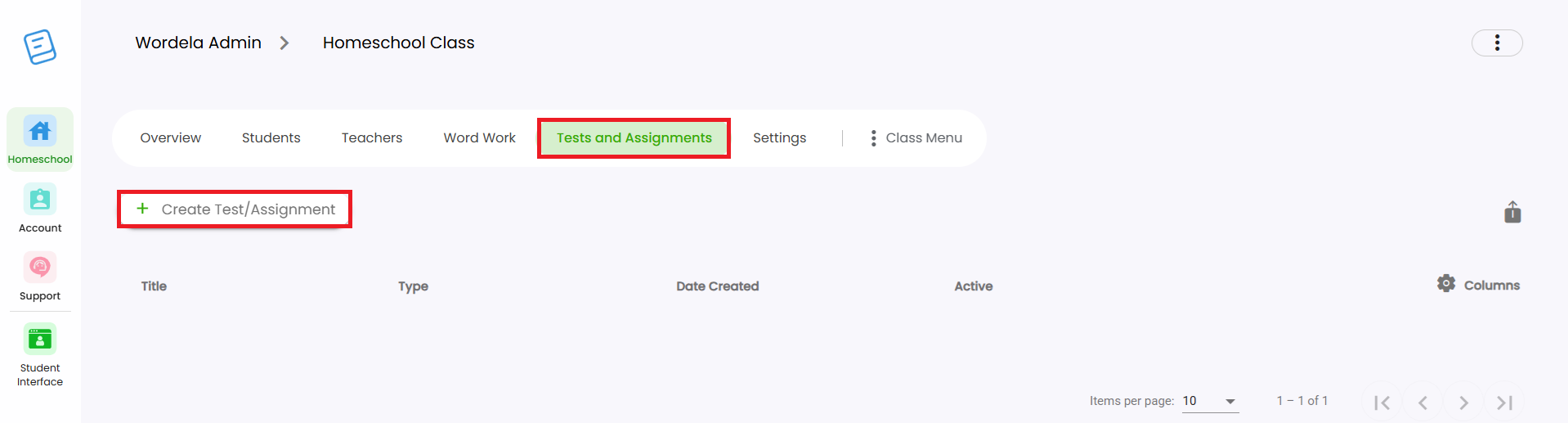
7. Various class management tools are available in the Settings tab.
8. In the Account section, you can view your subscription, add licenses, request a purchase order, or extend your subscription.
9. The Support section offers tutorials and access to our support channels.
10. The three dots menu (top right) lets you edit your profile, switch themes, access your own student interface, or sign out.
11. You'll also find a Student Interface button and a Live Chat button for admin-teachers.
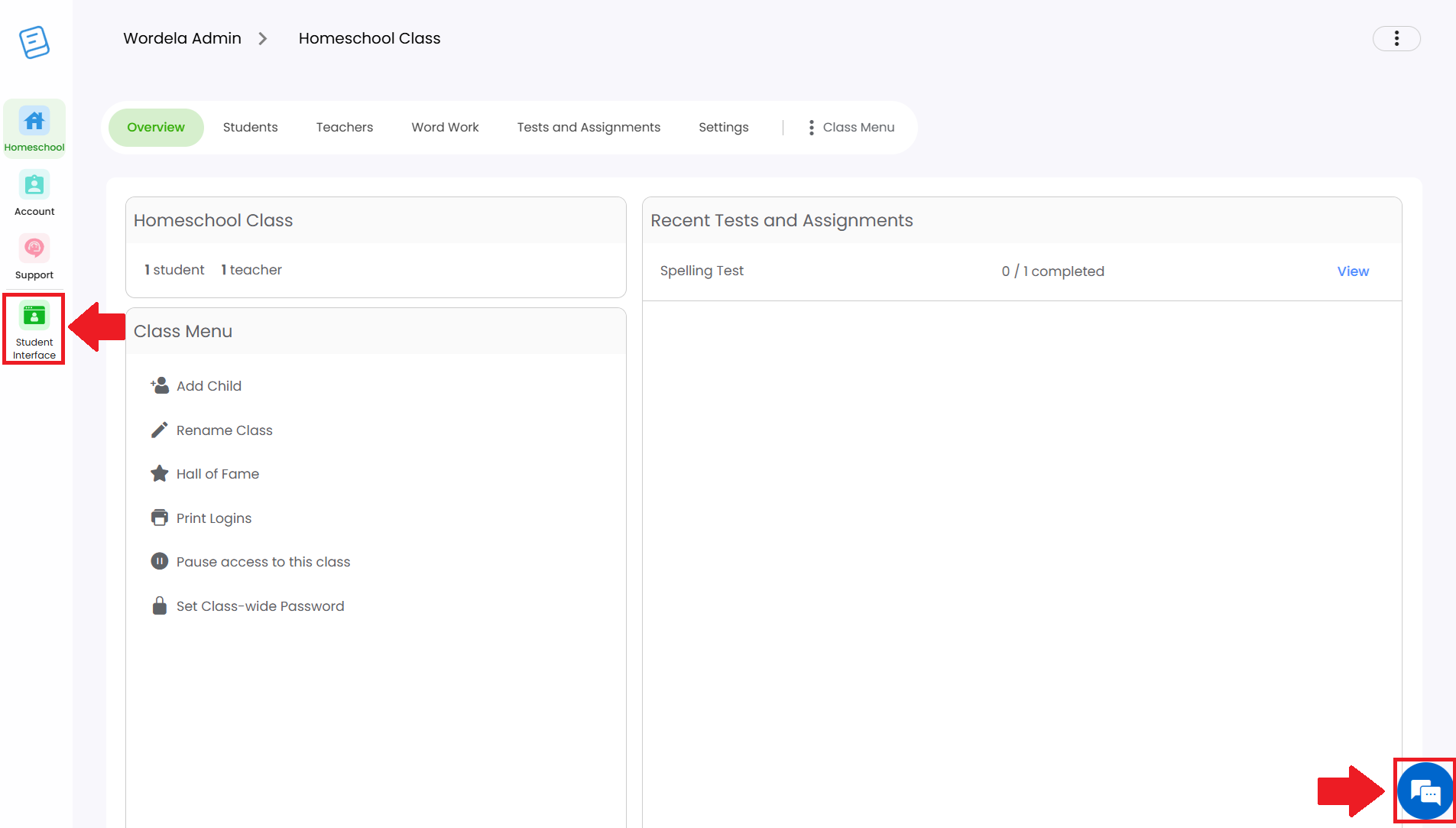
Related Articles
How can I access the Admin interface?
The Admin Interface gives you full control over managing your class and students. You can: Manage the class Assign tests and assignments Add or remove word lists Track student progress Reset passwords, and more. Accessing the Admin Interface: The ...How can I access the Admin interface?
The Admin Interface in Wordela allows you to manage your classes and students with ease. You can: Create and manage classes Assign word lists and vocabulary tasks Monitor student progress Set preferences and manage user access Accessing the Admin ...Can admins also use Wordela?
As an Admin, you have full access to Wordela’s learning platform—just like your students. You can switch between the Admin Interface and your own Student Interface at any time. Why Use the Student Interface? Explore all the learning features your ...Wordela Pets
As they learn, Wordela encourages kids to keep going by hatching pets. Kids love to hatch the pets and collect them on their profile. Equipping a pet even enables special powers in the program! Hatching a pet 1. The “Click to Hatch a Pet” button will ...Can admins and teachers also use Wordela?
As an Admin or Teacher, you have full access to Wordela’s learning platform—just like your students. You can switch between the Admin Interface and your own Student Interface anytime. Why Use the Student Interface? Explore the same learning features ...