How can my students sign in?
Your students can log in to their accounts using their Username or Email Address and Password.
If they use any SSO login options (such as Google, Microsoft, or Apple) with their email address, they can use the “Sign in with” buttons on the left side of the login page.
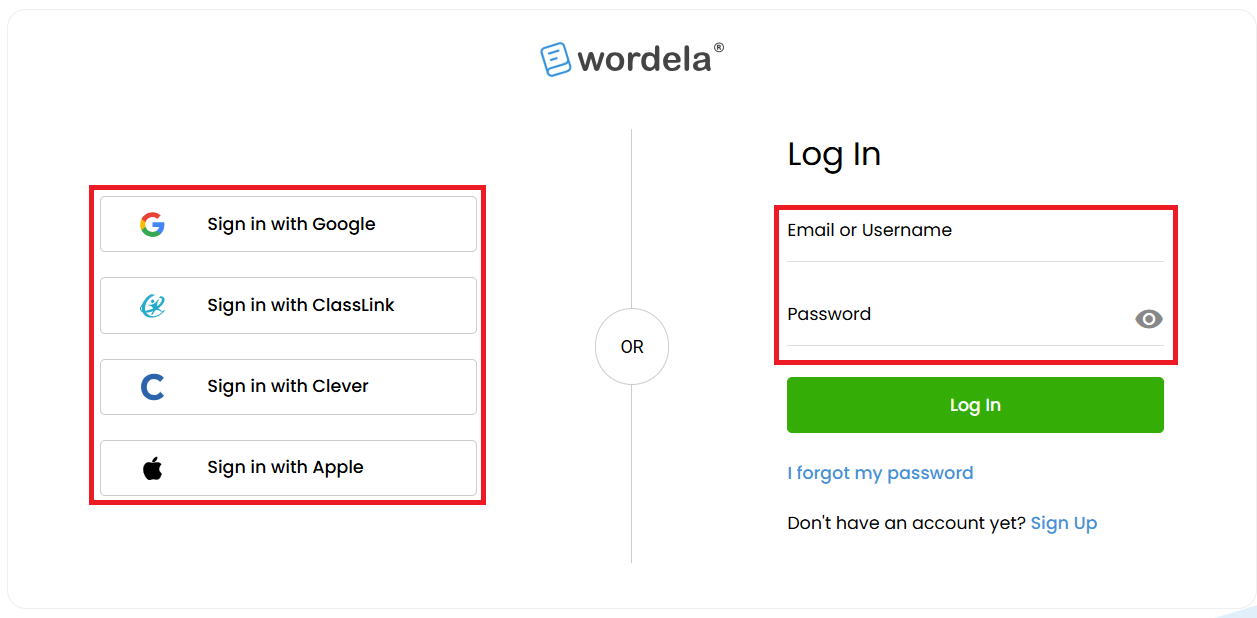
If they use any SSO login options (such as Google, Microsoft, or Apple) with their email address, they can use the “Sign in with” buttons on the left side of the login page.
📌 If students will use the same device where your admin account is logged in, please sign out first, so they can sign in with their own account. See the guide below for details:
How to Sign Out
1. From the Admin interface:
2. From your own Student Interface:
Wordela also uses the latest Cloud Technology, so they can sign in on any device, and their progress will automatically sync as long as they are connected to the internet.
They may sign in through the following platforms:
1. Web App
- (For laptop/desktop devices. We recommend using Google Chrome)
- Access here: www.wordela.com/app
2. Also available on other platforms:
- Windows or macOS
- iPads and Android tablets
- Download here: www.wordela.com/download
Related Articles
How can my students sign in?
Students can log in to their Wordela accounts using their username or email address and password. If they use a Single Sign-On (SSO) option such as Google, Microsoft, Apple, ClassLink, or Clever, they can click the corresponding Sign in with button ...How can I view my student's login information?
1. From Class > Overview, click Print Logins from the Class menu, then select Show On Screen. 2. Here, you'll see your students' Name, Username, Email Address (if available), and Password. You can also click Copy to Clipboard to copy their login ...Can I have my students login through Google without a Google Classroom setup?
Yes, your students can definitely sign in using the SSO option with Wordela, even if you don't have a Google Classroom setup. When individually creating their user accounts or importing their account credentials using the import option with a CSV ...How does the Login As feature work?
The Login As feature allows you to access a student’s account directly from the admin interface. This is especially useful for checking what the student sees on their end, troubleshooting issues, or confirming that assigned tasks and settings are ...How do I delete student accounts?
Whether you’ve created a duplicate account or need to free up a license to add a new student, you can easily delete an account from the Admin interface. 1. Go to Class, then click on Students. 2. Click the three dots next to the student’s name, then ...