What is Typesy Pets?
As they learn, Typesy encourages kids to keep going by hatching pets. Kids love to hatch the pets and collect them on their profile. Equipping a pet even enables special powers in the program!
Hatching a pet
1. The “Click to Hatch a Pet” button will only be shown after completing all the lessons in a level for the first time.
2. After hatching the pet, they will be able to see its personality and stats. They can also view or equip the pet by clicking on the View Pets Now button.
Viewing and equipping pets
1. All the collected pets can be viewed by going to Profile, then My Pets:
2. The Pets are sorted according to their rarity, from Ultra Legendary to Common. The more pets they have, the greater the chance of hatching a higher rarity. They can also click on Collector’s Guide to check on all the pets they can collect.
3. They can equip their pets by hovering their mouse over it, and clicking on Equip. Each pet will have a Typesy points multiplier bonus, and they can check on more information about the pet by clicking on About.
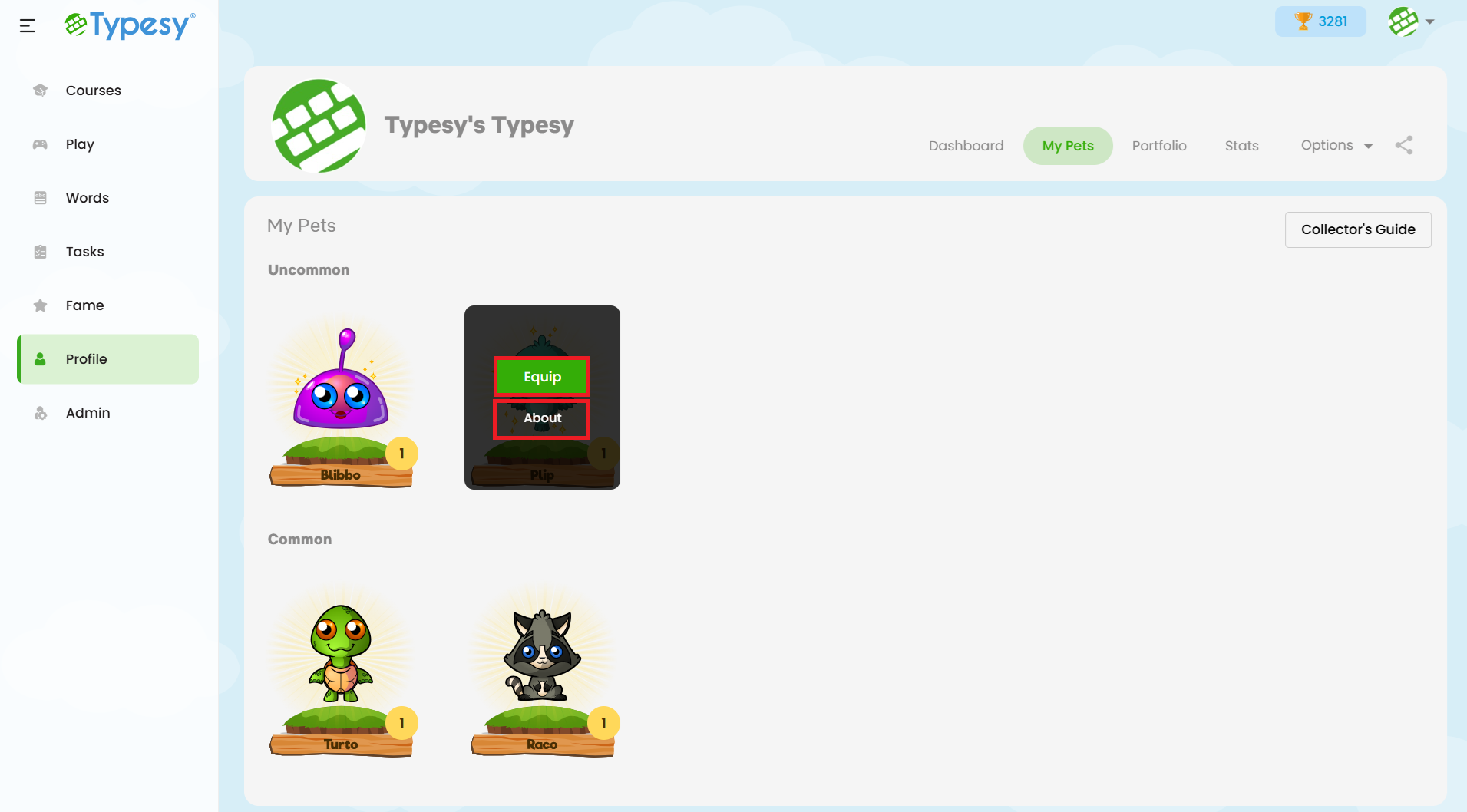
4. They will see the equipped pet attached to their profile picture, and its Typesy points multiplier bonus just below their profile name:

Disabling/Enabling the Typesy Pets Feature
Admin-teachers will have the option to disable/enable the feature by going to their Clas, Settings, then toggle the Disable Pets to ON (blue) or OFF (gray).
Related Articles
What is Typesy Pets?
Video: Typesy Pets As they learn, Typesy encourages kids to keep going by hatching pets. Kids love to hatch the pets and collect them on their profile. Equipping a pet even enables special powers in the program! Hatching a pet 1. The “Click to Hatch ...Typesy Hall of Fame
Typesy Hall of Fame displays the top 50 users who have earned the most Typesy status points for the current week and the previous week, depending on the selected tab. The weekly total resets every Sunday at 1:00 PM UTC. It's important to note that ...What are the different versions of Typesy?
TYPESY FOR DISTRICTS AND SCHOOLS This version is ideal for schools that need a comprehensive keyboarding program. It provides district-wide or school-wide access and includes an admin interface that allows teachers and administrators to track and ...Information on Student Privacy and DPAs for Typesy
As an approved vendor in many educational settings, Typesy is a trusted partner for secure and effective learning solutions. If your district requires a Data Privacy Agreement (DPA) to begin a trial or Typesy subscription, we’re happy to accommodate ...What keyboard layouts are supported by Typesy?
Typesy currently supports the following keyboard layouts: 1. US 2. UK 3. Spanish 4. Brazilian 5. Canadian Multilingual