How to print student passwords?
📌 IMPORTANT NOTE
1. Only 4 key-system generated passwords will be visible in the password column for Print Logins. You may refer to this guide on how to provide these: How can I reset my student's password?
2. For users who are using SSO options such as Google, Apple, Microsoft, Clever, Classlink, and Canvas, their passwords will not be displayed.
2. For users who are using SSO options such as Google, Apple, Microsoft, Clever, Classlink, and Canvas, their passwords will not be displayed.
1. Go to the Classes tab, and select the class you want to manage.
2. From the Overview tab, Class Menu, select Print Logins.
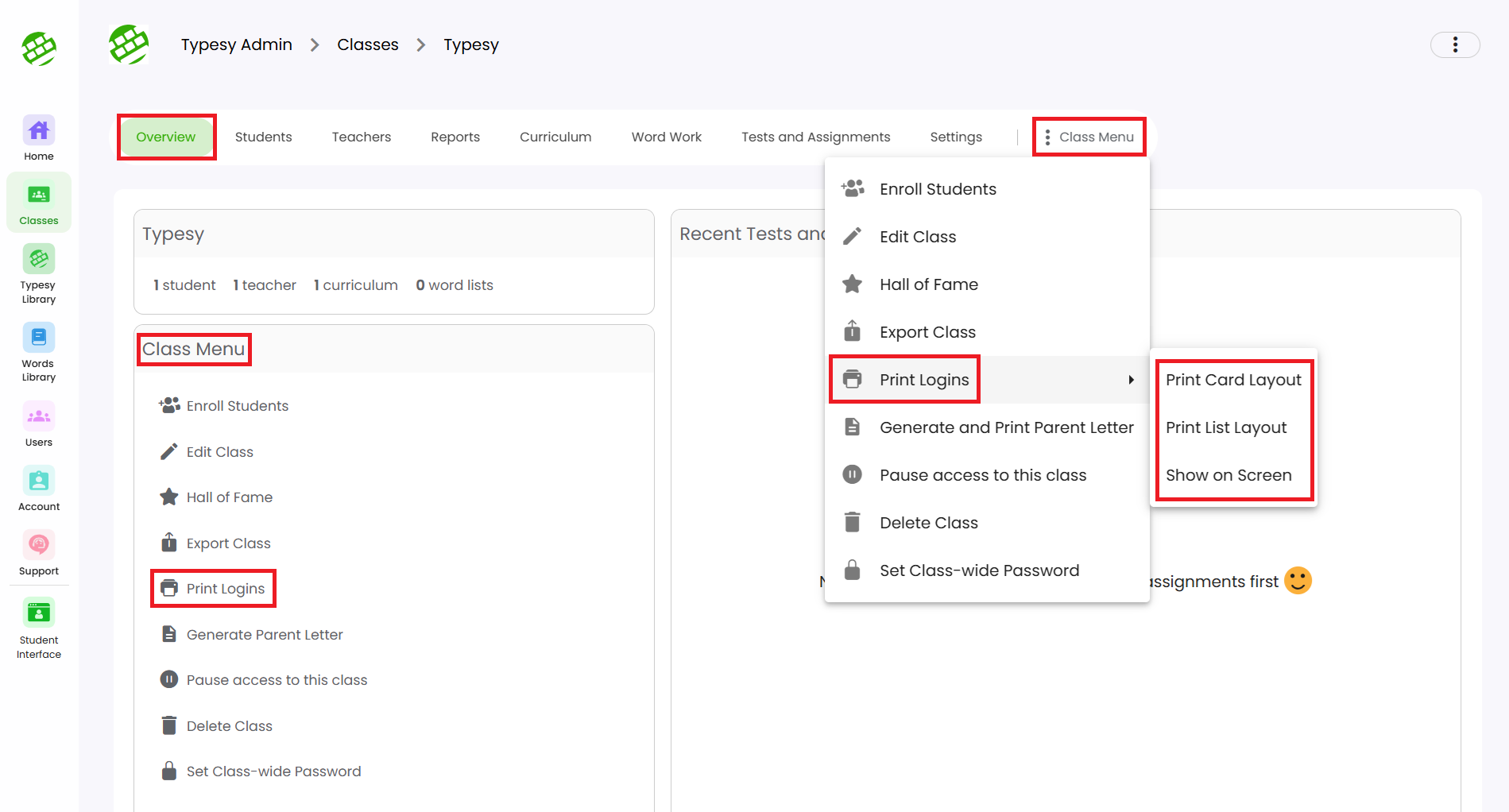
3. You can choose from the available options: Print Card Layout, Print List Layout, or Show On Screen.
- Print Card Layout: Ideal for distributing login information to students individually. Each card includes one student’s credentials.
- Print List Layout: Prints all student login details in a list format for easy reference or record-keeping.
- Show on Screen: Use this for a quick lookup if a student forgets their password. No printing is required.
Related Articles
How can I view my students' login information?
1. From the Class Overview, click on Print Logins from the Class Menu, then select Show On Screen. 2. Here, you'll be able to view your students' names, usernames, email addresses (if they have one), and passwords. You may also click on Copy to ...How to print certificates for students?
<span class="size" ...How to reset or change a student's password
There are three ways to reset passwords, all accessible from your Admin interface. Option 1: Providing a 4 key password Go to Students, click the three dots, then select Reset Password. Option 2: Manually entering a password 1. In Students, click the ...Student Settings
While admins and teachers have full control over which settings a student can change from the admin interface, any settings you've allowed will be accessible from the student's side. Here’s how students can access their settings: 1. During a typing ...Certificate of Completion
The Print Certificate button is available for courses, tests, and assignments that students have fully completed. Use this option to provide a certificate of completion. For Courses: 1. Go to Students, then click on the student’s name. 2. In their ...