How to print certificates for students?
The Print Certificate button will only be available for courses and tests or assignments your students have completed. This is an option you can use if you would like to provide a certificate of completion.
1. Go to your class, click on Students, then select the student's first or last name.

2. You'll be taken to their User Dashboard. From here, click on User Reports, then click on Go To Reports under Curriculum progress:
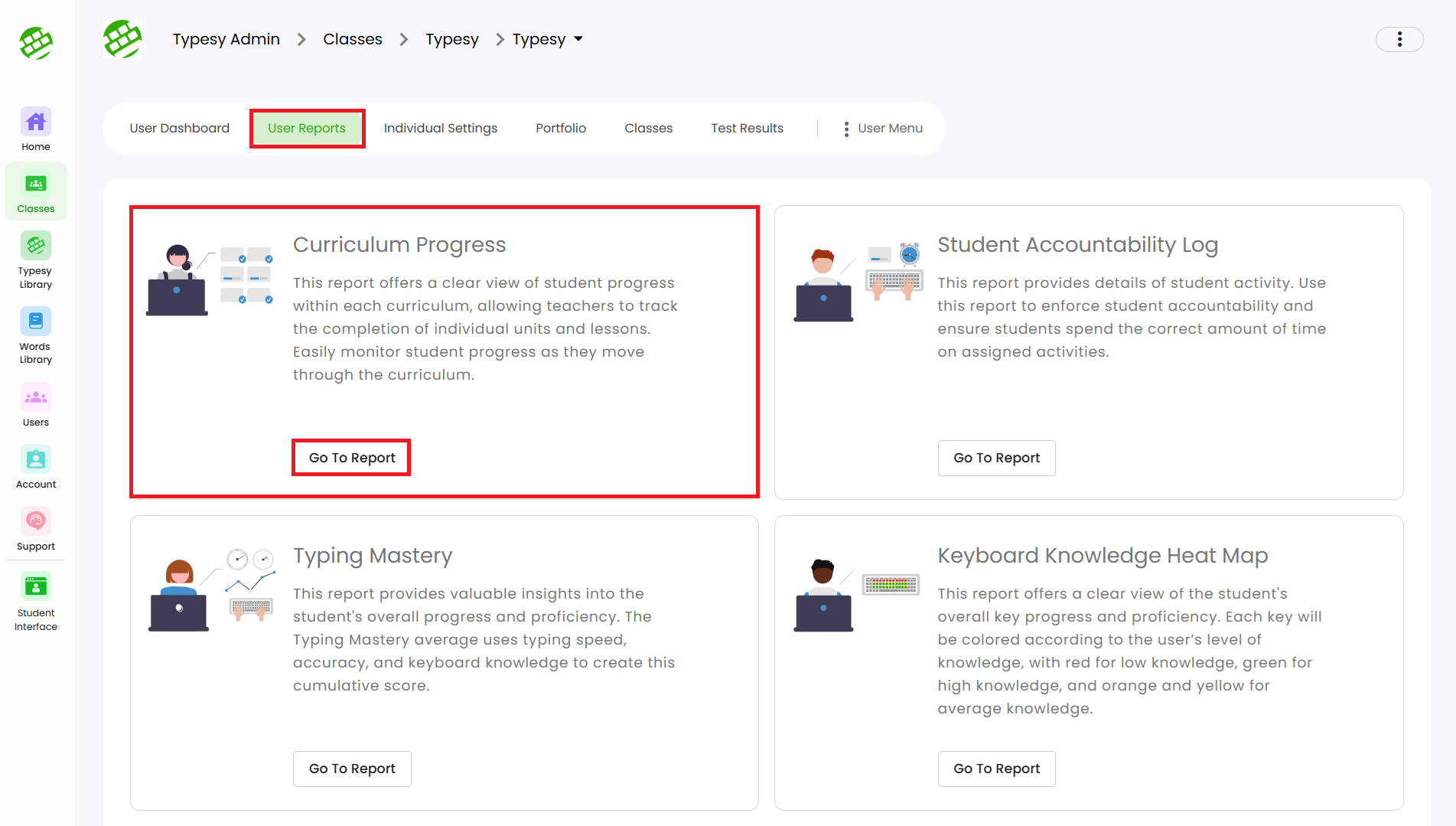
3. The Curriculum Progress page will display the student's current progress. Click the down arrow to expand the view.
The Print Certificate button will only appear if the student has reached 100% completion for a course (e.g., Home Row, Top Row, etc.) under a curriculum. This means all lessons in the course must be completed before the certificate becomes available.
Additional:
1. For completed tests and assignments, click on the name of the test or assignment, then click Print Certificate.
2. Students can also access it by going to their Tasks section, clicking on Completed, then selecting Print Certificate.
Related Articles
Certificate of Completion
The Print Certificate button is available for courses, tests, and assignments that students have fully completed. Use this option to provide a certificate of completion. For Courses: 1. Go to Students, then click on the student’s name. 2. In their ...How to print student passwords?
<span class="size" ...Can I have my students login through Google without a Google Classroom setup?
Yes, your students can definitely sign in using the SSO option with Typesy, even if you don't have a Google Classroom setup. When creating their accounts individually or importing them via the CSV import option, you can simply include their Google ...How can my students sign in?
Students can sign in to their Typesy accounts using their Username or Email Address and Password. If they use a Single Sign-On (SSO) option (such as Google, Microsoft, Apple, ClassLink, or Clever), they can click the corresponding “Sign in with” ...I have students who I want to be in multiple classes. Does Typesy allow it or can they only be enrolled in one class at a time?
You can definitely enroll a student in multiple classes. However, Typesy recommends avoiding this unless you have a specific reason for the student to be in multiple classes at the same time. 1. To get started, go to the class where you want the ...