How can I change my student's account information?
1. Go to Class, select Students, then click on the student’s first or last name.
3. Update the account information as needed, then click Save to apply changes.
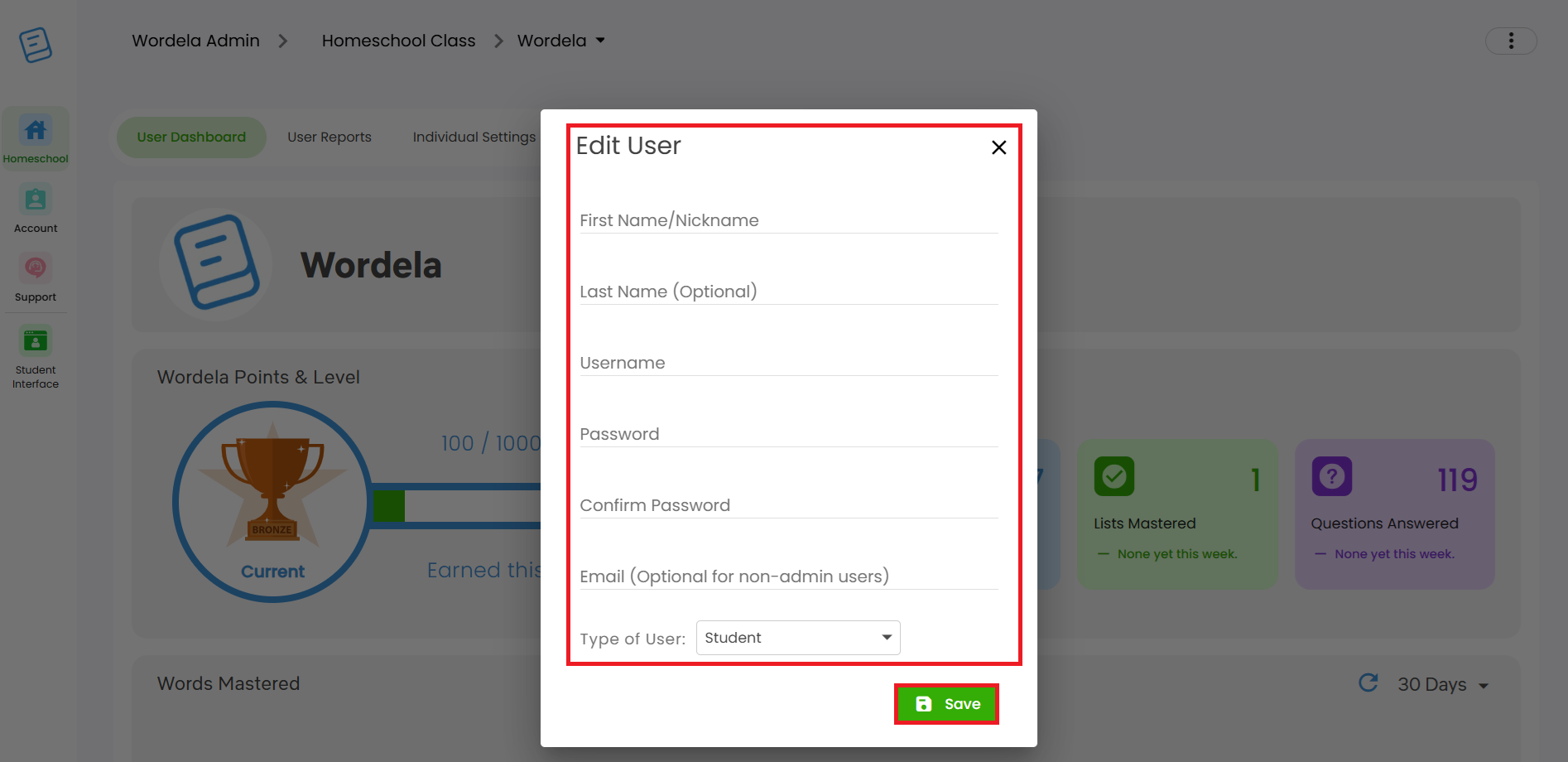
Related Articles
How can I change a user's account details?
1. To change a student's account details, head over to their class, click on Students, then click on the first or last name of the user: Or you can also go to Users, search for the name of the user, and click on their first or last name: 2. You'll be ...How do I delete student accounts?
Whether you’ve created a duplicate account or need to free up a license to add a new student, you can easily delete an account from the Admin interface. 1. Go to Class, then click on Students. 2. Click the three dots next to the student’s name, then ...How can I view my student's login information?
1. From Class > Overview, click Print Logins from the Class menu, then select Show On Screen. 2. Here, you'll see your students' Name, Username, Email Address (if available), and Password. You can also click Copy to Clipboard to copy their login ...How to print student passwords?
1. Go to Classes and select a class. 2. In the Overview tab, click Class Menu, then choose Print Logins. 3. You can choose from the available options: Print Card Layout, Print List Layout, or Show On Screen. Print Card Layout would be used if you ...How to reset or change a student's password
There are three ways to reset a student's password, all accessible from the Admin interface: Option 1: Providing a 4 key password Go to Students, click the three dots, then select Reset Password. Option 2: Manually entering a password 1. In Students, ...