Words Section
Spreeder VIP includes a feature to help you learn, master, and expand your vocabulary.
1. Go to the Words section.
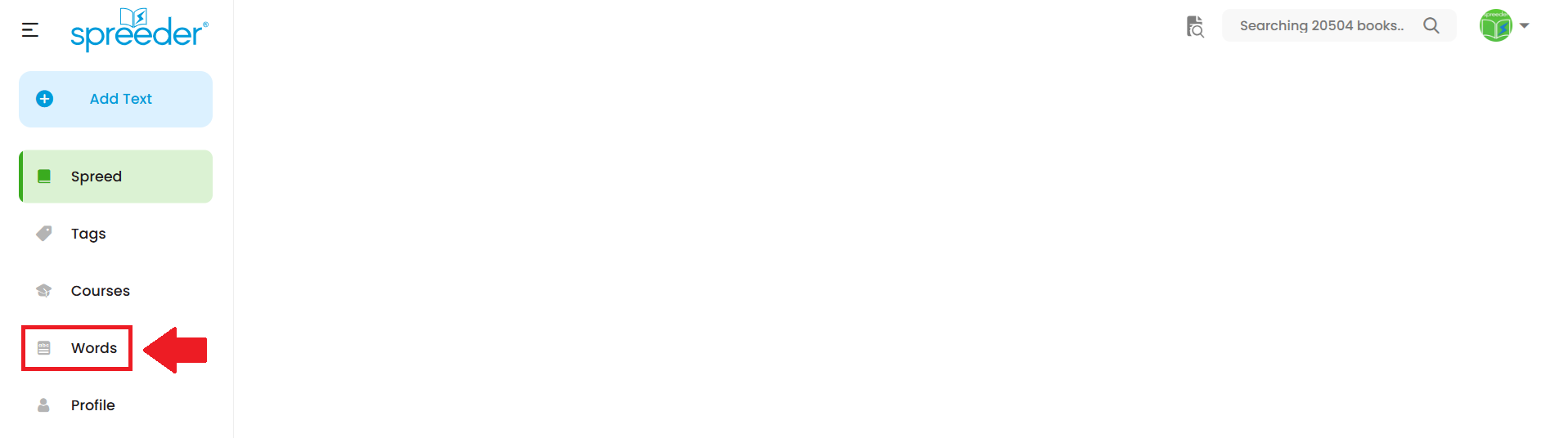
1. Go to the Words section.
2. Click New Word List to create your own, or Explore All to browse by category.
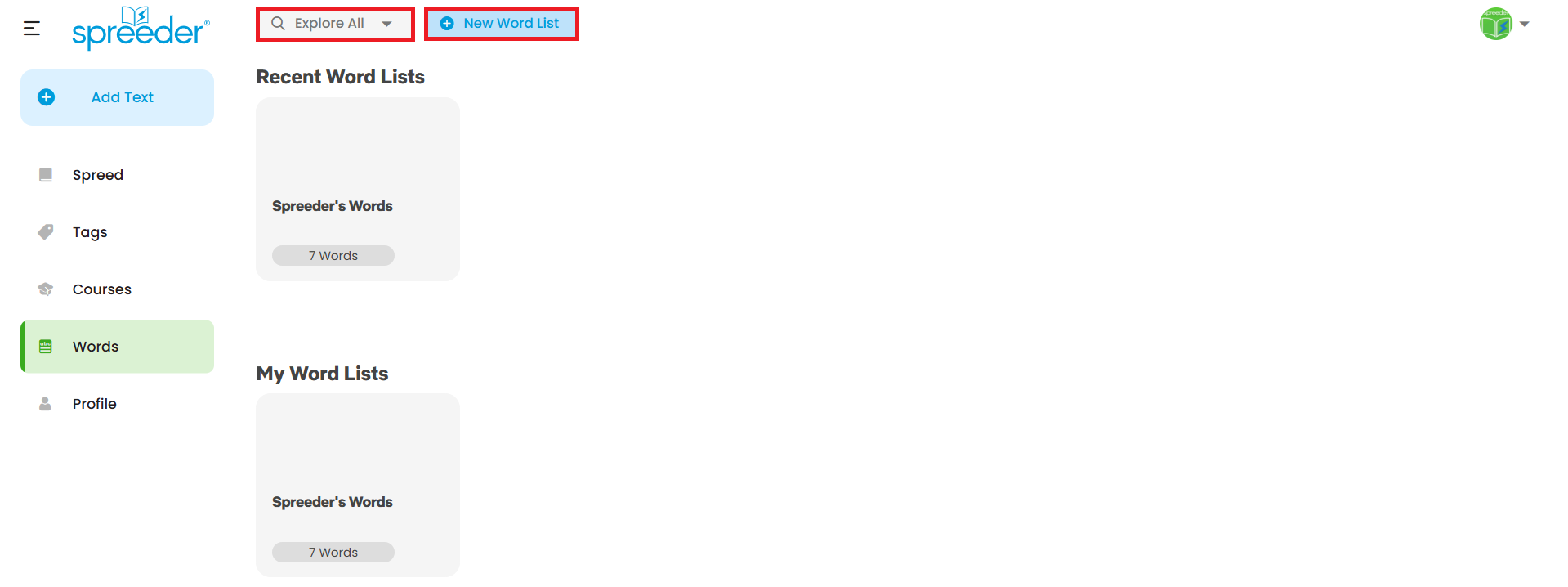
3. Your lists will appear in My Word Lists, and anything you've recently worked on will be in Recent Word Lists.
4. Click on a word list to listen to pronunciations or learn more about each word.
ADDITIONAL:
In the Web App version, the Words section now redirects you to the Wordela app for the best experience. This redirection does not apply to other platforms.
IMPORTANT NOTE
1. When creating a custom word list, you can add words in any format.
2. For custom word lists only: You can add or edit words by clicking the three-dot menu.
Related Articles
The Support section
The Support section lets you submit a ticket directly to our Helpdesk, where one of our friendly specialists will assist you.The Upgrade section
The Upgrade section lets you switch from a monthly to a yearly subscription.The Account section
1. The Account section shows your subscription details such as number of users, billing period, status, and payment method. 2. You can also check your payment history under the Payments tab.What files can Spreeder import/open?
Spreeder can import and accurately convert files with the following extensions. Now you can speed read content from 52 file types! Ebook 1. AZW3 (Amazon Word 3) 2. AZW4 (Amazon Word 4) 3. CBC (Comic Book Collection) 4. CBR (Comic Book Reader) 5. CBZ ...Spreeder VIP's built-in Dictionary
1. To use this feature, simply click on a word while reading. 2. From the menu, select Study Word. 3. You can then: Listen to the word's pronunciation, add it to a word list, access the Dictionary and English Lesson.