What is the purpose of the Account section?
The Account section is where current administrators can manage subscriptions, download forms, and configure school-wide settings.
1. Subscription: View your current subscription details, including the subscription period and number of users. From here, you can add more user licenses, extend the subscription, or request a purchase order.
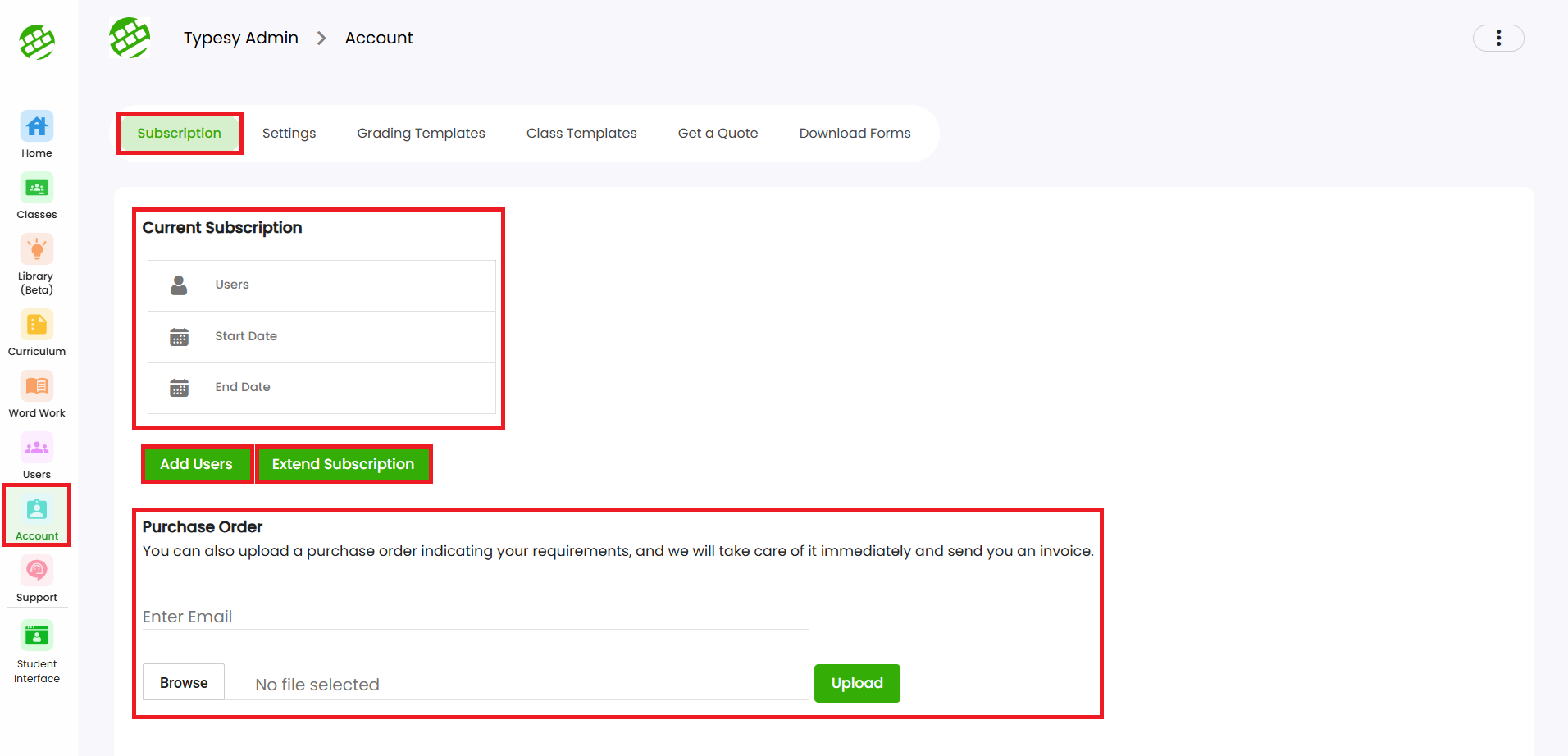
1. Subscription: View your current subscription details, including the subscription period and number of users. From here, you can add more user licenses, extend the subscription, or request a purchase order.
2. Settings: Update your school name, upload a logo (which will appear on student certificates), switch between US and British spelling, and manage teacher permissions for creating local users and classes.
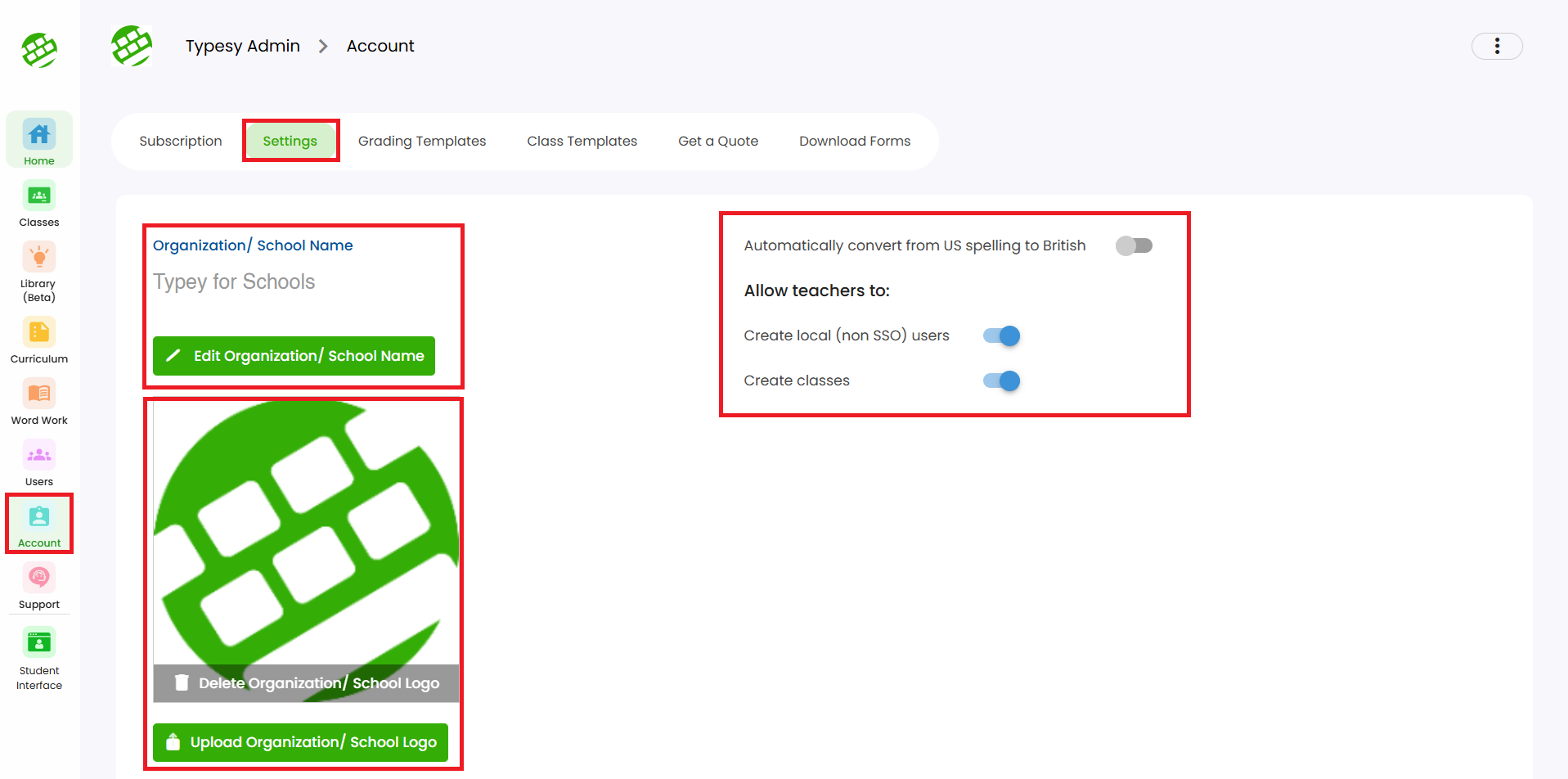
3. Grading Templates: Create or view grading templates to standardize grading across your classes.
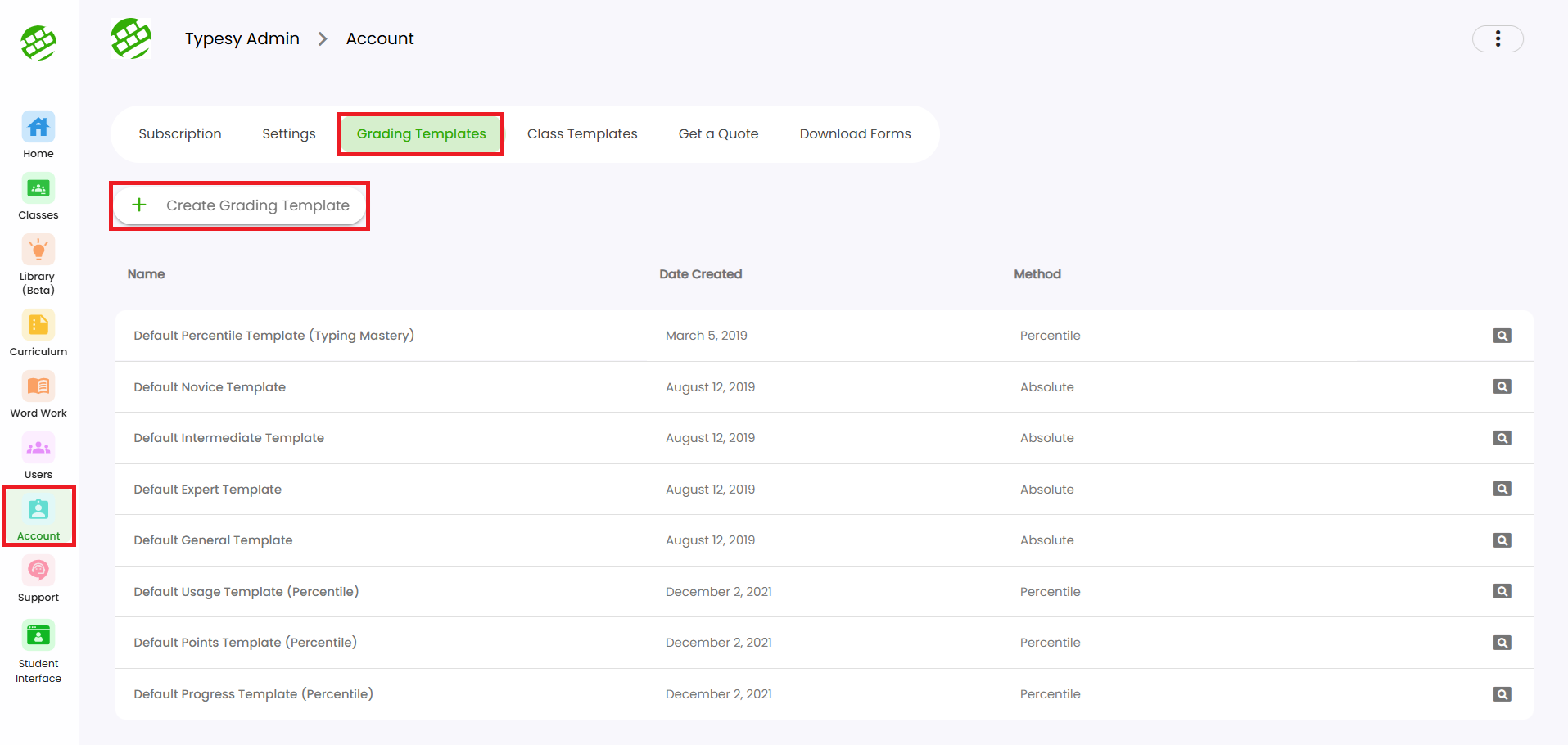
4. Class Template: Easily create a template that includes curriculums, word lists, tests/assignments, and settings—then apply it to multiple classes with just a few clicks.
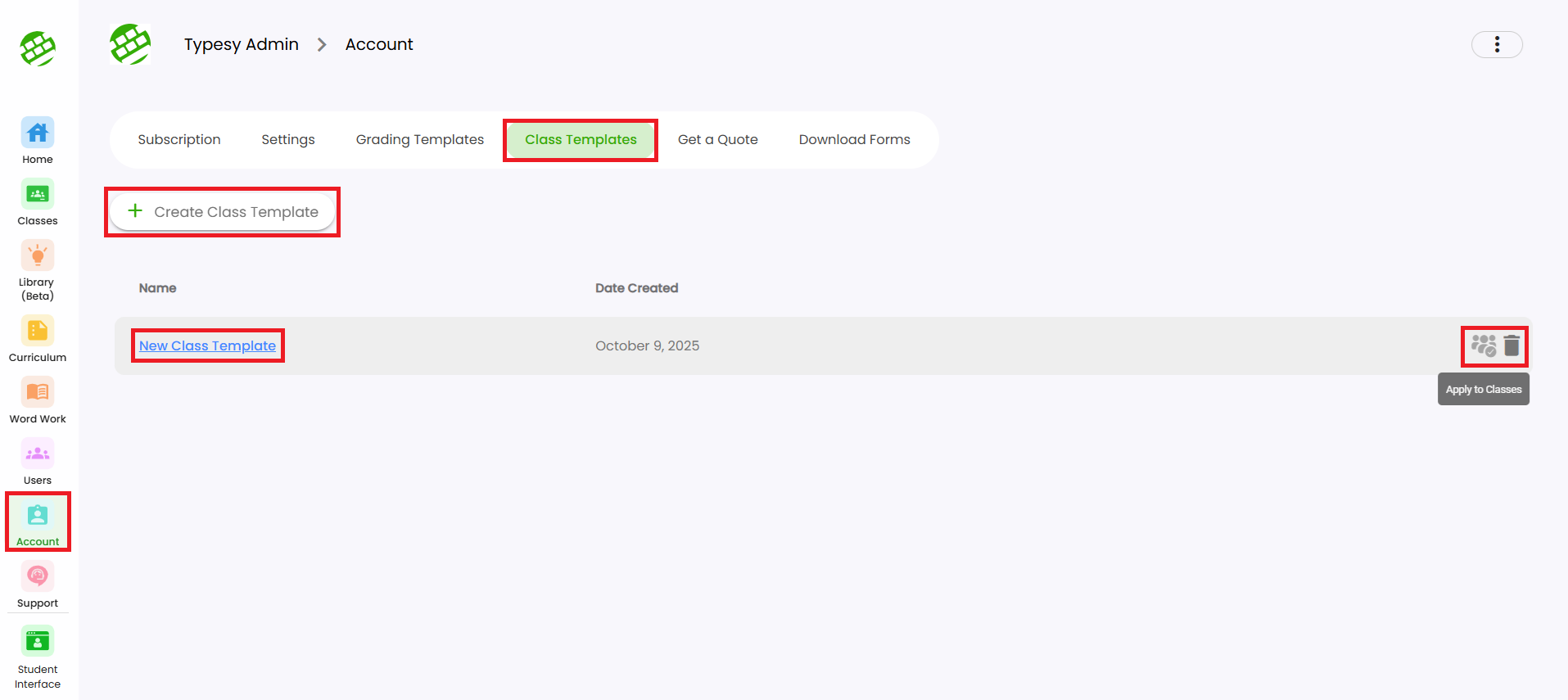
5. Get a quote: Click this button to be redirected to a form where you can request a quote tailored to your needs.
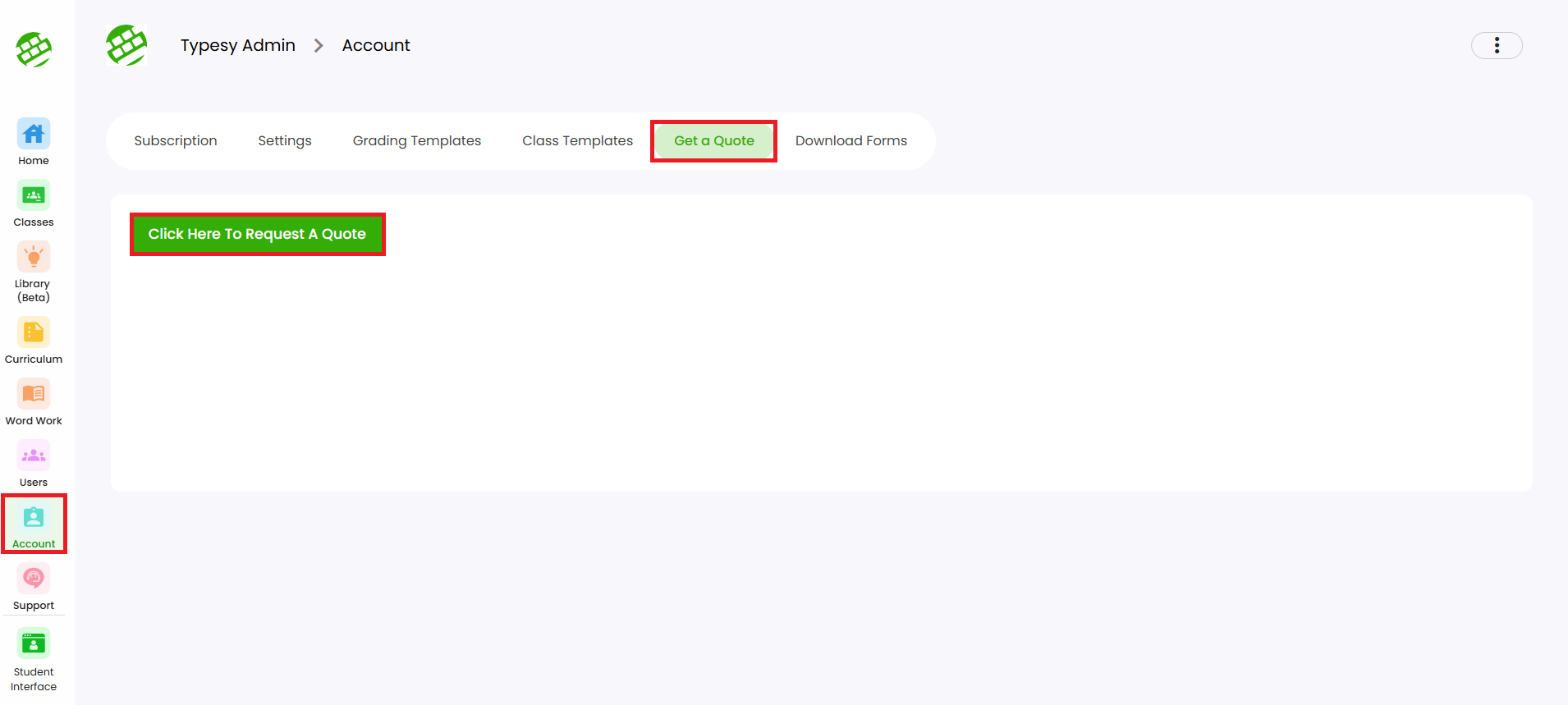
6. Download Forms: Access downloadable documents, such as the W-9 form and the Sole Source Letter.
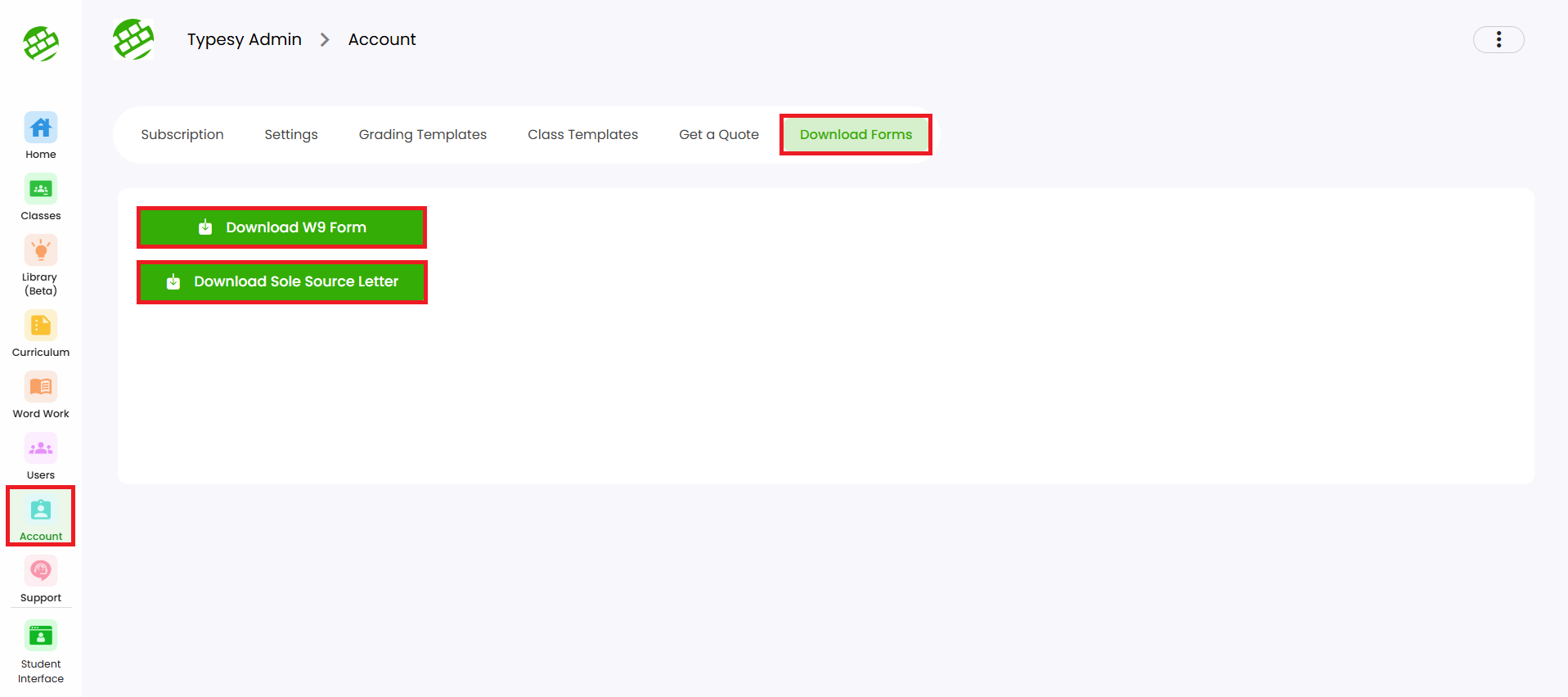
Related Articles
How do I purchase more licenses?
You can contact our Customer Success Manager, Bryan, at bryan@ereflect.com or by phone at (707) 666-3884 ext. 102. You may also submit a ticket through our Helpdesk, and we’ll be happy to assist you. If you are the current Admin, you can purchase ...We have a purchase order for Typesy. How do we proceed?
You can submit your purchase order directly to our Customer Success Manager, Bryan, at bryan@ereflect.com, or to our Head EDU Consultant, Rick, at rick@ereflect.com. They’ll assist you in getting it processed as quickly as possible. If you're the ...Admin interface guide
1. The Admin interface can be accessed anytime by signing in to your Admin account. 2. The Homeschool class is where you can manage your class, add students, provide word lists, tests or assignments, and more. 3. To add students, click on the ...How do I add a new user?
? IMPORTANT NOTE 1. For Clever, Classlink and Canvas, you may submit a request to your SSO Admin to import your classes and students. 2. If you would like your students to use Google login without a Google Classroom set up, here's a recommended ...How can I add more users?
Your Typesy VIP subscription includes 5 user licenses: 1 for you and 4 to share—so family or friends can join in the learning too, at no extra cost, all under the same subscription. 1. On your laptop or desktop, we recommend using Google Chrome as ...