I want to customize the resources buttons shown with Word Discover™. How can I do that?
Although all of the resources are helpful, there are times that you’d only want to see the ones you choose or change its order. With that in mind, you can click on any word in your Word list.
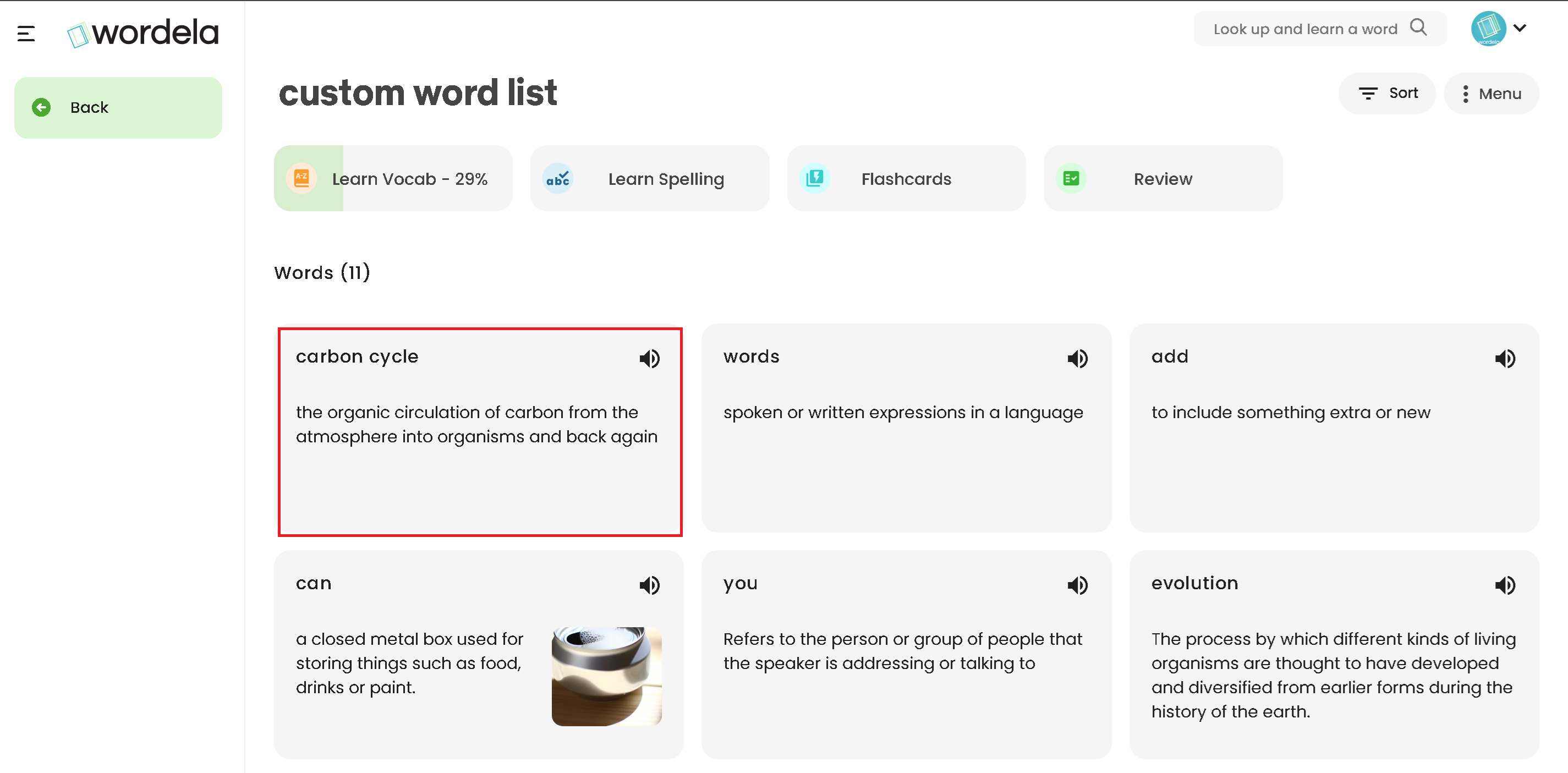
Click on the 3 dots, and the next step is to simply select which one will be shown by switching it on (blue) or off (gray) or click on the 6 dots and interchange its order.
Click on the 3 dots, and the next step is to simply select which one will be shown by switching it on (blue) or off (gray) or click on the 6 dots and interchange its order.
Related Articles
I want to listen to the pronunciation and read more about a word, how do I do that?
1. You’ll find the sound icon everywhere in Wordela. 2. the sound icon is for you to listen to the word’s pronunciation, and its definition.Class menu's options and functions
Best read with the guide: Class Overview 1. Enroll an existing user or create a new user account and enroll them to the class. 2. Change the class information such as its name, description, grade, and type of class. 3. Check on the previous and ...How can my students choose the question types that will be shown in Autolearn™?
1. They can head over to their your word list, and click on Learn: 2. Next, click on the Gear icon to access the settings menu. 3. They can choose the type of question that will be shown. This requires them to have at least one game toggled ON ...How can I add or remove a word list?
1. You can add Word Lists to the class by going to the Word Work tab, and clicking on the Assign Word List button: 2. You can either create your own word list by clicking on the Create Word List button, or select a category and choose from our list ...Word Search Feature
Wordela's search bar allows you to look up any word, and add them to a custom word list. You can either add it to an existing word list, or you can also create a new word list for it. To use this feature, simply type in a word in the search bar, ...