How can I update the class name or move a student to a different class?
For Clever/Classlink/Canvas SSO:
Any changes in the Roster or Classes will need to be requested from the respective SSO Admin (i.e: Classlink admin, Clever admin, Canvas admin), since they will need to do this from their admin side of things.
All of the changes made in Typesy would only be overwritten on the next scheduled sync. In order to reflect the information properly, sending the request over to your SSO admin would be the best course of action.
All of the changes made in Typesy would only be overwritten on the next scheduled sync. In order to reflect the information properly, sending the request over to your SSO admin would be the best course of action.
For Google/Microsoft SSO, and non-SSO classrooms:
1. You can update the class name by going to the class, Overview, then click on Edit Class from the Class Menu:
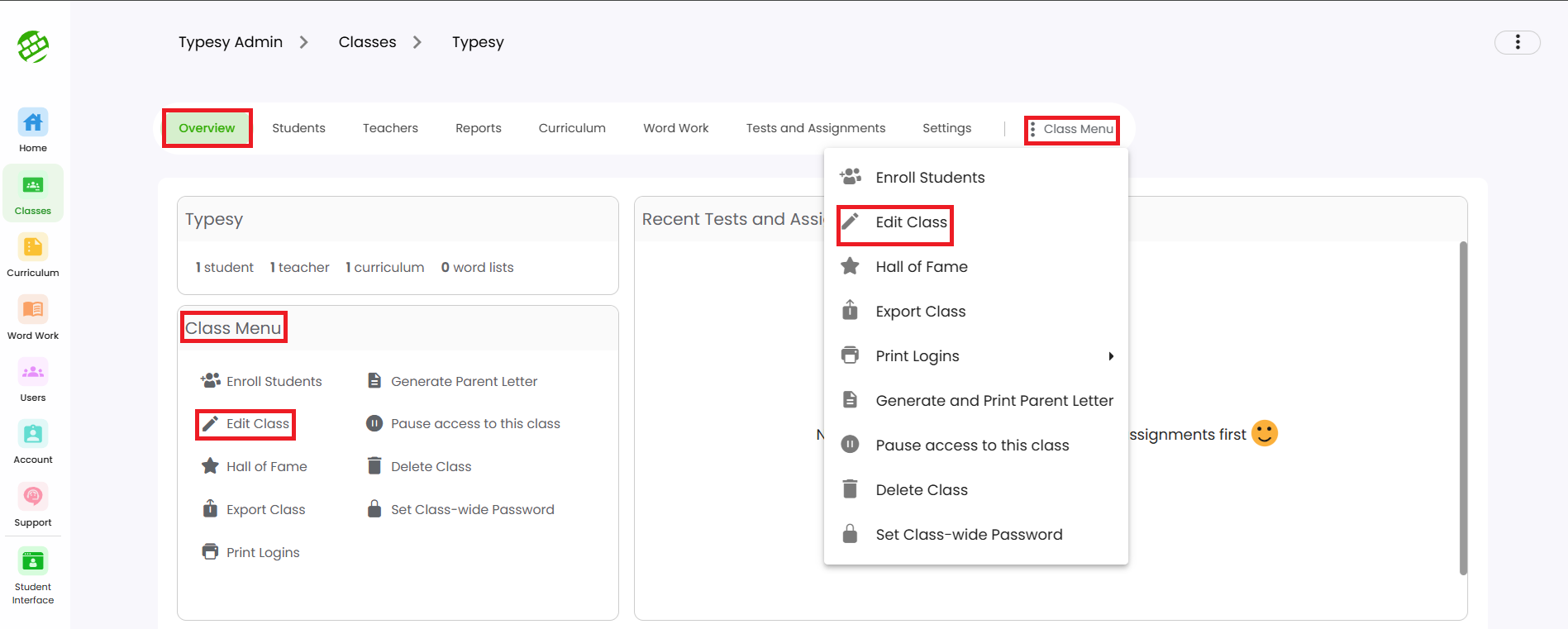
2. You can move a student to a different class, by going to the class you want to move them to. Go to Overview, then click on Enroll Students from the Class Menu.
Seacrh and select the student, leave the check mark for Remove from other classes when enrolling to new, then click on Enroll Selected Users. The student will then be moved to the new class, and will be removed from the previous one they were enrolled in.
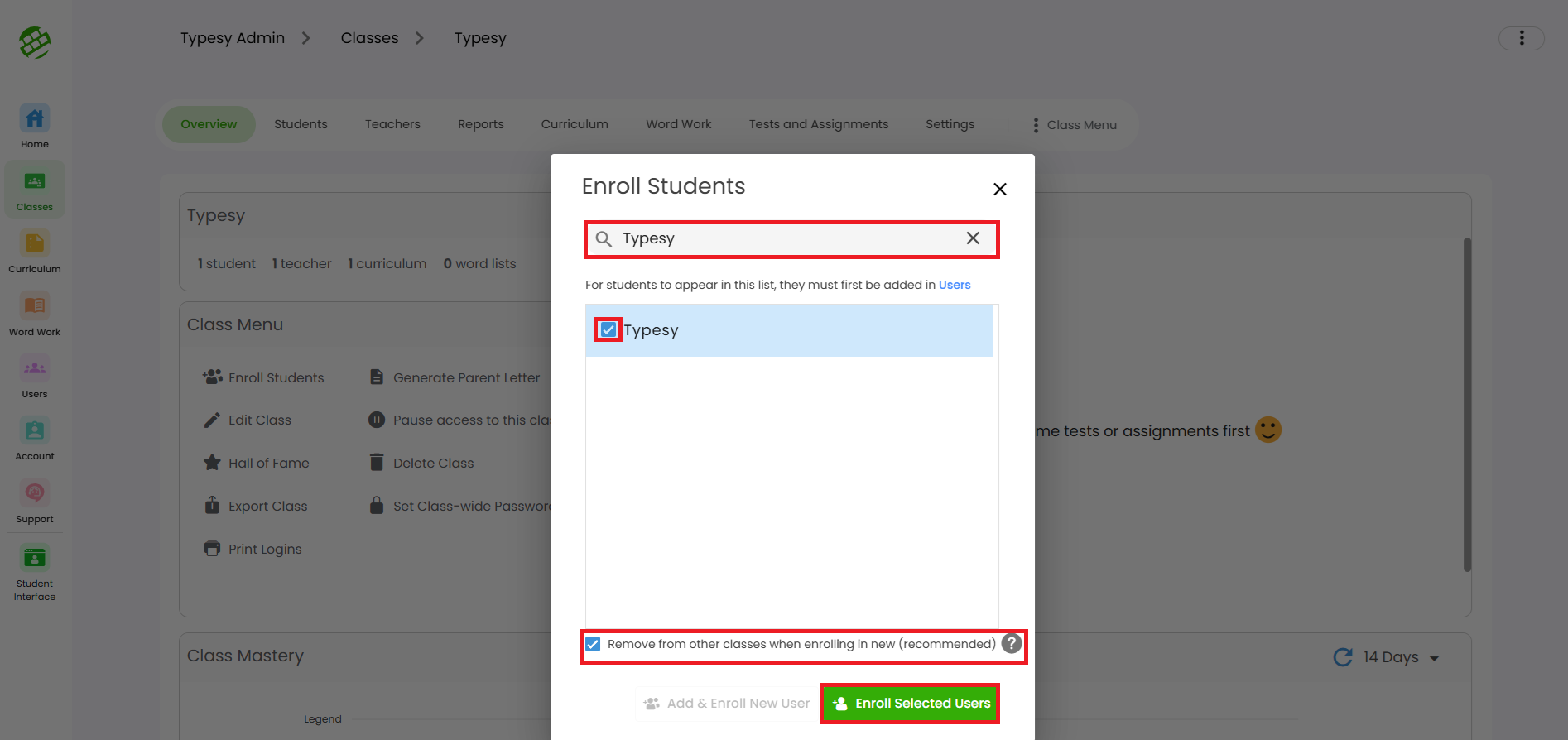
Seacrh and select the student, leave the check mark for Remove from other classes when enrolling to new, then click on Enroll Selected Users. The student will then be moved to the new class, and will be removed from the previous one they were enrolled in.
Related Articles
How can I remove a student or a teacher from the class?
Removing students from a class Option 1: Head over to their class, Students, click on the 3 dots at the end of a student's column, then Remove from class: Option 2: You can also remove multiple students from a class by putting a check mark beside ...Class Overview
Class Overview is located inside a class. It contains different options and information that are easily available for teachers and admins. 1. Simply go to the Class, and you'll immediately see the Overview page: 2. In this area, you'll be able to see ...Class Overview
The Class Overview contains different options and information that are easily available to teachers and Admins. 1. You'll immediately see the Overview page when you go into a class: 2. In this area, you'll be able to see the class name, the total ...Class menu's options and functions
Best read with the article guide: Class Overview 1. Enroll an existing user or create a new user account and enroll them to the class. 2. Change the class information such as its name, description, grade, and type of class. 3. Check on the previous ...How can I update all of my classes at the same time?
Whether you're looking to delete, provide curriculums, or update the settings of multiple classes, Typesy has a quick way to get this done. 1. From the Admin interface, head over to the Classes section: 2. Next, select the classes that you would like ...