How do I use the Bookmark feature?
Spreeder's Bookmark feature lets you save a word’s location in a book, like placing a bookmark in a physical book—to return later or mark a page for future reading.
1. While reading, click on a word you'd like to bookmark.
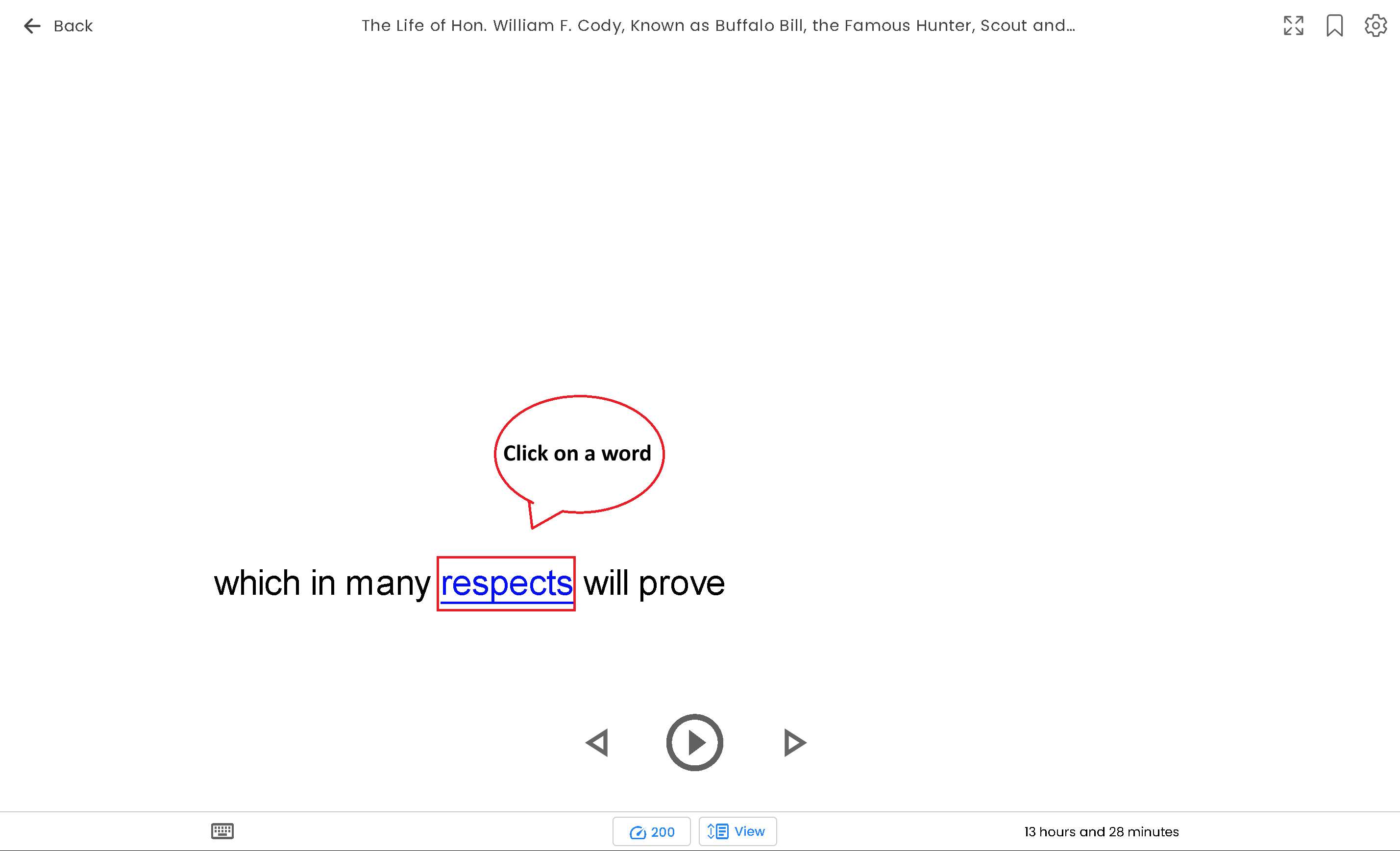
1. While reading, click on a word you'd like to bookmark.
2. From the menu, select Bookmark and Note.
3. You’ll see the title, position in the book, and the word selected. You may also add a note (optional), then click Save.
4. Access saved bookmarks anytime by clicking the bookmark icon.
5. From your saved list, click a bookmark to either jump to the location or edit the bookmark.
Related Articles
Spreeder VIP's built-in Dictionary
1. To use this feature, simply click on a word while reading. 2. From the menu, select Study Word. 3. You can then: Listen to the word's pronunciation, add it to a word list, access the Dictionary and English Lesson.Save to Spreeder Browser Extension
Save to Spreeder browser extension is now available for Google Chrome and Safari. Easily save any webpage or article to your Spreeder library. Spreeder’s smart technology imports only the main text, removing ads, menus, and other distractions. You ...Spreeder VIP's Home Screen
1. Add Text: Paste text or import from 52 supported file types to use as reading material. 2. Spreed: The Spreeder Home screen. 3. Tags: Use Tags to categorize your books—similar to Gmail labels. This helps organize and easily find your reading ...I would like to start reading from a specific area in the book. How do I do that?
1. To change the page location in Spreeder, hover over the book or reading material and click View. 2. Click on any word you want to start reading from, then hit the Play button. 3. You can also do this while spreeding. Just click the View icon and ...How long does it take to complete one course?
Spreeder VIP includes over 387 hours of premium software and productivity training. All training is available online, so you can learn from the comfort of your home—or anywhere with internet access. You can complete the courses at your own pace. The ...