How do I reset an admin's password or change their account information?
1. In your Homeschool Class, head over to the Teachers section.
2. Click on the 3 dots, and choose from the options available:
View/Edit: Allows you to manually change the account information, including the username, email address, name, and password.
View/Edit: Allows you to manually change the account information, including the username, email address, name, and password.
Reset password: Allows you to provide a 4 key system generated password.
Delete Parent Account: Allows you to delete the Admin account.
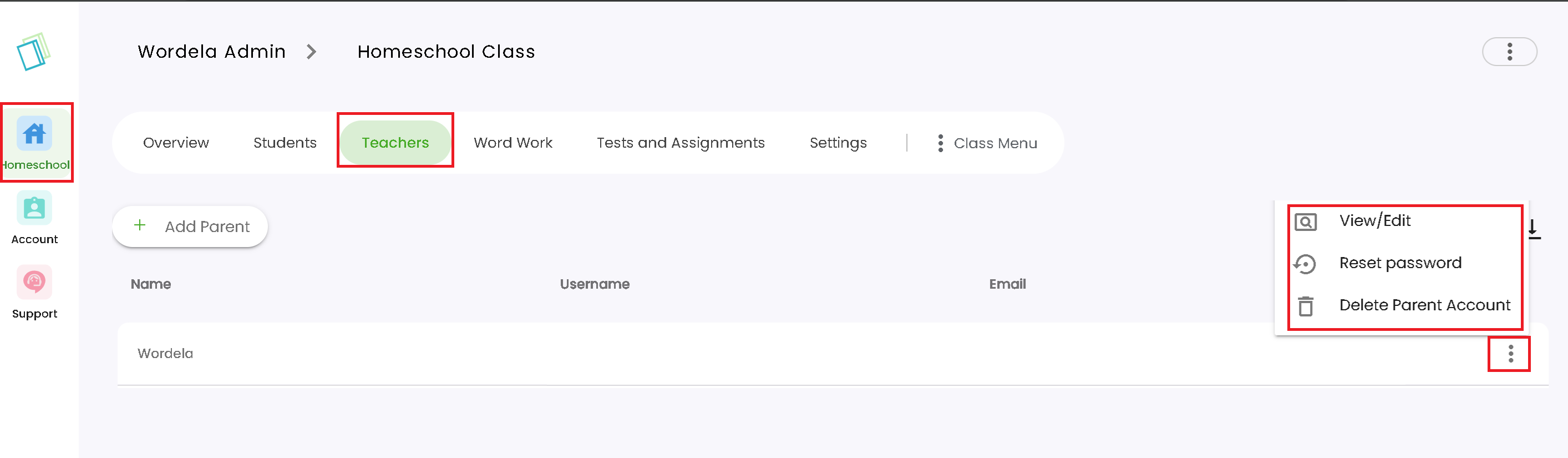
Delete Parent Account: Allows you to delete the Admin account.
3. Admins and any user with an email address (only if they don't use any SSO login options such as Google or Apple), can also reset their passwords by clicking on I forgot my password in the website/app. It will send a temporary password that they can use and change after signing in.
(NOTE: The email will be sent to your inbox. If you haven't received anything in 3-5 minutes, kindly also check your spam/promotions folder.)
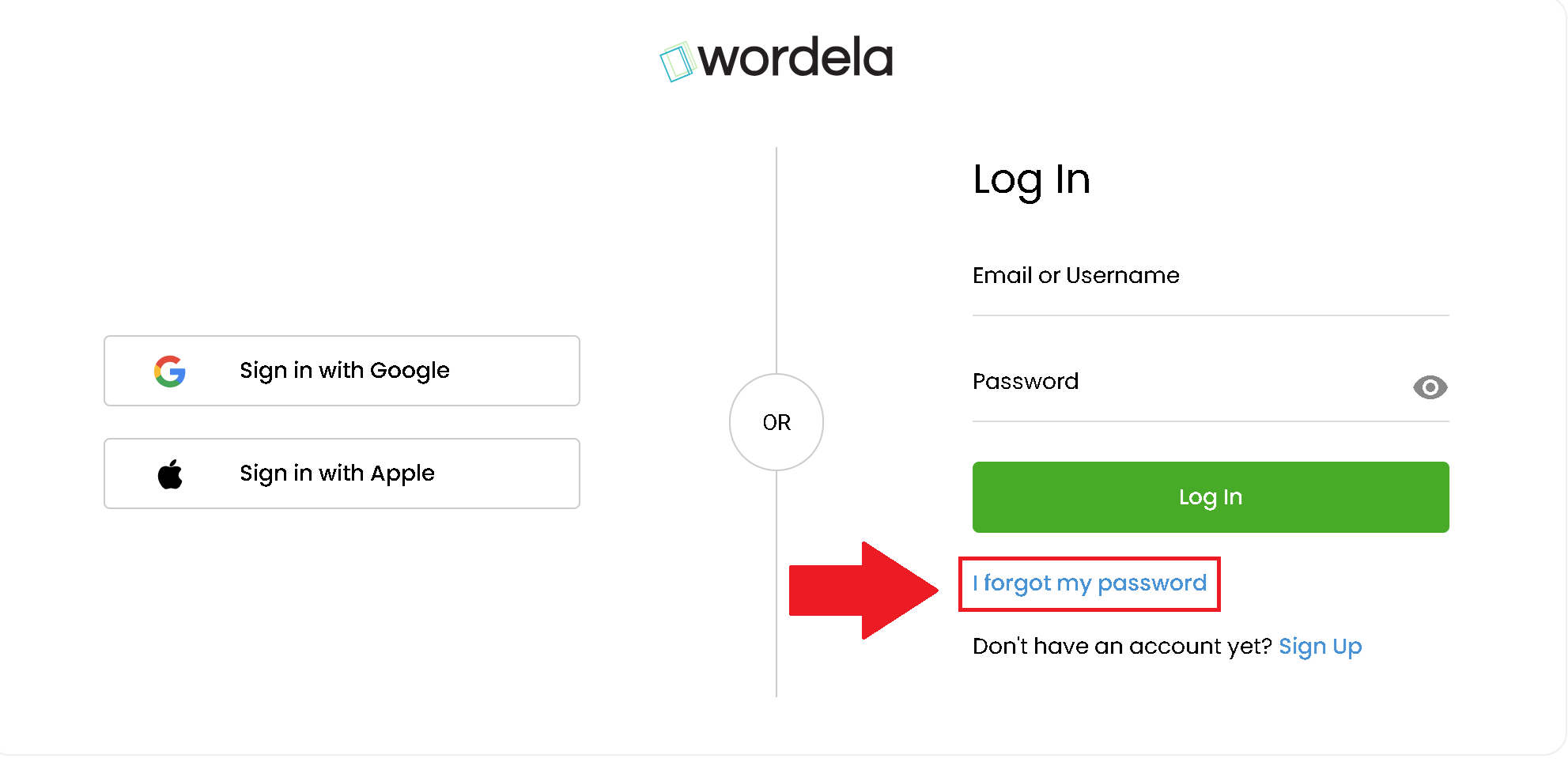
(NOTE: The email will be sent to your inbox. If you haven't received anything in 3-5 minutes, kindly also check your spam/promotions folder.)
Related Articles
How do I reset a teacher/admin's password or change their account information?
1. Go to the Users section, and search for either the name or email address of the teacher/admin: 2. You can put a check mark in the box beside their name and reset their password from the menu, or you can also click on the 3 dots and click on reset ...How to reset or change a student's password
There are three ways you can do this, and all of them can be done straight from your Admin interface. Option 1: Providing a 4 key password 1. Sign in to your Admin account. 2. Head over to their class. 3. Click on Students > Click on the 3 dots at ...How can I reset my student's password?
For students who are not using any SSO login option (i,e: Google or Apple), you can reset and provide a 4 key system generated password directly from the admin interface. Here are the different ways you can provide a password reset: OPTION 1: Reset ...How can I change a student's account details?
1. Head over to their class, click on Students, then click on the first name of the student: Or you can also go to Users > Search for the name of the user, and click on their first name: 2. You'll be moved to their User Dashboard. From here, click on ...How do I change or update my payment method?
1. On your laptop/desktop device, we recommend using Google Chrome as your browser and sign in here: www.wordela.com/app 2. Click on the 3 dots located in the upper right hand corner of your Wordela screen, then click Users & Admin. 3. From here, you ...