How do I pin or unpin a class in the admin interface?
Pinning a class lets teachers and admins quickly access frequently used classes. It works like a shortcut—you can click an icon to open a class faster.
1. If you haven’t used this feature yet, the My Pinned Classes area will prompt you to pin a class in the Classes section.
2. To pin a class, go to Classes, hover over a class name, and click the pin icon.
3. This will create a Pinned Classes area. To unpin, hover over the icon again and click it.
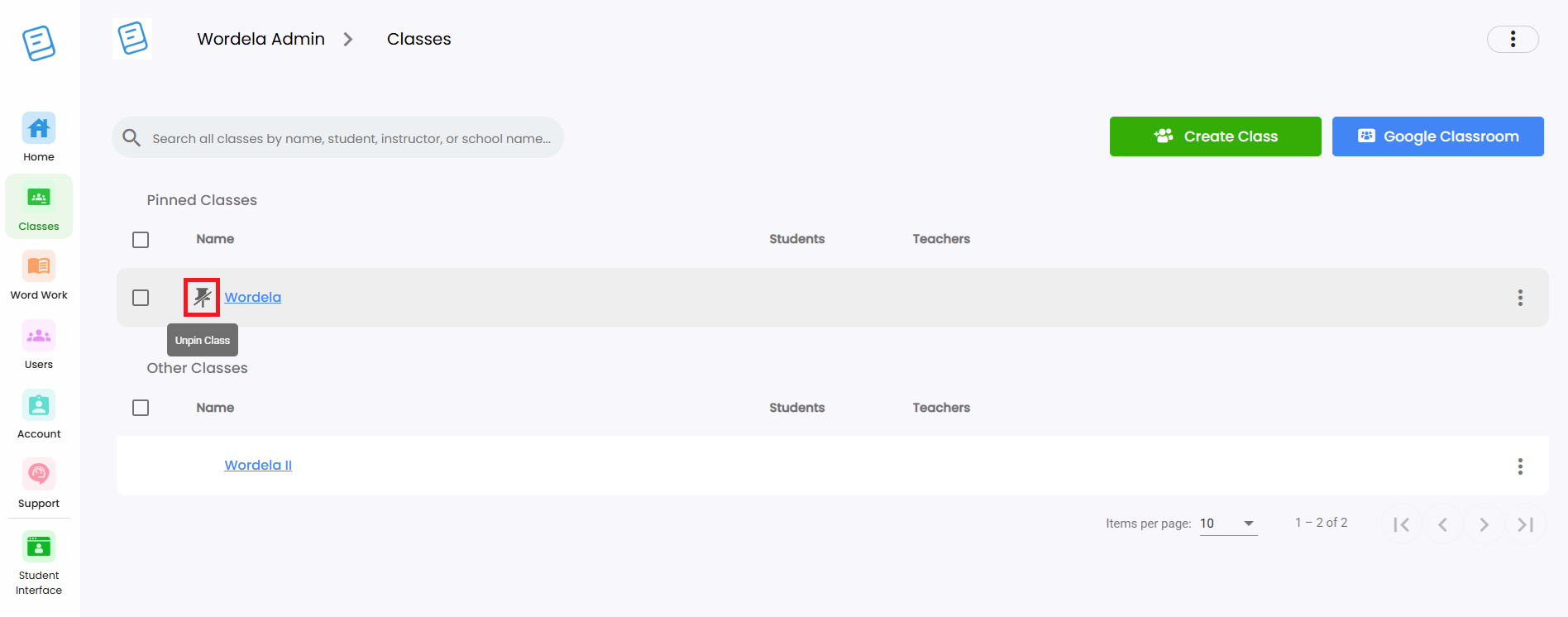
4. You can now access the class anytime from your admin home screen by clicking the view icon.
Related Articles
Admin Interface guide
1. The Admin interface can be accessed anytime by signing in to your Admin account. 2. The Homeschool class is where you manage your class, add students, assign word lists, tests, and more. 3. To add students, go to Students and click Add Child. 4. ...How can I access the Admin interface?
The Admin Interface gives you full control over managing your class and students. You can: Manage the class Assign tests and assignments Add or remove word lists Track student progress Reset passwords, and more. Accessing the Admin Interface: The ...How can I access the Admin interface?
The Admin Interface in Wordela allows you to manage your classes and students with ease. You can: Create and manage classes Assign word lists and vocabulary tasks Monitor student progress Set preferences and manage user access Accessing the Admin ...Class Overview
The Class Overview is found inside each class and gives teachers and admins quick access to useful tools and information. 1. Go to a class — the Overview page appears right away. 2. You’ll see the class name, total number of students, teachers, ...Class Settings
Admins and teachers can update various class settings directly from the Admin interface. 1. Go to the class, then open the Settings tab. You'll find different categories and options that can be toggled ON (blue) or OFF (gray) based on your ...