How do I create tests or assignments?
1. Go to the class, then Tests and Assignments, and click Create Test/Assignment.
2. Choose from the available options: Typing Assignment, Spelling Assignment, Typing Test, or Vocabulary Assignment.
3. In this example, we’ll select Typing Test. Enter a Test Name, then choose the content.
4. You can either select pre-made content from the available categories or click Create Exercise to paste a text or import a document.
5. Click on the content, then click Select to confirm.
6. You can open Advanced Options to customize settings. Click the (?) icons for a brief description of each option.
7. Once done, click Create Typing Test.
8. All tests and assignments can be managed in the Tests and Assignments tab.
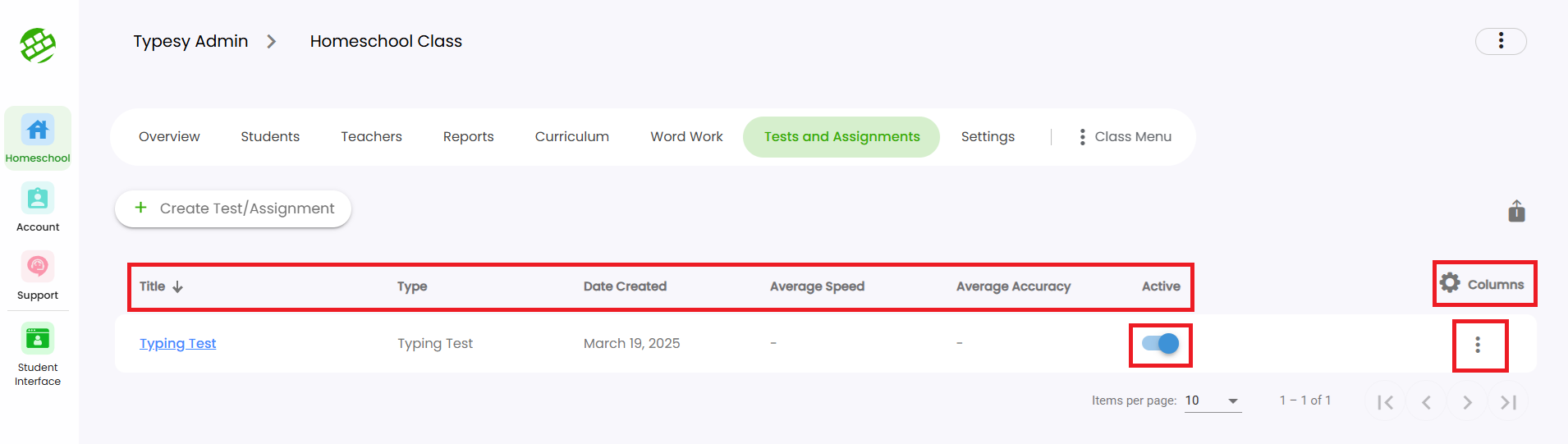
9. Clicking on a test or assignment title opens its Overview page, where you can view results, make edits, print certificates, and more.
10. Students can take tests or assignments by signing in and going to their Tasks section.

Related Articles
How do I create a typing test?
1. To create a Typing Test, go to the class, then navigate to Tests and Assignments, and click on Create Test/Assignment. 2. Next, select from the available options: Typing Assignment, Spelling Assignment, Typing Test, or Vocabulary Assignment. 3. In ...I'm getting a message prompt when trying to add or create a new user. What should I do?
? IMPORTANT NOTE For Clever, Classlink and Canvas, you may submit a request to your SSO Admin to import your classes and students. Here are the most common reasons and message prompts that you may get when trying to add or create a new user, and the ...How do I add a new user?
? IMPORTANT NOTE 1. For Clever, Classlink and Canvas, you may submit a request to your SSO Admin to import your classes and students. 2. If you would like your students to use Google login without a Google Classroom set up, here's a recommended ...How do I change the contents used in the games and activities?
To change the content used in games and activities, go to the Play section, select a game, then click on Current Exercise. 1. Typing Practice (Auto): This is the default content for Typing Games, selected automatically based on your skills and ...How do I create a class?
? IMPORTANT NOTE When using SSO options for rostering—such as Google Classroom, ClassLink, Clever, or Canvas—we strongly recommend choosing one platform as your single point of login. For example, if you select Clever as your rostering method, all ...