How do I create tests or assignments?
1. Go to the class, open Tests and Assignments, and click Create Test/Assignment.
2. Choose between Spelling Test or Vocabulary Test.
3. For this example, select Spelling Test. Add a title and choose a word list.
4. Pick from premade lists in different categories, or click Create Word List to make your own.
5. Click on the word list, then hit Select to confirm.
6. Use Advanced Options to adjust settings. Click the (?) icons for brief explanations.
7. When you're ready, click to create the test or assignment.
8. Manage everything from the Tests and Assignments tab.
9. Click the test title to view its Overview—see results, make edits, print certificates, and more.
10. Students can take tests by signing in and going to their Tasks section.
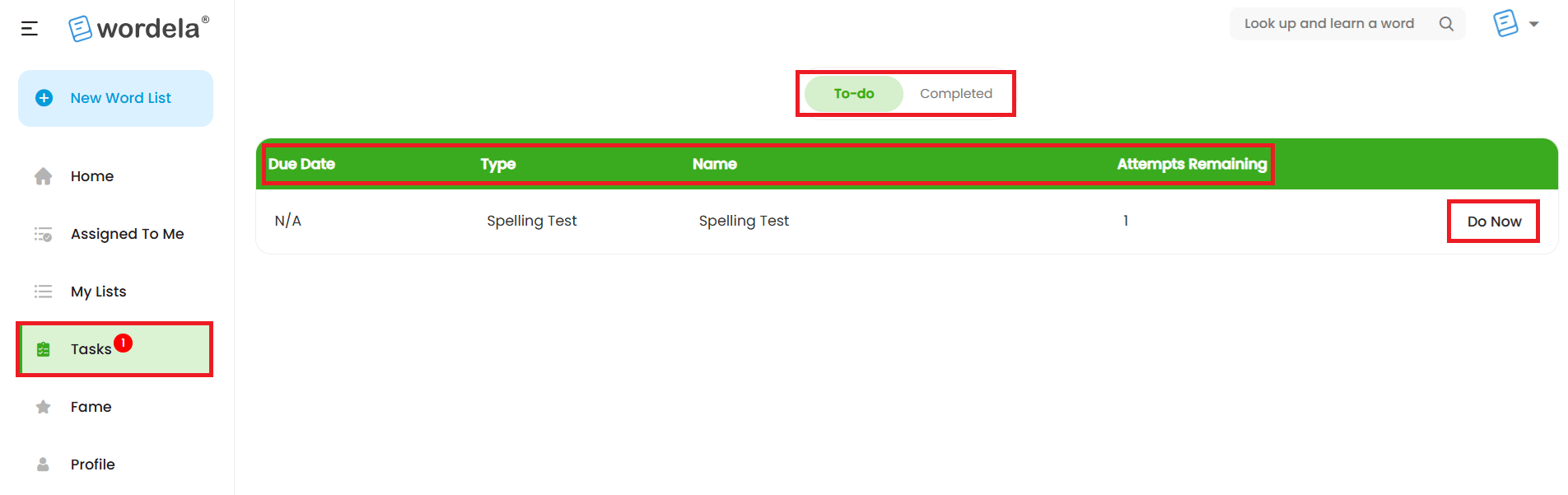
Related Articles
Admin Interface guide
1. The Admin interface can be accessed anytime by signing in to your Admin account. 2. The Homeschool class is where you manage your class, add students, assign word lists, tests, and more. 3. To add students, go to Students and click Add Child. 4. ...How can I access the Admin interface?
The Admin Interface gives you full control over managing your class and students. You can: Manage the class Assign tests and assignments Add or remove word lists Track student progress Reset passwords, and more. Accessing the Admin Interface: The ...How can I access the Admin interface?
The Admin Interface in Wordela allows you to manage your classes and students with ease. You can: Create and manage classes Assign word lists and vocabulary tasks Monitor student progress Set preferences and manage user access Accessing the Admin ...How do I create tests or assignments?
1. Go to Class, then Tests and Assignments, and click Create Test/Assignment. 2. Select from the available options: Spelling Test or Vocabulary Test. 3. In this example, select Spelling Test. Enter the test name and choose a word list. 4. You can ...Can admins also use Wordela?
As an Admin, you have full access to Wordela’s learning platform—just like your students. You can switch between the Admin Interface and your own Student Interface at any time. Why Use the Student Interface? Explore all the learning features your ...