How do I create tests or assignments?
1. Go to Class, then Tests and Assignments, and click Create Test/Assignment.
2. Select from the available options: Spelling Test or Vocabulary Test.
3. In this example, select Spelling Test. Enter the test name and choose a word list.
4. You can select a premade word list from the available categories or click Create Word List to make your own.
5. Click on the word list, then click Select to confirm.
6. Click Advanced Options to customize settings. Hover over the (?) icons for descriptions.
7. Once everything is set, click to create the test or assignment.
8. All tests and assignments can be managed in the Tests and Assignments tab.
9. Click the title to open its Overview page, where you can check results, make edits, print certificates, and more.
10. Students can take the test or assignment by signing in and going to their Tasks section.
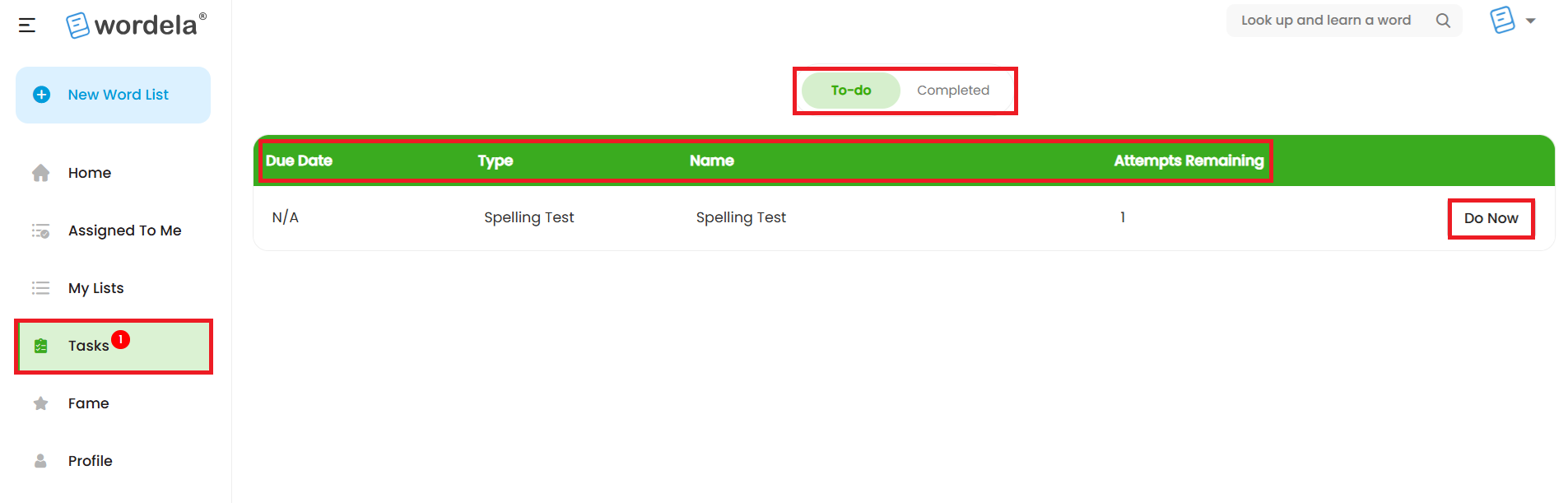
Related Articles
How do I create tests or assignments?
1. Go to the class, open Tests and Assignments, and click Create Test/Assignment. 2. Choose between Spelling Test or Vocabulary Test. 3. For this example, select Spelling Test. Add a title and choose a word list. 4. Pick from premade lists in ...Can I assign individual word lists for students?
All students in a class get the same tests, assignments, and word lists—these can't be assigned to individual students. However, students can still create their own custom word lists! They just need to sign in and click New Word List. Anything they ...What is the purpose of the Account section?
The Account section is where current Administrators can manage the subscription, purchase licenses, and access other important settings. 1. Subscription: Subscription: View your current subscription period, check the number of users, add licenses, ...How can I create a copy of a word list?
Select your word list, click on the Menu in the upper right corner of your screen, then choose Clone Word List.Admin Interface guide
1. The Admin interface can be accessed anytime by signing in to your Admin account. 2. The Homeschool class is where you manage your class, add students, assign word lists, tests, and more. 3. To add students, go to Students and click Add Child. 4. ...