How do I change or update my payment method?
1. On your laptop or desktop, we recommend using Google Chrome as your browser and signing in at: www.spreeder.com/app
2. Click your profile picture in the upper-right corner of your Spreeder screen, then select Users & Admin.
3. Under Account, click Change Payment Method to update your card information.
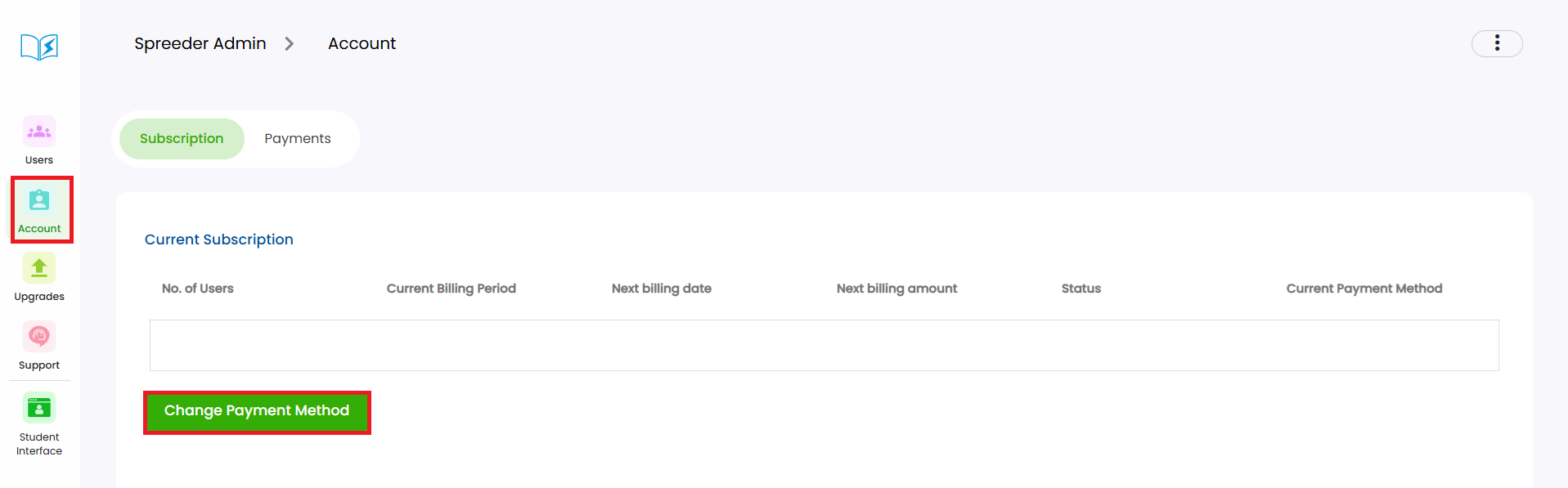
IMPORTANT NOTE
If you’re unable to access your account, one of our friendly specialists will be happy to help. Please submit a ticket here: Help Desk
Related Articles
Spreeder VIP's Home Screen
1. Add Text: Paste text or import from 52 supported file types to use as reading material. 2. Spreed: The Spreeder Home screen. 3. Tags: Use Tags to categorize your books—similar to Gmail labels. This helps organize and easily find your reading ...Subscription Reactivation
If a monthly subscription has been inactive or canceled for more than 3–5 days, you may see this message when signing in: "User does not have access to this software." If this happens, please submit a ticket to the Help Desk, and we’ll restore your ...I would like to start reading from a specific area in the book. How do I do that?
1. To change the page location in Spreeder, hover over the book or reading material and click View. 2. Click on any word you want to start reading from, then hit the Play button. 3. You can also do this while spreeding. Just click the View icon and ...Save to Spreeder Browser Extension
Save to Spreeder browser extension is now available for Google Chrome and Safari. Easily save any webpage or article to your Spreeder library. Spreeder’s smart technology imports only the main text, removing ads, menus, and other distractions. You ...What files can Spreeder import/open?
Spreeder can import and accurately convert files with the following extensions. Now you can speed read content from 52 file types! Ebook 1. AZW3 (Amazon Word 3) 2. AZW4 (Amazon Word 4) 3. CBC (Comic Book Collection) 4. CBR (Comic Book Reader) 5. CBZ ...