How do I adjust class settings?
1. To adjust the class settings, go to Classes, then select a class.
2. Next, click on Settings. Here, you'll have access to different categories and options that you can toggle ON (blue) or OFF (gray), and change according to your preference.
2. You can also hover your mouse over the (?) icon to see a short description of each option.
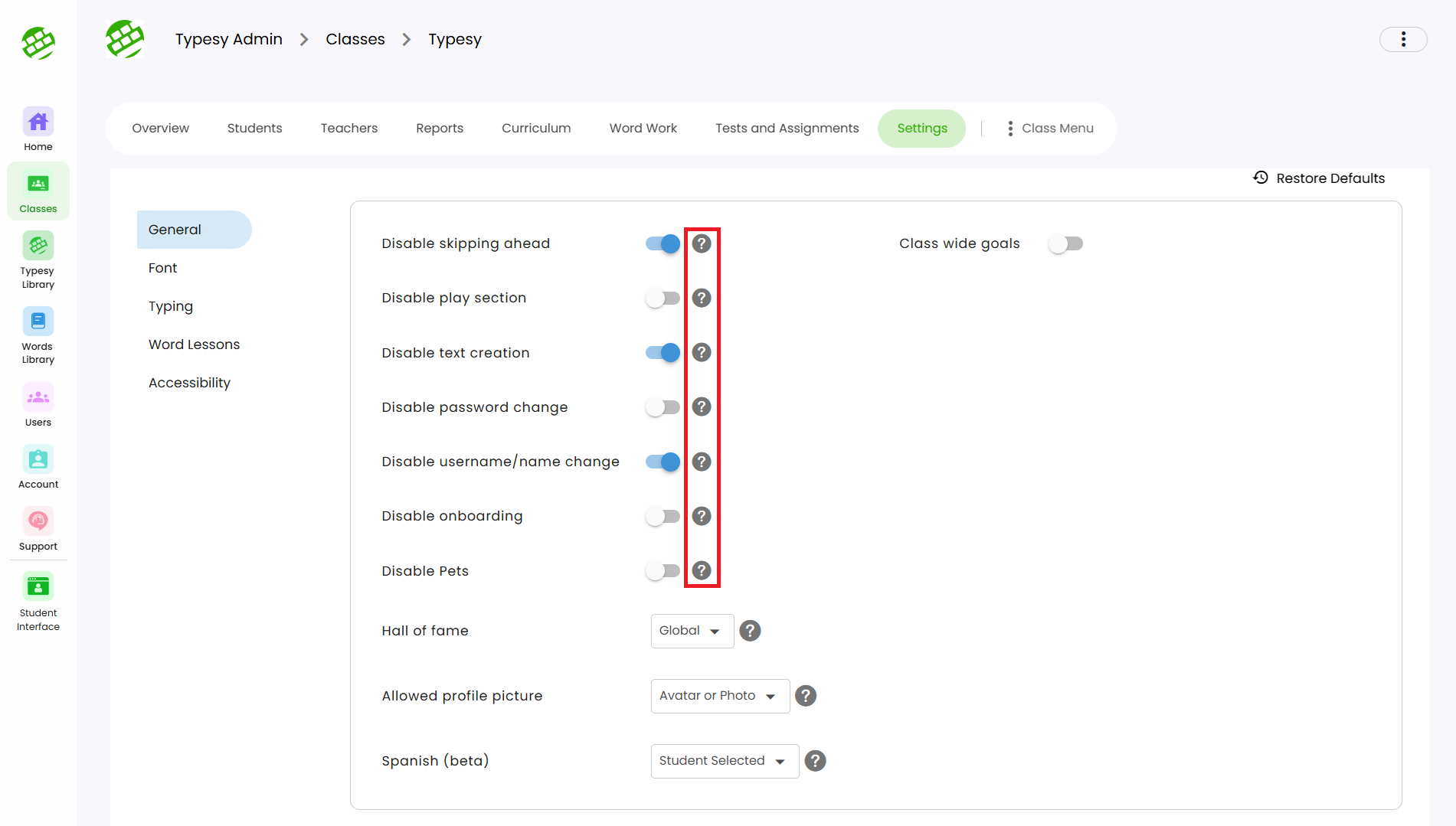
3. Clicking on Restore Defaults will undo any changes made and return all settings to their original default configuration.
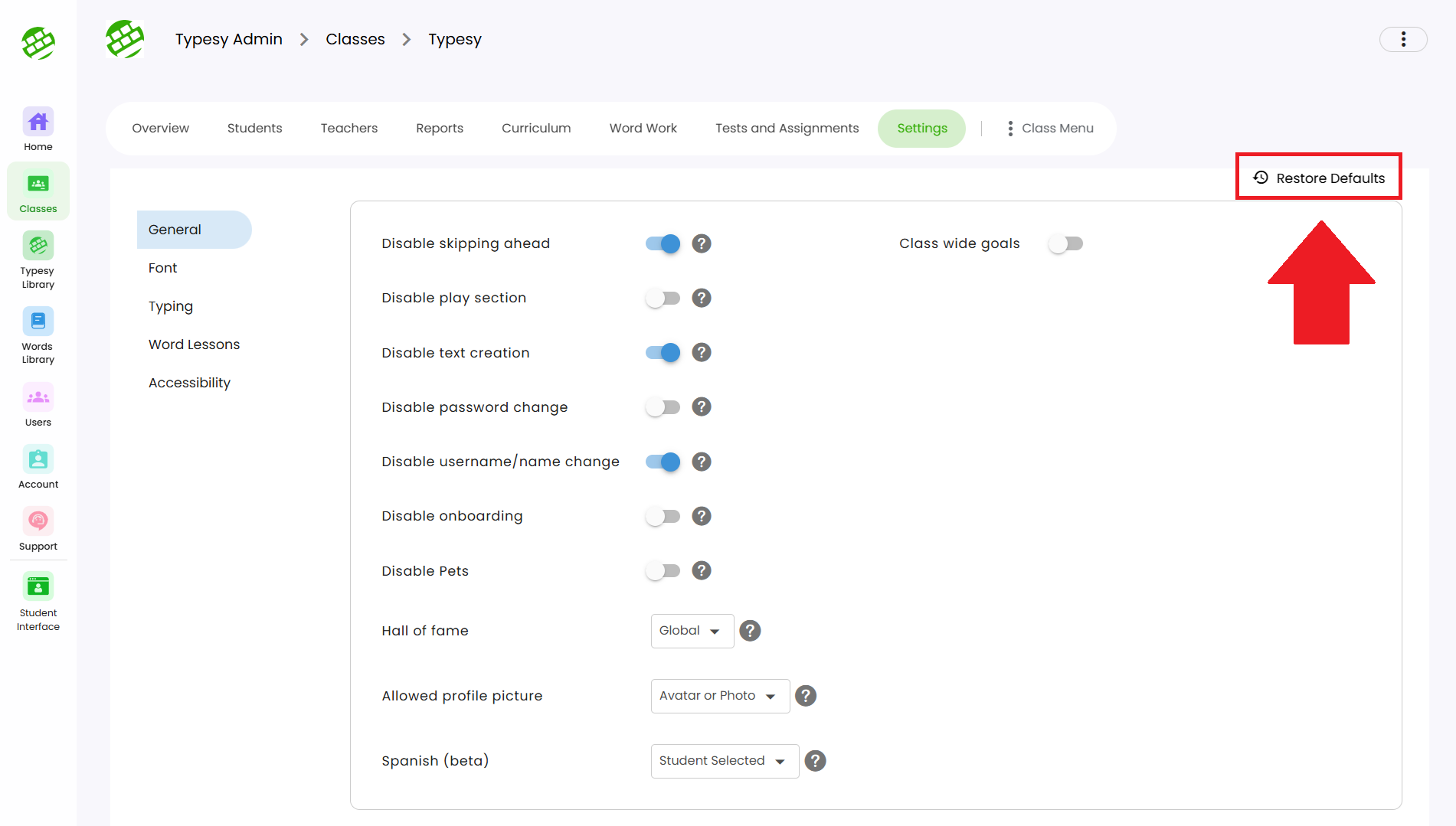
Related Articles
Class settings
Admins can manage various class settings from the Admin interface. 1. Go to your Class, then Settings. Toggle each option ON (blue) or OFF (gray) to suit your preferences. 2. Hover over the (?) icon to view a short description of each setting. 3. ...Admin interface guide
1. The Admin interface can be accessed anytime by signing in to your Admin account. 2. The Homeschool class is where you can manage your class, add students, provide word lists, tests or assignments, and more. 3. To add students, click on the ...Student Settings
While admins and teachers have full control over which settings a student can change from the admin interface, any settings you've allowed will be accessible from the student's side. Here’s how students can access their settings: 1. During a typing ...How do I view class reports?
<span class="size" style="font-size:16px;line-height:normal"><span class="size" ...Class Overview
Class Overview is located inside each class and provides quick access to essential information and options for teachers and admins. 1. Go to the Class, and the Overview page will appear by default. 2. Here, you’ll see the class name, and totals for ...