How can my students sign in?
Students can sign in to their Typesy accounts using their Username or Email Address and Password.
If they use a Single Sign-On (SSO) option (such as Google, Microsoft or Apple), they can click the corresponding “Sign in with” button on the login page.
📌 If students will use the same device where your admin account is logged in, please sign out first, so they can sign in with their own account. See the guide below for details:
How to Sign Out
1. From the Admin Interface:
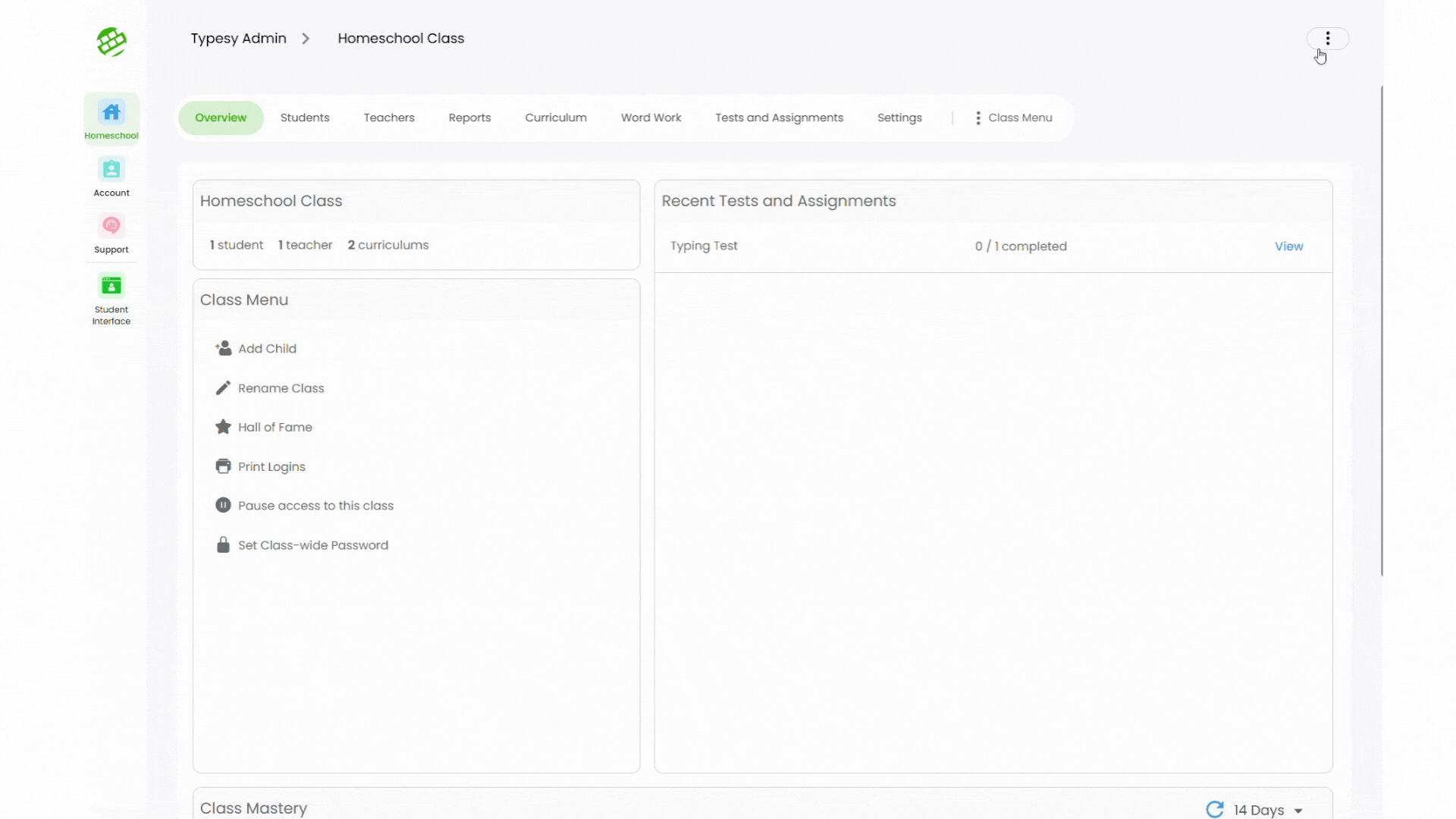
2. From the Student Interface:
Typesy also uses the latest cloud technology, so students can sign in on any device. Their progress will automatically sync as long as they are connected to the internet.
They may sign in through the following platforms:
1. Web App
- Recommended Browser: Google Chrome
- Access here: www.typesy.com/type
2. Desktop App
- Platform: Windows or macOS
- Install using the links under "Alternative Direct Downloads" here: www.typesy.com/download
3. iPads and Android tablets:
Related Articles
How can my students sign in?
Students can sign in to their Typesy accounts using their Username or Email Address and Password. If they use a Single Sign-On (SSO) option (such as Google, Microsoft, Apple, ClassLink, or Clever), they can click the corresponding “Sign in with” ...How does the Login As feature work?
The Login As option allows you to sign in as a student. When using this feature, you will be accessing their account as if you were the student, and any actions or progress made will be recorded in real time on their reports. There are two ways to ...Can I have my students login through Google without a Google Classroom setup?
Yes, your students can definitely sign in using the SSO option with Typesy, even if you don't have a Google Classroom setup. When creating their accounts individually or importing them via the CSV import option, you can simply include their Google ...How can I view my students' login information?
1. From the Class Overview, click on Print Logins from the Class Menu, then select Show On Screen. 2. Here, you'll be able to view your students' names, usernames, email addresses (if they have one), and passwords. You may also click on Copy to ...How do I sign in?
You can login using your Username or Email address and password or if you use any SSO login options (such as Google, Microsoft or Apple) with your email address, you can use the Sign in with buttons on the left. Typesy also uses the latest cloud ...