How can I update the class name or move a student to a different class?
For Clever/Classlink/Canvas SSO:
You cannot manually update class names or move students within Typesy. Any changes to rosters or class names must be done by your SSO Admin (e.g., Clever Admin, ClassLink Admin, or Canvas Admin).
Changes made directly in Typesy will be overwritten during the next scheduled sync, so it’s best to request updates through your SSO Admin.
For Google/Microsoft SSO, and non-SSO classrooms:
1. You can update the class name by going to the class, selecting Overview, then clicking on Edit Class from the Class Menu.
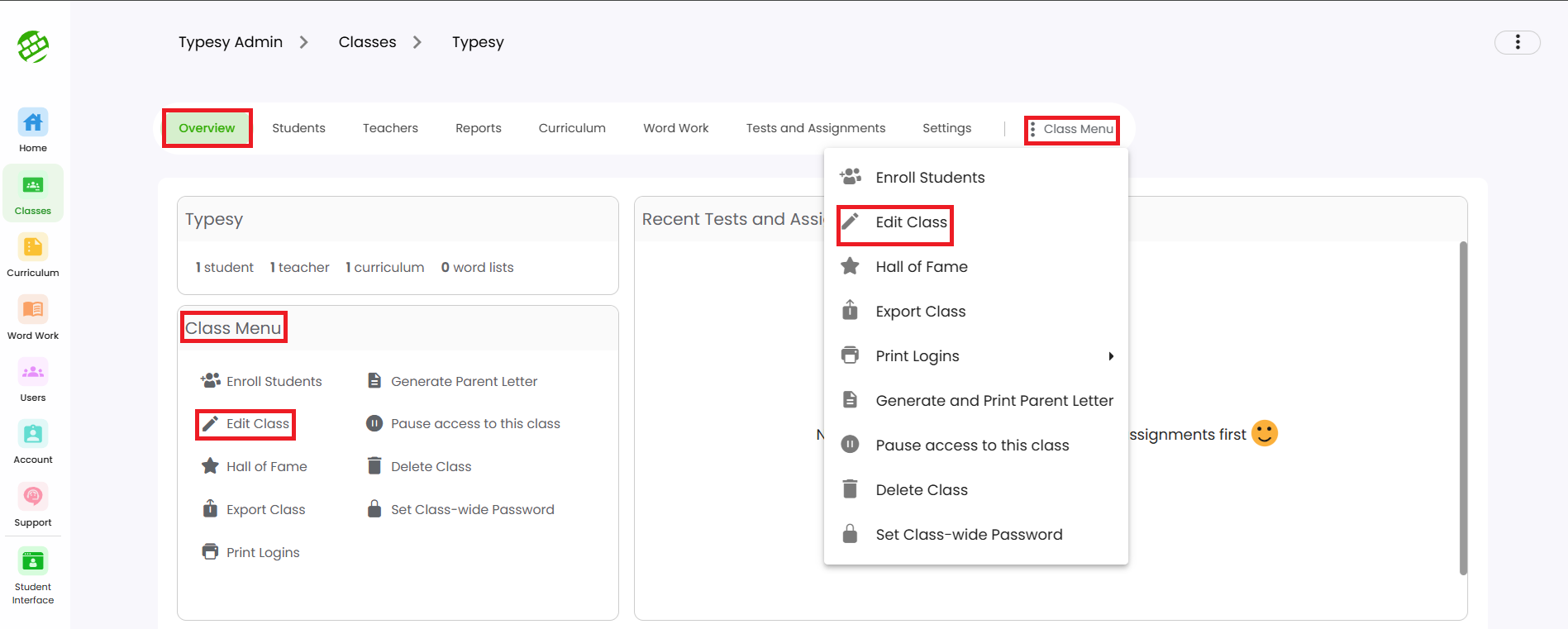
2. To move a student to a different class, go to the class you want to move the student to. From Overview, click on Enroll Students in the Class Menu.
Search and select the student, leave the checkmark for Remove from other classes when enrolling to new, then click Enroll Selected Users. The student will be moved to the new class and automatically removed from their previous class.
Related Articles
How can I remove a student or a teacher from the class?
Removing students from a class Option 1: Go to their class, click on Students, then click the three dots at the end of the student’s row. Select Remove from class. Option 2: To remove multiple students, place a checkmark beside their names, then ...Class Overview
The Class Overview contains various options and information that are easily accessible to teachers and Admins. 1. You'll immediately see the Overview page when you enter a class. 2. In this area, you'll be able to see the class name, the total number ...Class menu's options and functions
Best read with the article guide: Class Overview 1. Enroll an existing user and enroll them in the class. 2. Edit the class information such as its name, description, grade, and class type. 3. Check the Hall of Fame rankings for the previous and ...How do I check student progress?
<span class="size" ...Class Overview
Class Overview is located inside each class and provides quick access to essential information and options for teachers and admins. 1. Go to the Class, and the Overview page will appear by default. 2. Here, you’ll see the class name, and totals for ...