How can I update all of my classes at the same time?
Whether you're looking to delete classes, assign curriculums, or update settings for multiple classes, Typesy provides a quick way to get it done.
📌 IMPORTANT NOTE
For Clever, Classlink and Canvas, you may submit a request to your SSO Admin for the deletion of your classes.
1. From the Admin interface, go to the Classes section.
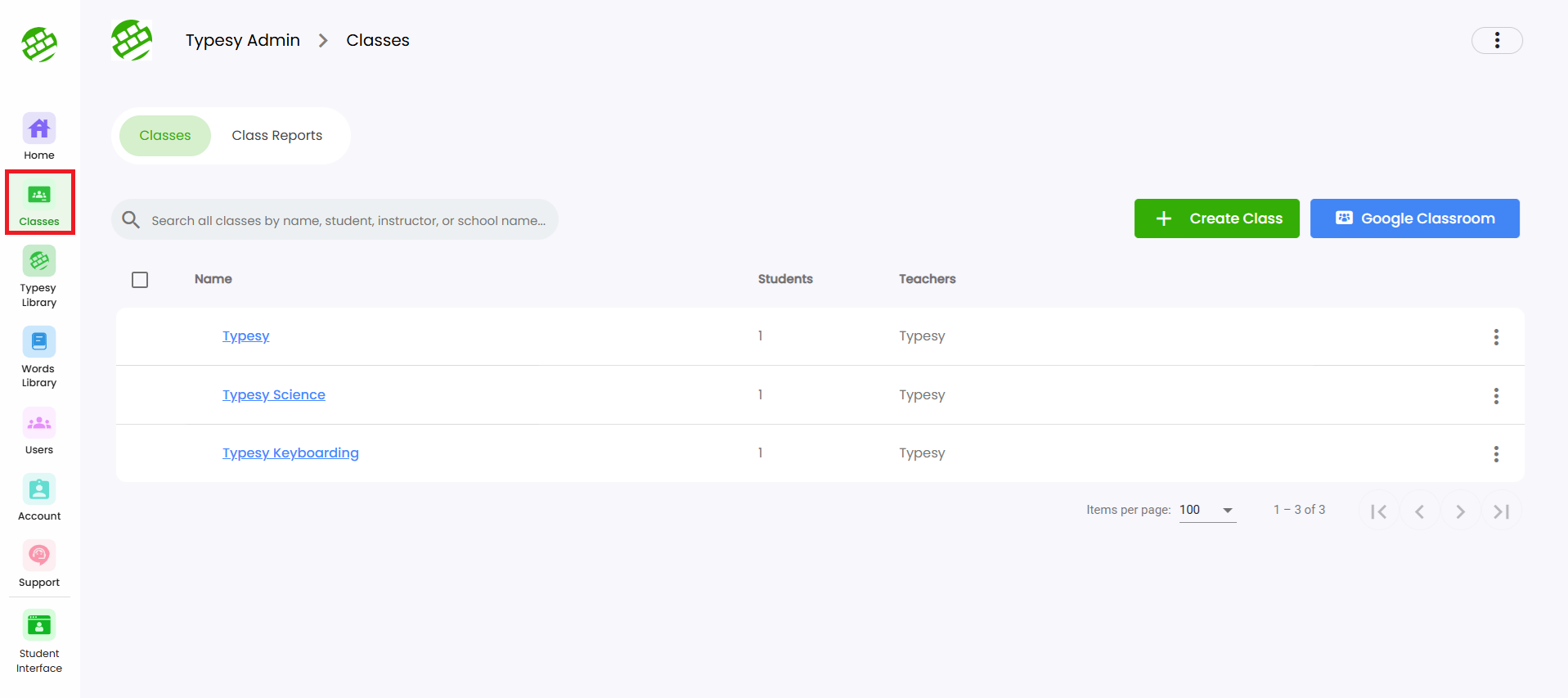
2. Select the classes you'd like to update by clicking the checkboxes next to their names.
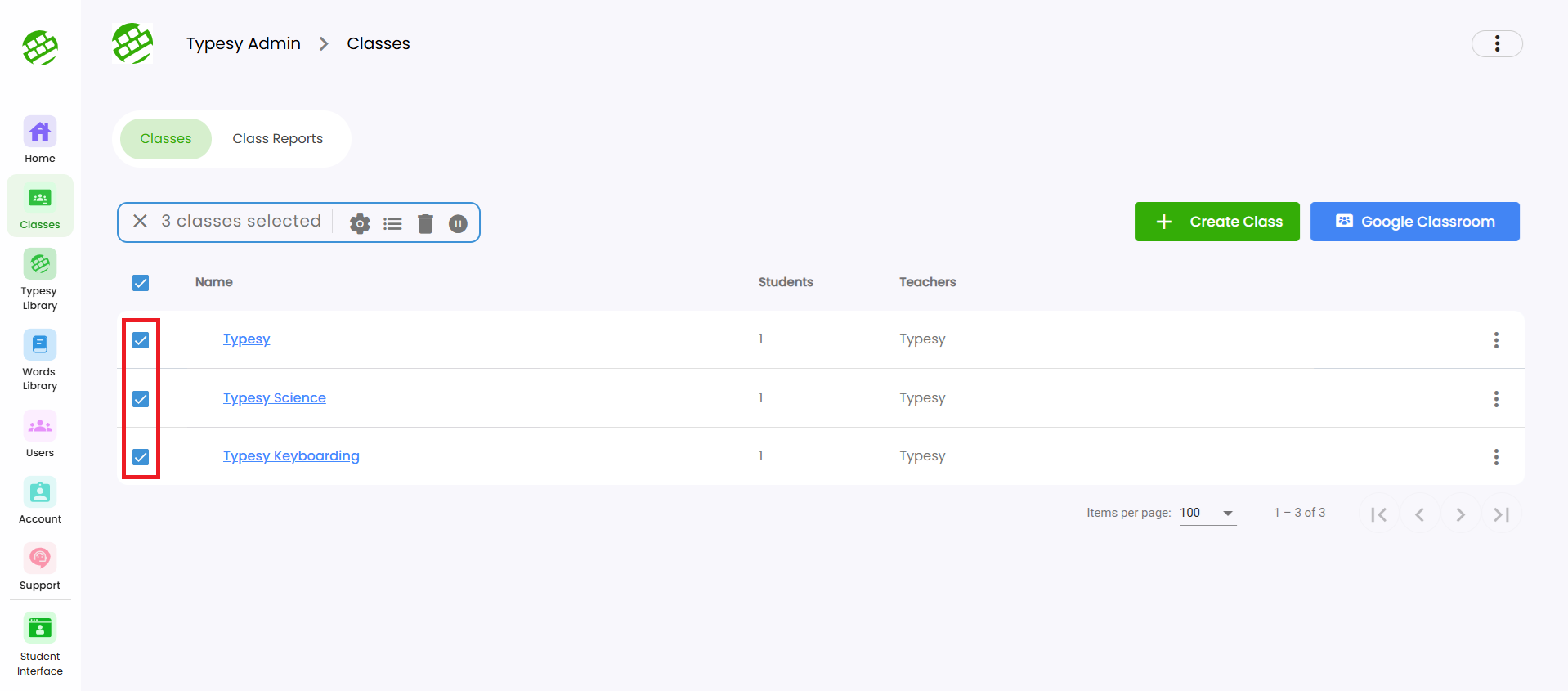
3. Use the options in the Bulk Update Menu to update the selected classes.
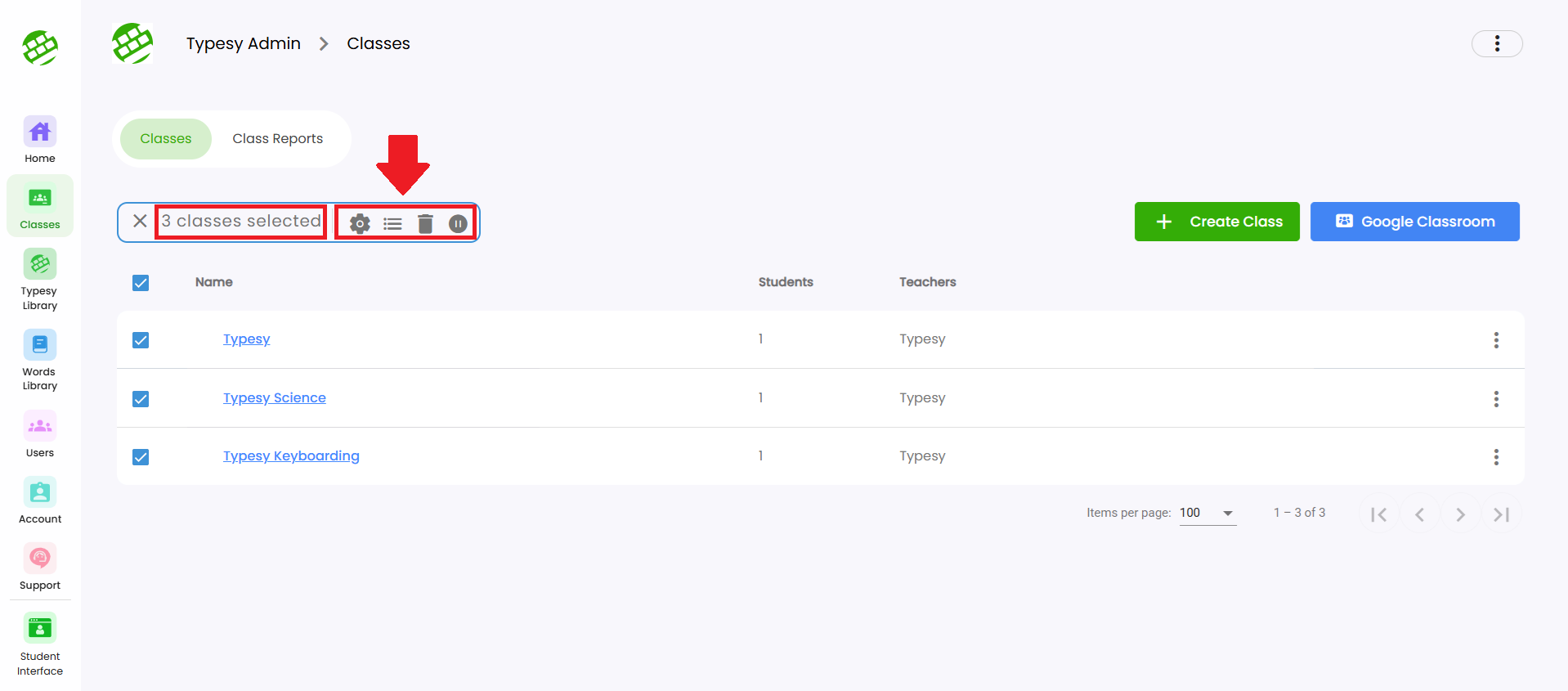
4. Here are the functions of the buttons:
Gear icon  : Update settings for the selected class/classes
: Update settings for the selected class/classes
Three lines
Trash bin  : Delete the selected class/classes
: Delete the selected class/classes
Pause button  : Pause access for the selected class/classes
: Pause access for the selected class/classes
Related Articles
I have students who I want to be in multiple classes. Does Typesy allow it or can they only be enrolled in one class at a time?
You can definitely enroll a student in multiple classes. However, Typesy recommends avoiding this unless you have a specific reason for the student to be in multiple classes at the same time. 1. To get started, go to the class where you want the ...How do I change or update my payment method?
1. On your laptop or desktop, we recommend using Google Chrome as your browser. Sign in here: www.typesy.com/type 2. Click your profile picture in the upper right corner of your screen, then select Users & Admin. 3. From here, click on Change Payment ...Managing Course Admin
<br> 1. Pause Access: You can pause your students' access to the class at any time from the Overview then Class menu. This is helpful after a marking period ends ...How do I delete multiple users?
<span class="size" style="font-size:16px;line-height:normal">&amp;amp;lt;span class=&amp;amp;quot;size&amp;amp;quot; ...How can I update the class name or move a student to a different class?
For Clever/Classlink/Canvas SSO: You cannot manually update class names or move students within Typesy. Any changes to rosters or class names must be done by your SSO Admin (e.g., Clever Admin, ClassLink Admin, or Canvas Admin). Changes made directly ...