How can I send a feedback?
Feedback is a great way to share suggestions, report bugs, or let us know how we can improve.
1. Click your profile picture in the upper-right corner of your Typesy screen.
2. Select Help, then click Feedback.
3. Choose the feedback type, enter your message, and click Send.
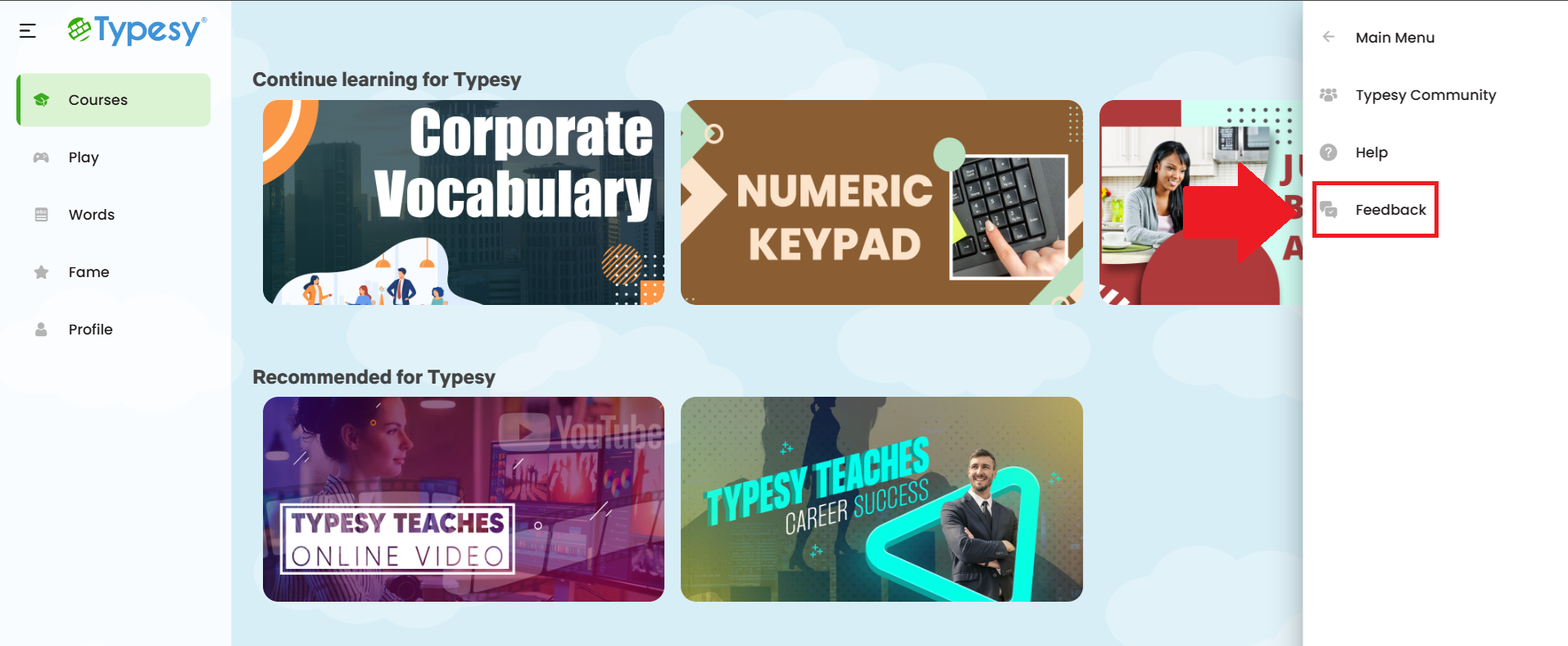
3. Choose the type of feedback you'd like to share, type your message in the space provided, and click Send.

3. Choose the type of feedback you'd like to share, type your message in the space provided, and click Send.
IMPORTANT NOTE
The Feedback form is not intended for support requests. If you need help or have questions about using Typesy, please submit a ticket here instead: Helpdesk
Related Articles
We have a purchase order for Typesy. How do we proceed?
You can submit your purchase order directly to our Customer Success Manager, Bryan, at bryan@ereflect.com, or to our Head EDU Consultant, Rick, at rick@ereflect.com. They’ll assist you in getting it processed as quickly as possible. If you're the ...Curriculum Section: Cross Curricular Content
? Exploring Standards-Aligned Keyboarding Practice: Common Core, TEKS, and BEST One of the features that sets Typesy apart from other keyboarding programs is its integration of standards-aligned, cross-curricular content. Rather than stopping at ...Curriculum Section: Cross Curricular Content
? Exploring Standards-Aligned Keyboarding Practice: Common Core, TEKS, and BEST One of the features that sets Typesy apart from other keyboarding programs is its integration of standards-aligned, cross-curricular content. Rather than stopping at ...How can I add more users?
Your Typesy VIP subscription includes 5 user licenses: 1 for you and 4 to share—so family or friends can join in the learning too, at no extra cost, all under the same subscription. 1. On your laptop or desktop, we recommend using Google Chrome as ...