How can I remove a student or a teacher from the class?
Removing students from a class
Option 1: Go to their class, click on Students, then click the three dots at the end of the student’s row. Select Remove from class.
Option 2: To remove multiple students, place a checkmark beside their names, then click on the Remove from class icon.
Option 3: You can also remove a student from a class by going to their User Dashboard. Click on Classes, then select Remove from class.
Removing teachers from a class
Option 1: Go to the class, click on Teachers, then click the three dots next to the teacher's name and select Remove from class.
Option 2: Access the teacher’s User Dashboard by clicking on their name in the Users section.
Next, click on Classes, then select Remove from class.
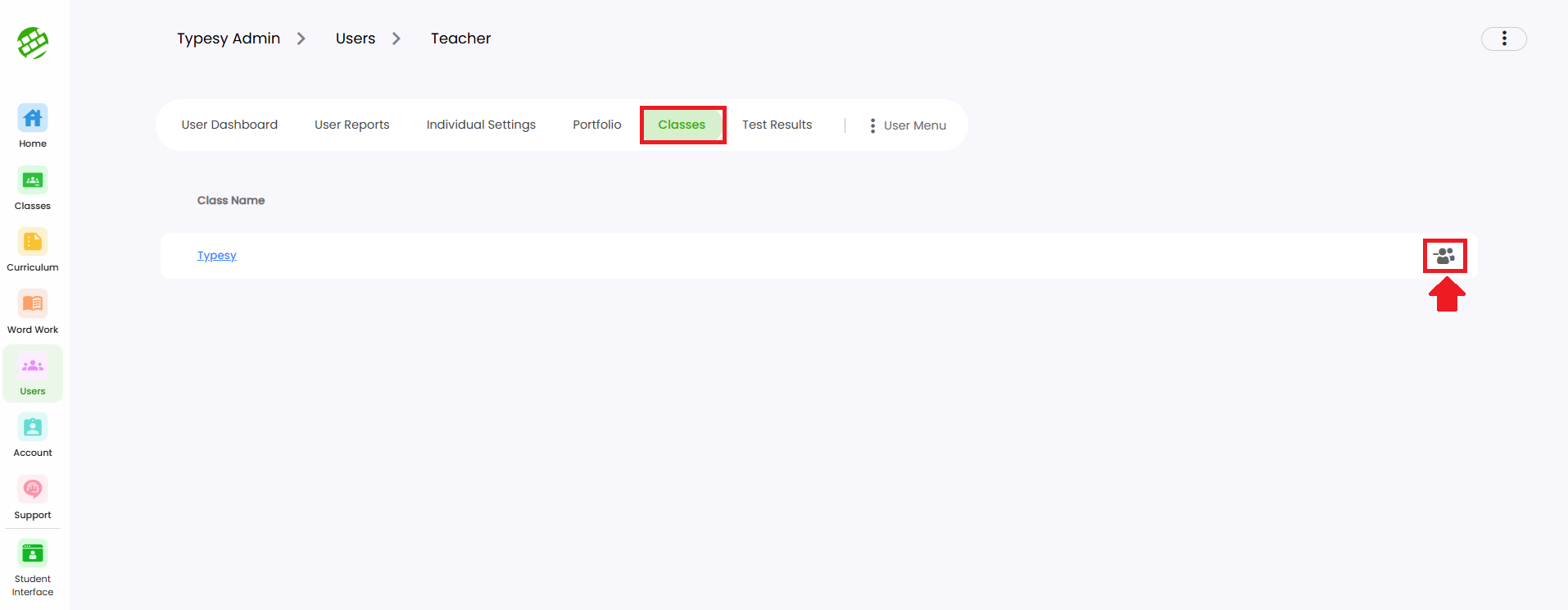
IMPORTANT NOTE
For Clever, ClassLink, and Canvas, you may submit a request to your SSO Admin to make the necessary changes to your classes and roster.
Related Articles
Class menu's options and functions
Best read with the guide: Class Overview 1. Create a new user and enroll them in the class. 2. Rename the class. 3. View the Hall of Fame rankings for the current and previous week. 4. Print or export login credentials as a PDF, with options for card ...Class menu's options and functions
Best read with the article guide: Class Overview 1. Enroll an existing user and enroll them in the class. 2. Edit the class information such as its name, description, grade, and class type. 3. Check the Hall of Fame rankings for the previous and ...I have students who I want to be in multiple classes. Does Typesy allow it or can they only be enrolled in one class at a time?
You can definitely enroll a student in multiple classes. However, Typesy recommends avoiding this unless you have a specific reason for the student to be in multiple classes at the same time. 1. To get started, go to the class where you want the ...How do I delete student accounts
Whether you’ve created a duplicate account or just need to free up a license, you can easily delete a student from your Admin interface. 1. Go to the Class, then click on Students. 2. Click on the three dots, then select Delete Child Account.How do I check student progress?
<span class="size" ...