How can I individually create user accounts?
1. From your admin interface's home screen, click on Add:
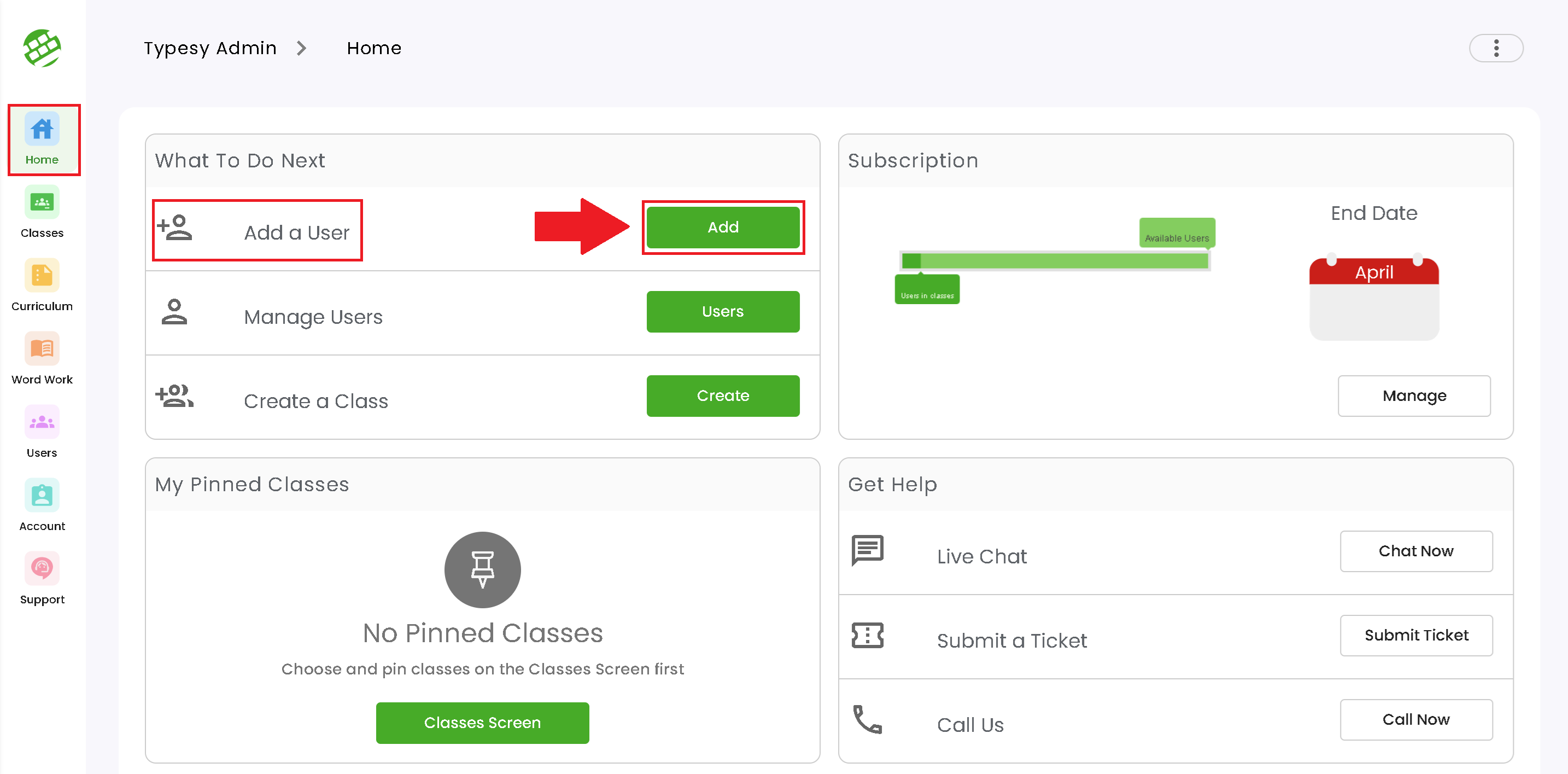
Or you can also go to the Users section and click on the Add User button:
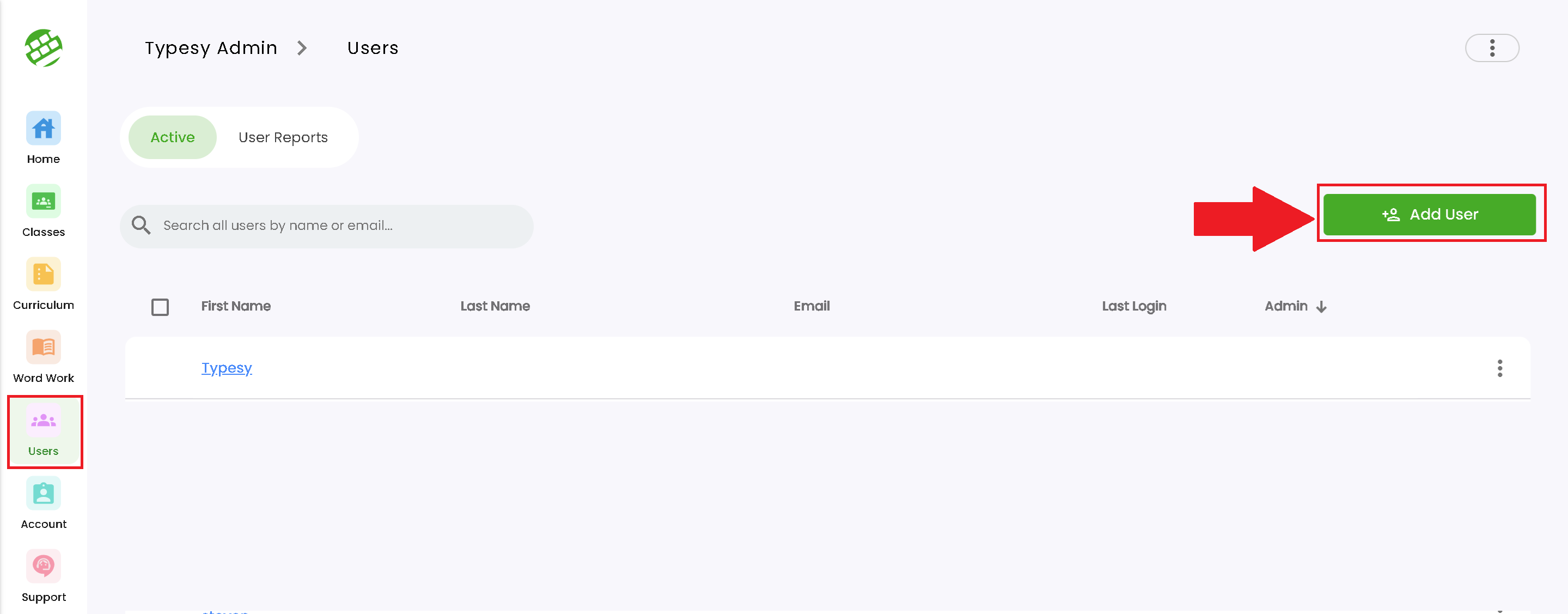
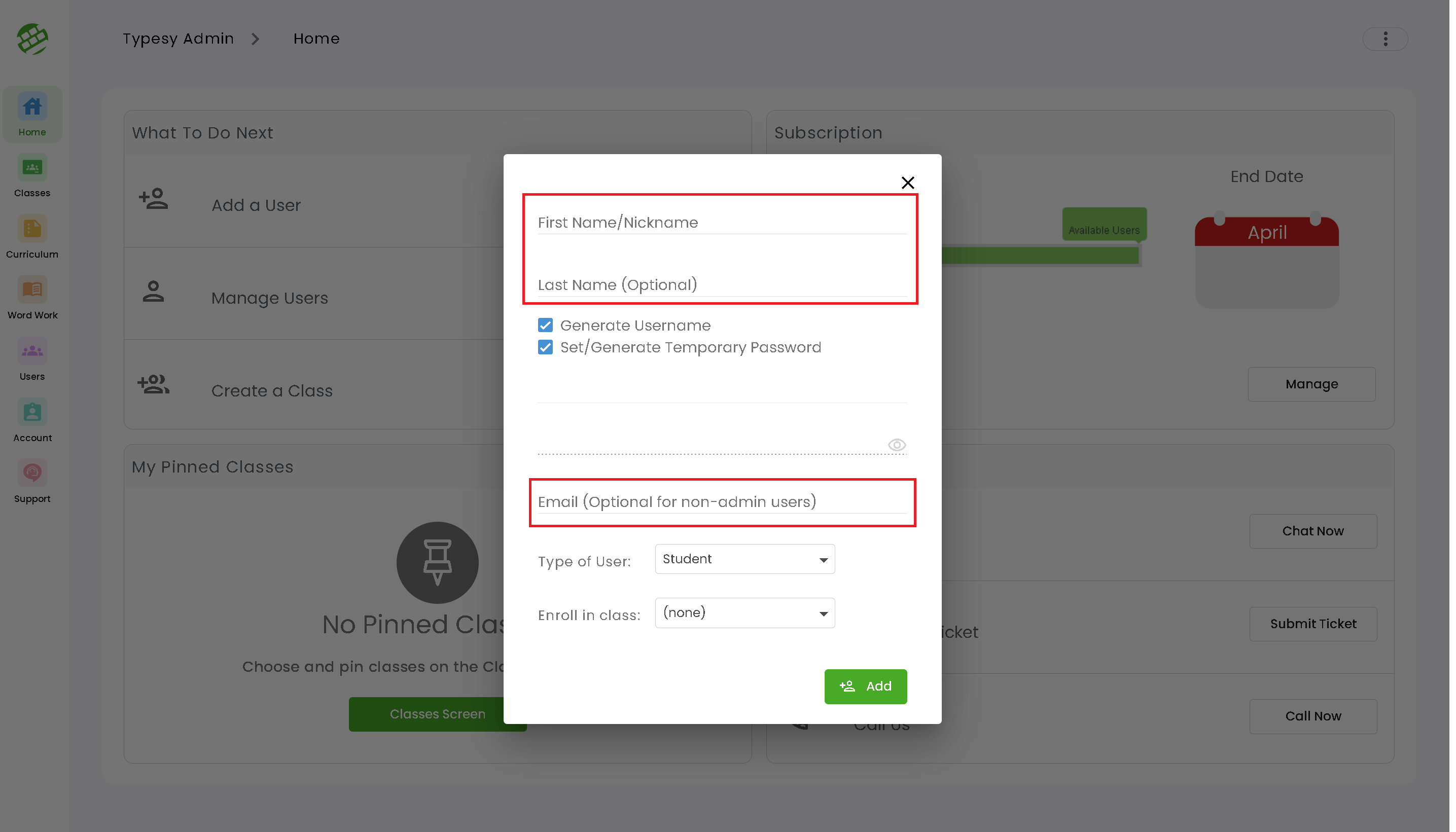
3. You can leave the Generate Username and Set/Generate Temporary password with a check mark, and Typesy will provide them with a unique username, and a 4 key-easy to remember password.
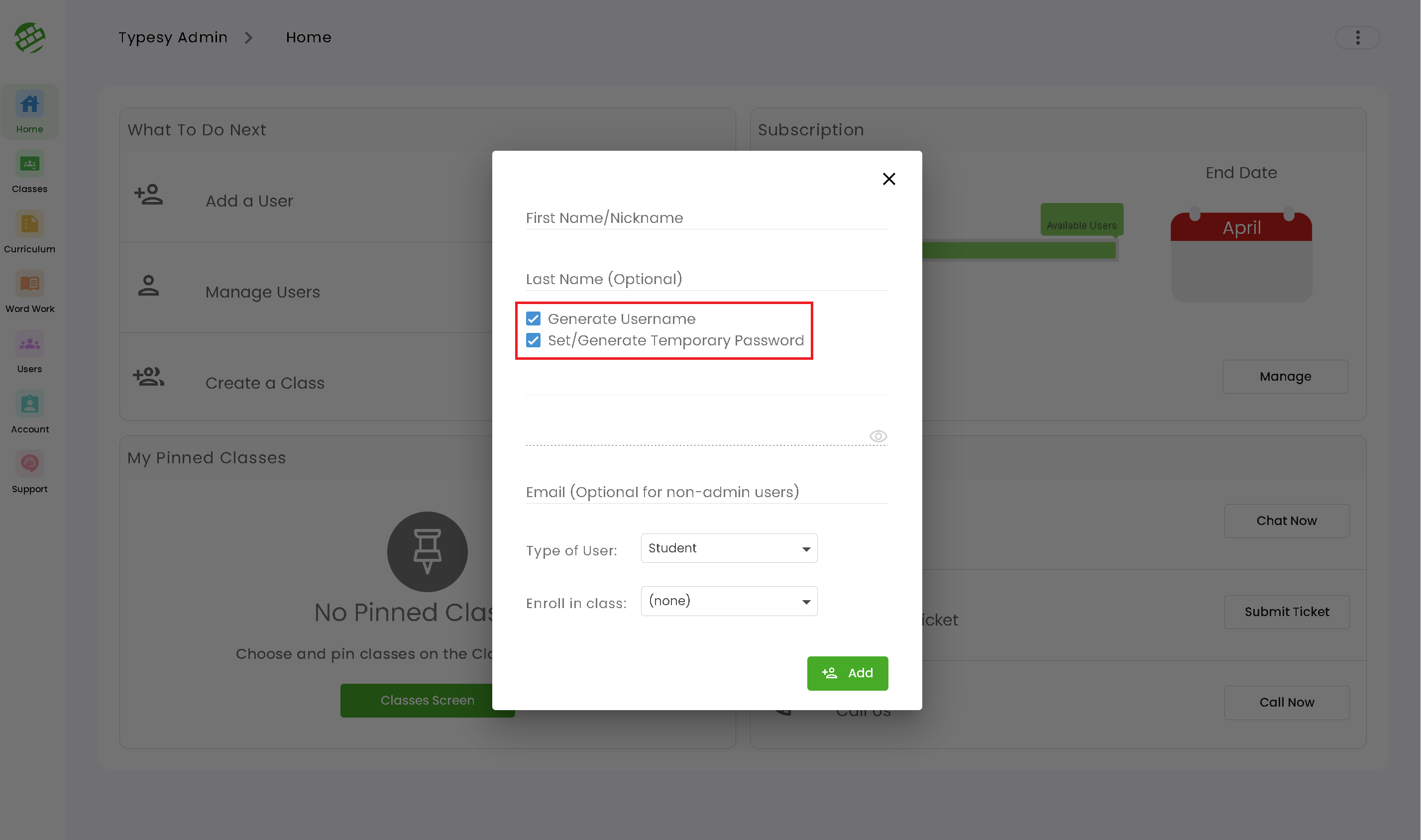
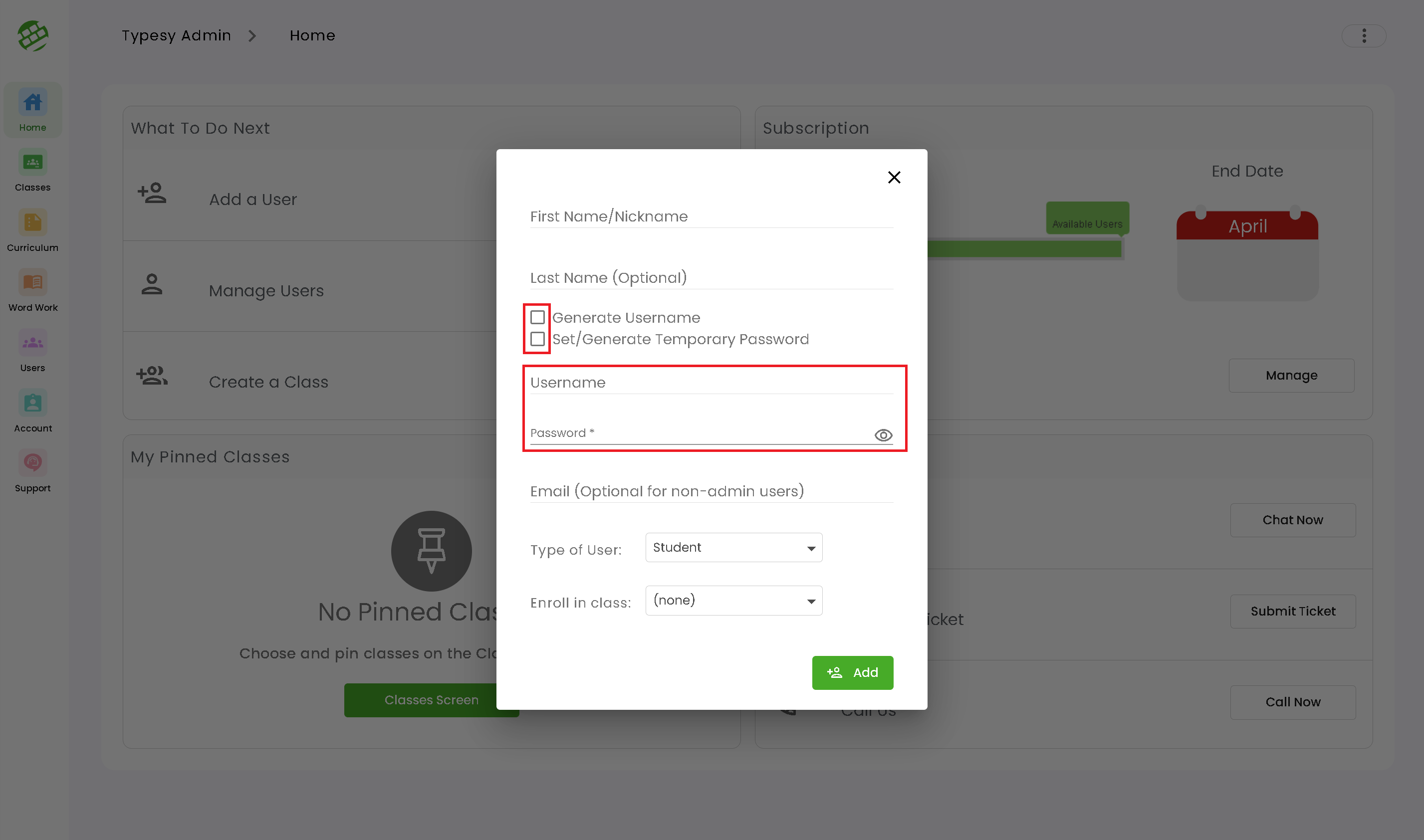
4. Next, set the Type of User: Student, Teacher, or Admin. You can also choose to enroll the user in a class right after the account creation, by selecting the class name in Enroll in Class.
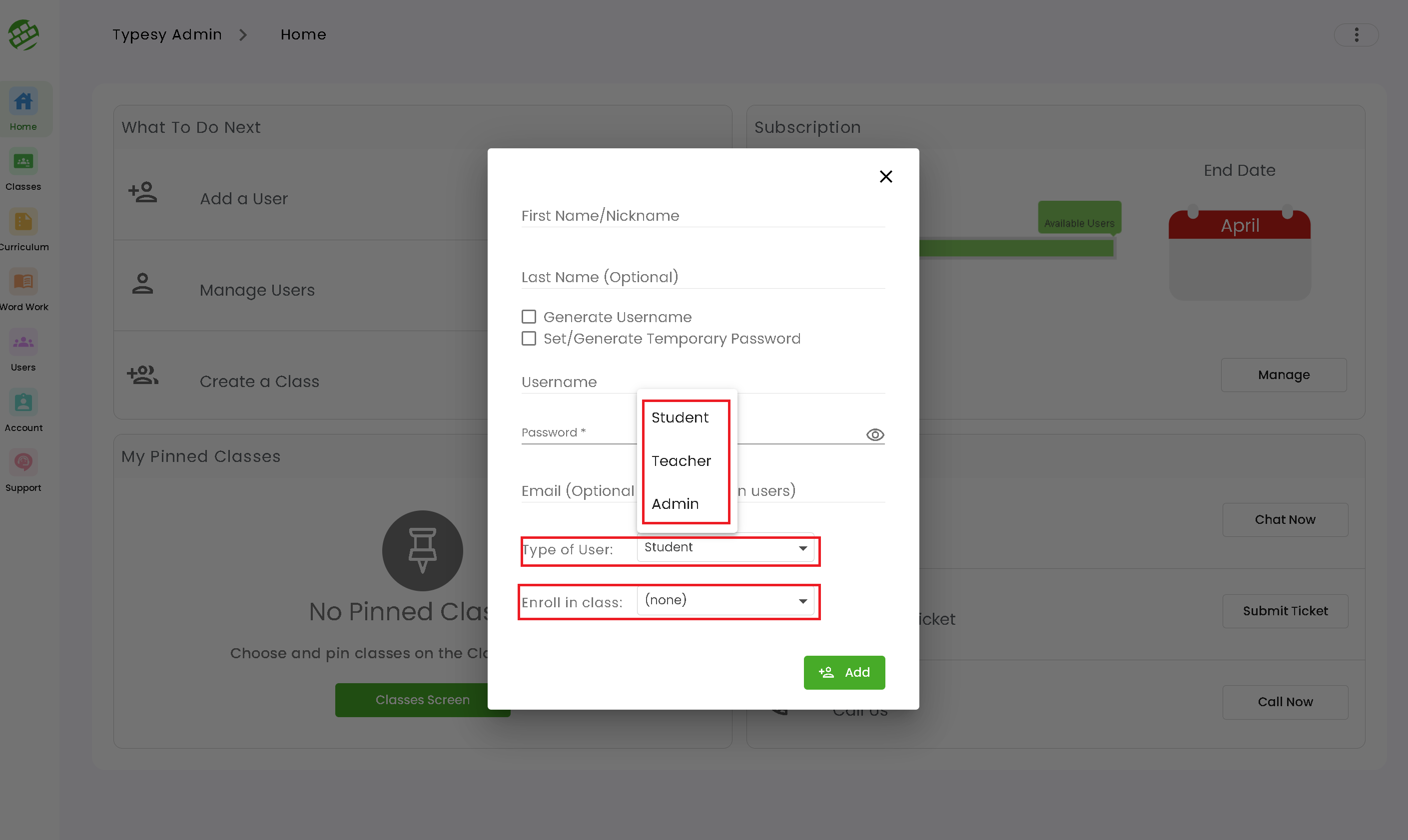
5. Once done, click on Add, and their user account will appear in the Users section's roster, and in the class you've enrolled them in.
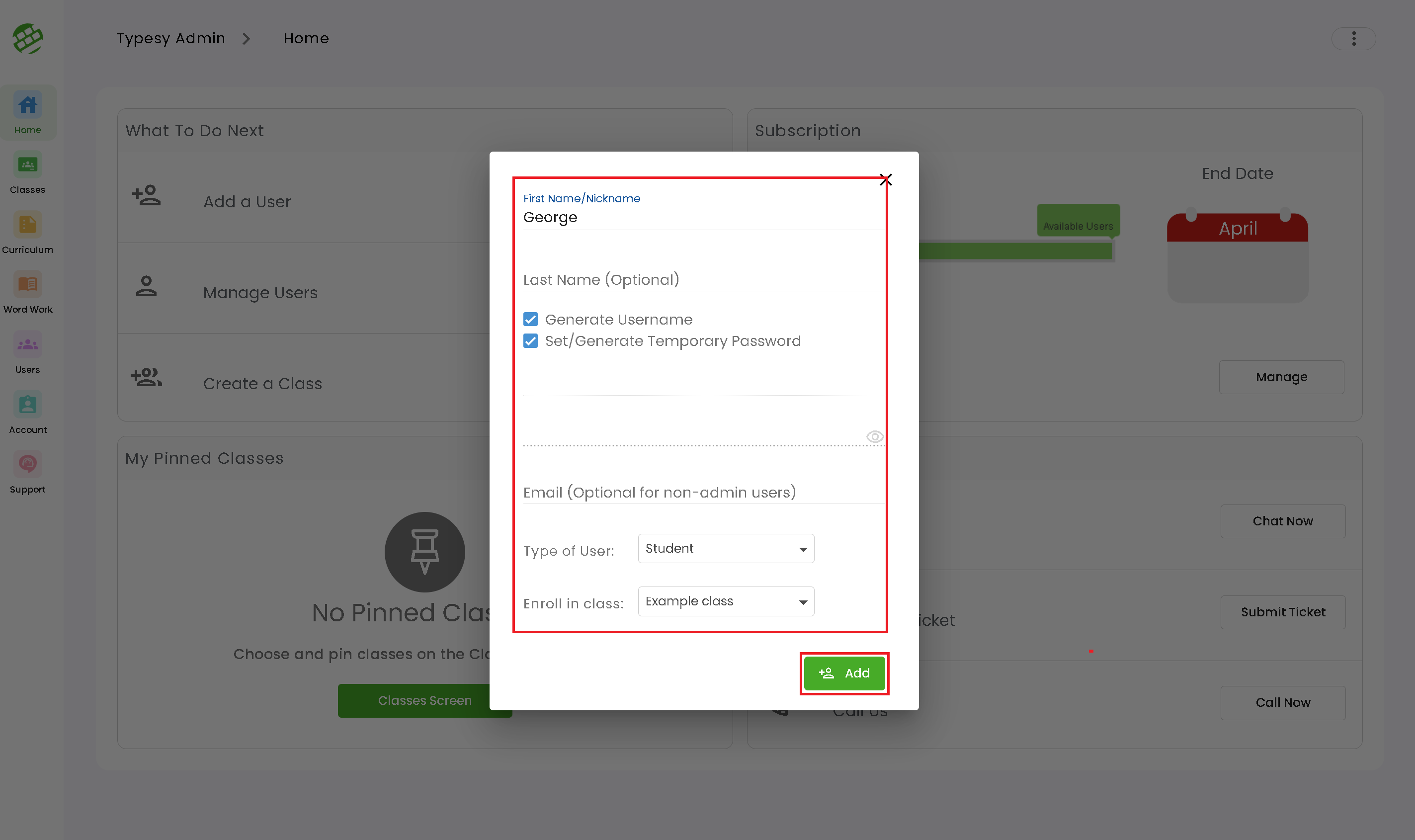
Or you can also go to the Users section and click on the Add User button:
2. In the spaces provided, you can enter the user's account information.
3. You can leave the Generate Username and Set/Generate Temporary password with a check mark, and Typesy will provide them with a unique username, and a 4 key-easy to remember password.
If you prefer manually entering the information, simply uncheck the boxes by clicking on it, then type in the information:
4. Next, set the Type of User: Student, Teacher, or Admin. You can also choose to enroll the user in a class right after the account creation, by selecting the class name in Enroll in Class.
5. Once done, click on Add, and their user account will appear in the Users section's roster, and in the class you've enrolled them in.
Related Articles
Admin interface guide
1. The Admin interface can be accessed anytime by signing in to your Admin account. 2. The Homeschool class is where you can manage your class, add students, provide word lists, test/assignments, and more. 3. To add students, click on the Students ...User Dashboard
1. To access the User Dashboard, you can head over to the Homeschool class > Students > click on the first name of the student: 2. This area contains various information you can check on, and options you can use to manage the student's account.What is the difference between a student, teacher, and admin account?
1. Student account: Students can only sign in to their accounts to take the lessons, curriculums, test/assignments, or anything that are provided by the teacher or admin. 2. Teacher account: Teachers will be able to use the admin interface features, ...User Dashboard
1. To access the User Dashboard, You can head over to their class > Students > click on the first name of the student: Or you can also go to the Users section > search for their name/email address > click on their first name: 2. This area contains ...How can I access the Admin interface?
You can sign in to your admin account to access the admin interface anytime. The admin interface is used to manage your class, provide tests/assignments, add/remove curriculums, or to check on your student's progress, and more. The admin interface ...