How can I add or remove a word list?
1. Go to the Word Work tab and click Assign Word List.
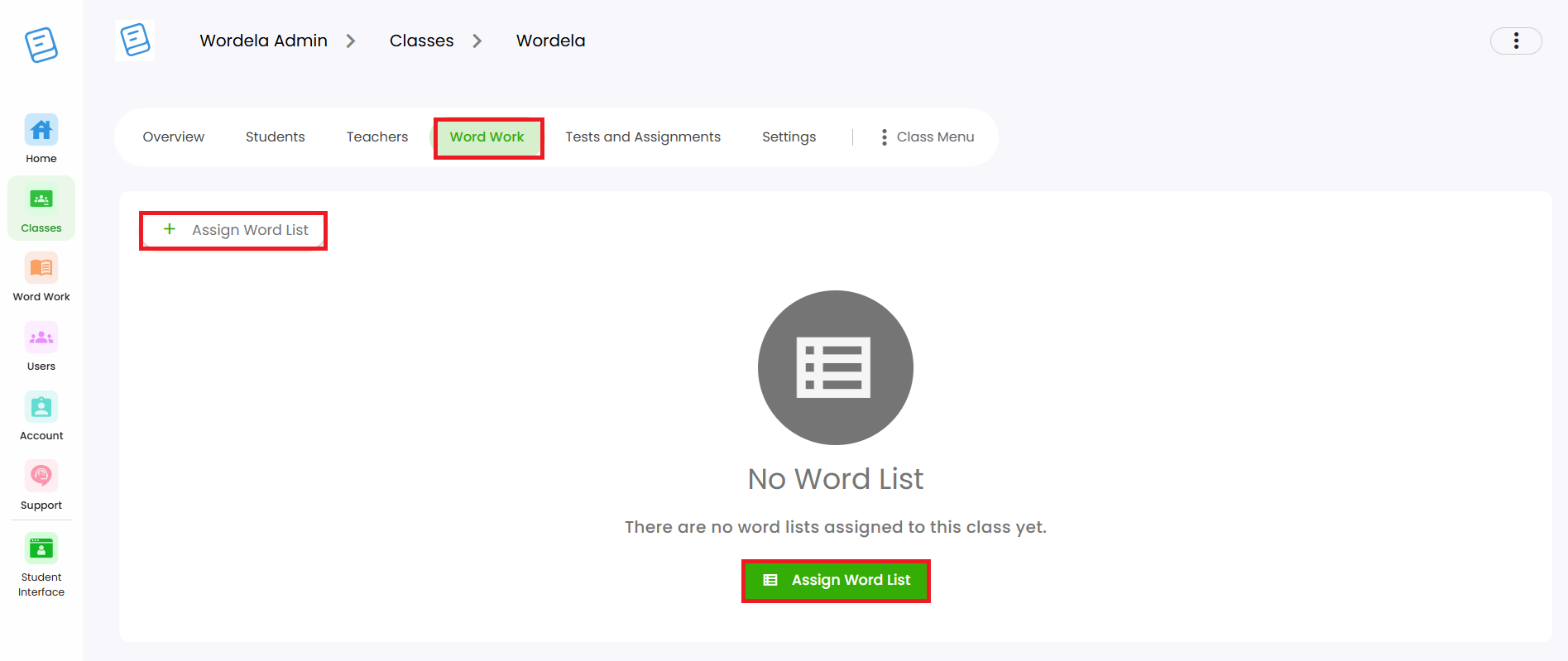
2. Choose Create Word List to make your own, or Choose Word List to assign an existing one.
3. To remove a word list, go back to the Word Work tab, hover over the list, and click the three dots.
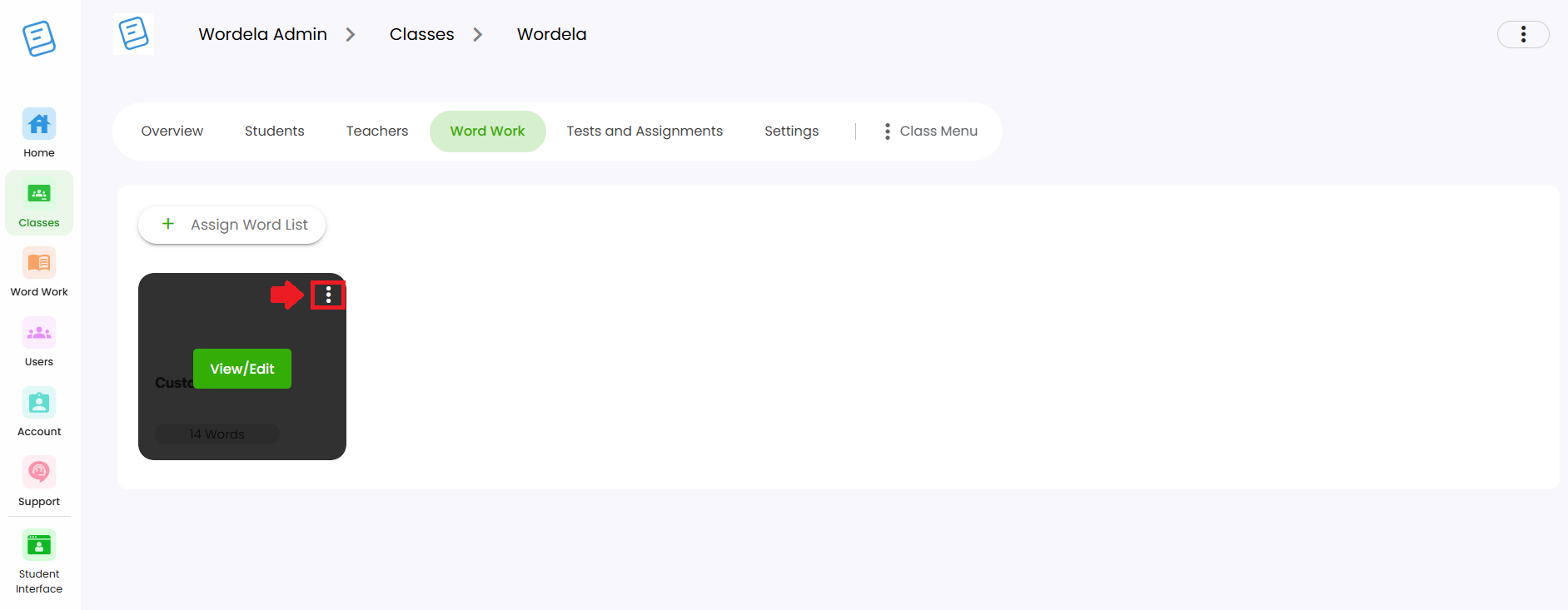
4. Select Unassign Word List.
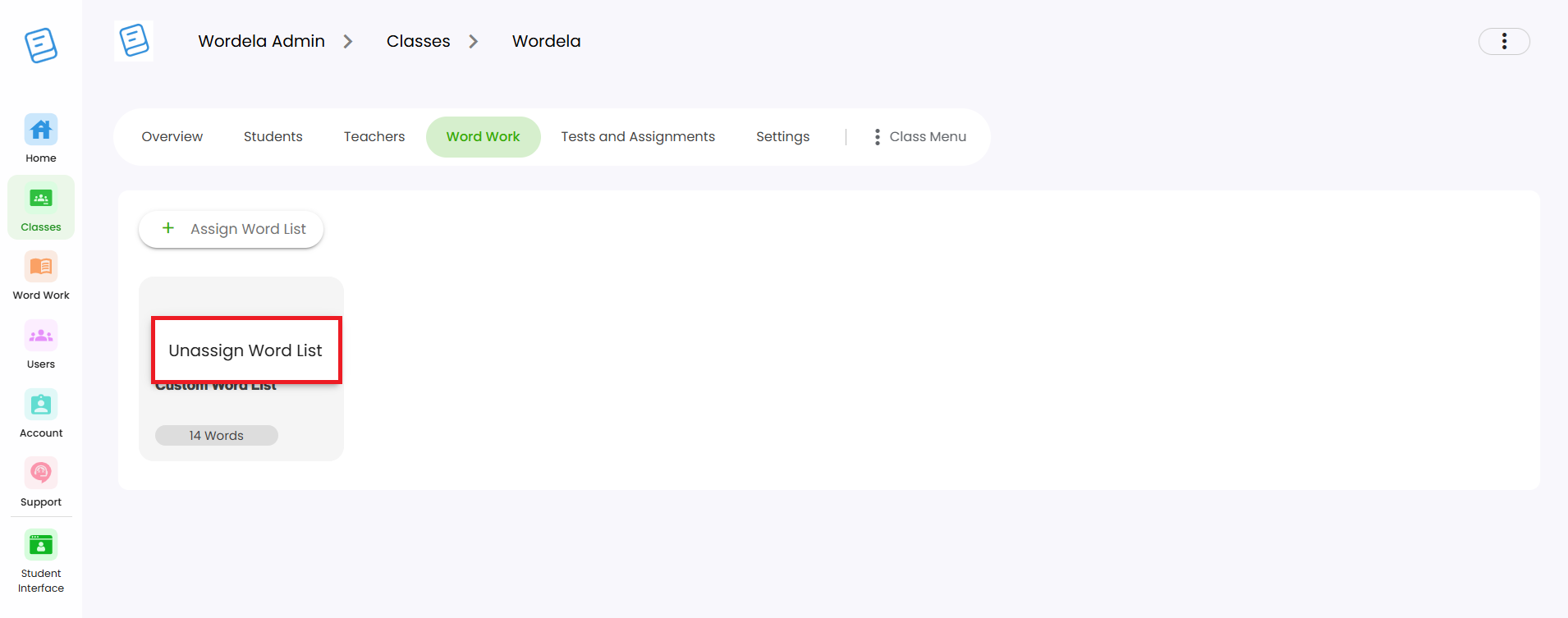
Related Articles
How can I add or remove a word list?
1. To provide a word list, go to Class, Word Work, then click Assign Word List. 2. Click Create Word List to make your own, or select one by clicking Choose Word List. 3. When creating your own list, you can type or paste the words into the space ...Admin Interface guide
1. The Admin interface can be accessed anytime by signing in to your Admin account. 2. The Homeschool class is where you manage your class, add students, assign word lists, tests, and more. 3. To add students, go to Students and click Add Child. 4. ...How can I access the Admin interface?
The Admin Interface gives you full control over managing your class and students. You can: Manage the class Assign tests and assignments Add or remove word lists Track student progress Reset passwords, and more. Accessing the Admin Interface: The ...How can I add words to an existing custom word list?
1. Select your custom word list, click on the Menu, then choose Add Words. 2. Type or paste the words into the space provided, then click Save.How can I access the Admin interface?
The Admin Interface in Wordela allows you to manage your classes and students with ease. You can: Create and manage classes Assign word lists and vocabulary tasks Monitor student progress Set preferences and manage user access Accessing the Admin ...