How can I add or remove a word list?
1. To provide a word list, go to Class, Word Work, then click Assign Word List.
2. Click Create Word List to make your own, or select one by clicking Choose Word List.
3. When creating your own list, you can type or paste the words into the space provided. Click Save when done.
4. When choosing a word list, select a category by clicking on it.
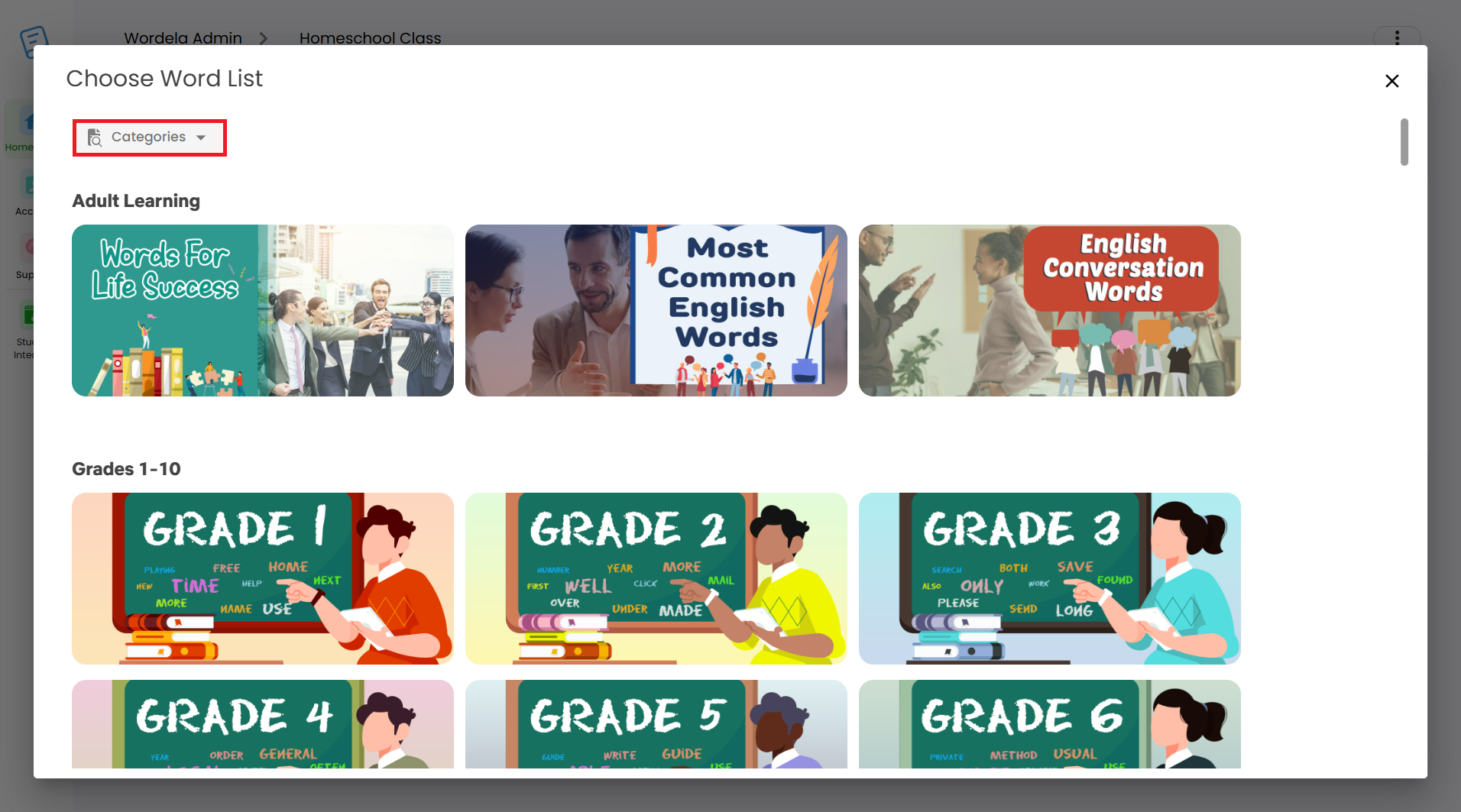
5. Choose the level by hovering over it, then click Assign. You can also click Preview to check its contents.
6. To remove a word list, hover over it, click the three dots, then select Unassign Word List.
7. Assigned word lists will appear in your students’ My Lists. They can simply click a list to access it.
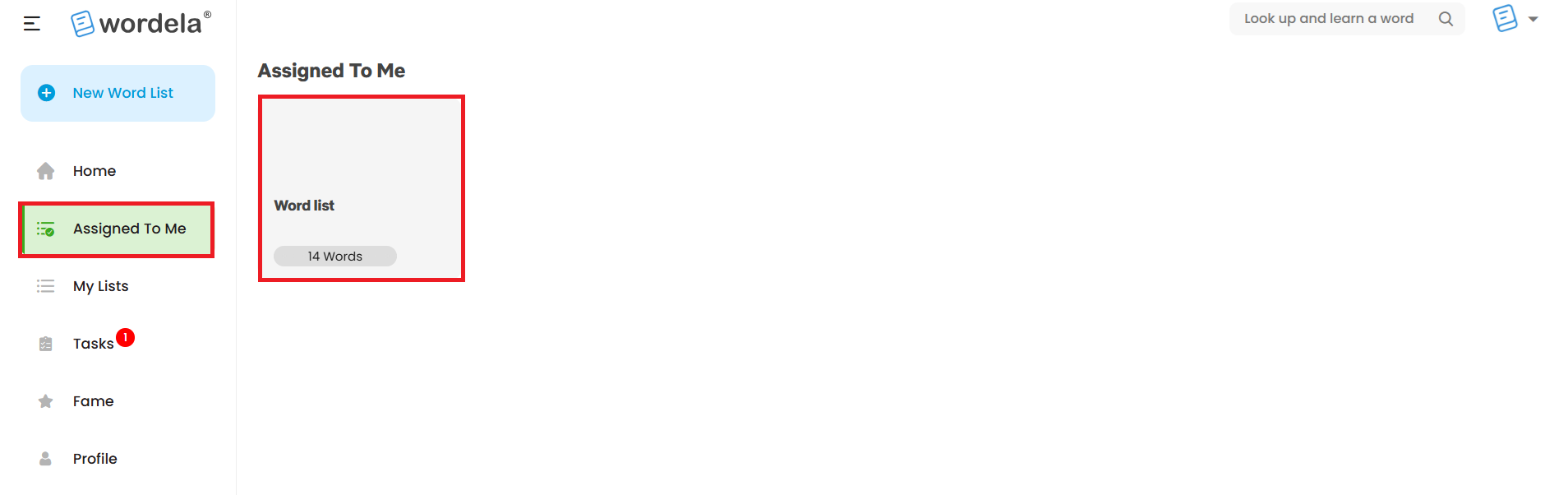
8. Each word list includes activities and features for your students to explore.
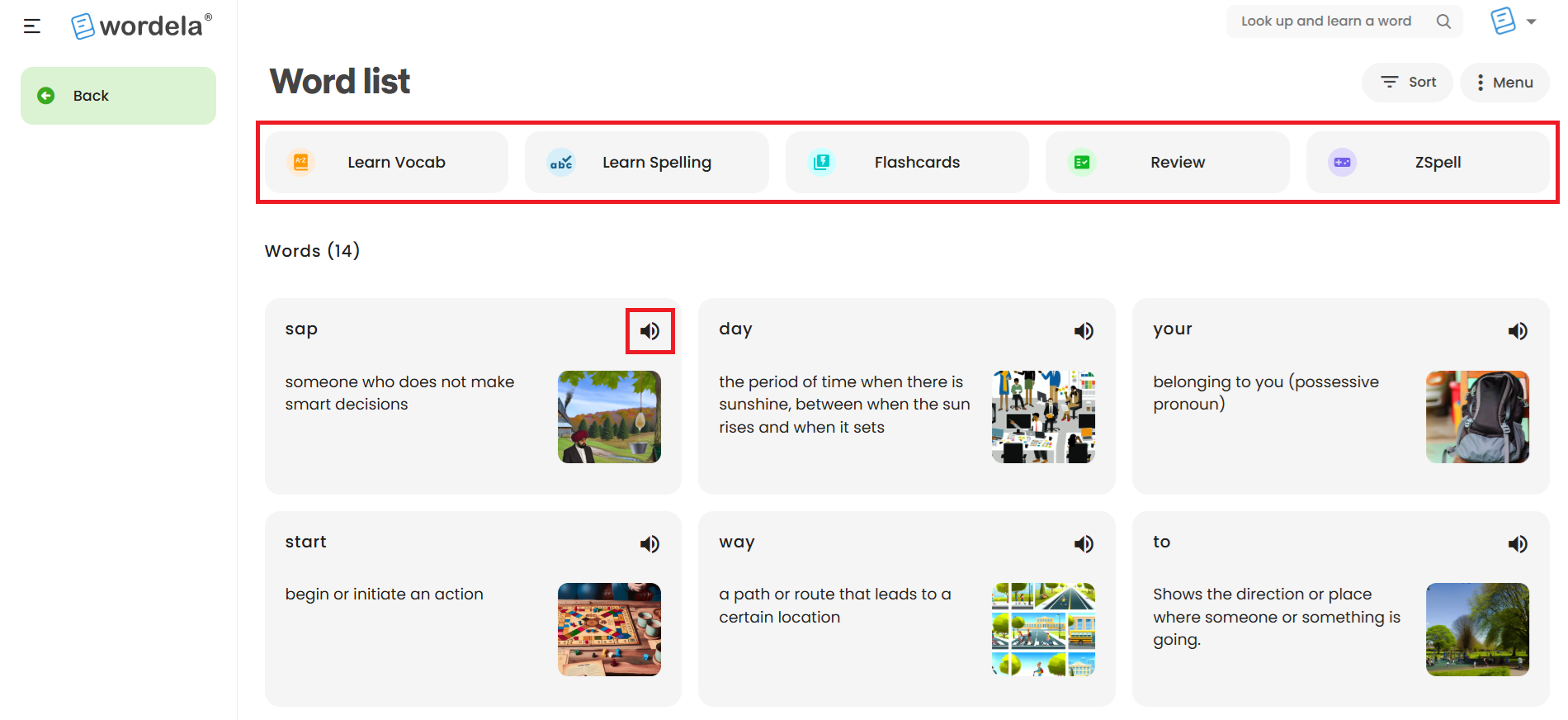
Related Articles
How can I add or remove a word list?
1. Go to the Word Work tab and click Assign Word List. 2. Choose Create Word List to make your own, or Choose Word List to assign an existing one. 3. To remove a word list, go back to the Word Work tab, hover over the list, and click the three dots. ...How can I add words to an existing custom word list?
1. Select your custom word list, click on the Menu, then choose Add Words. 2. Type or paste the words into the space provided, then click Save.How can view or edit an assigned word list?
1. After assigning a word list, click on View/Edit to view or edit its contents. 2. For custom word lists, you’ll have access to various customization options.How can I rename a word list?
Select your custom word list, click on the Menu in the upper right corner of your screen, then choose Rename.How can I create a copy of a word list?
Select your word list, click on the Menu in the upper right corner of your screen, then choose Clone Word List.