How can I add more users?
1. On your laptop or desktop device, we recommend using Google Chrome as your browser and sign in here: www.spreeder.com/app
2. Click on your Profile picture located in the upper right hand corner of your Spreeder screen, then click Users & Admin.
3. From the Users section, click on the Add User button.
4. You can select Invite User to send them an email invite or you can choose Add Manually to manually create their accounts instead.
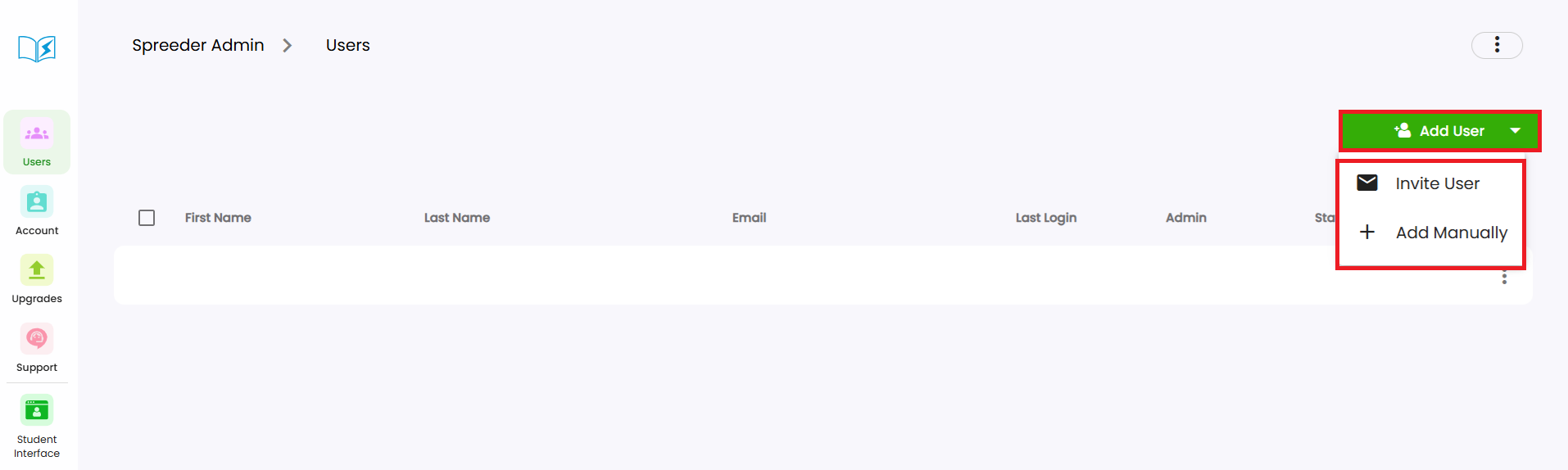
IMPORTANT NOTE
If you purchased Spreeder VIP lifetime via other partner websites (i.e: Stacksocial, Amazon, etc) you can have the new user sign up to create an account, click on the Upgrade button, then click on Click here, and have them copy-paste your activation code.
Related Articles
How to get to Users & Admin?
1. On your laptop or desktop device, we recommend using Google Chrome as your browser and sign in to your account here: www.spreeder.com/app 2. Click on your Profile picture, located in the upper right hand corner of your Spreeder screen: 3. Next, ...Spreeder VIP's Home Screen
1. Add text: You can paste a text or import from 52 different files supported by Spreeder to use as a reading material. 2. Spreed: Spreeder Home screen. 3. Tags: Spreeder Tags is a feature that allows users to add tags to their books, similar to ...What is Spreeder VIP?
Spreeder VIP is a speed reading app and software that uses Rapid Serial Visual Presentation (RSVP) technology to help users increase their reading speed and comprehension by training them to avoid subvocalization and other reading habits that slow ...Spreeder VIP's built-in Dictionary
1. To use this feature, all you have to do is to click on a word while you are reading: 2. From the menu, click on Study Word: 3. Here, you can: Listen to the word's pronunciation, add it to your word list, and have access to Dictionary and English ...The Account section
1. The Account section contains all of your subscription information. This includes the number of users, current billing period, next billing period, status, and the payment method. 2. You will also have access to the Payments tab, where you’ll be ...