Class reports
1. The Reports tab can be accessed by going to your class > Reports:
2. Select a report to view, then click on Go To Report:
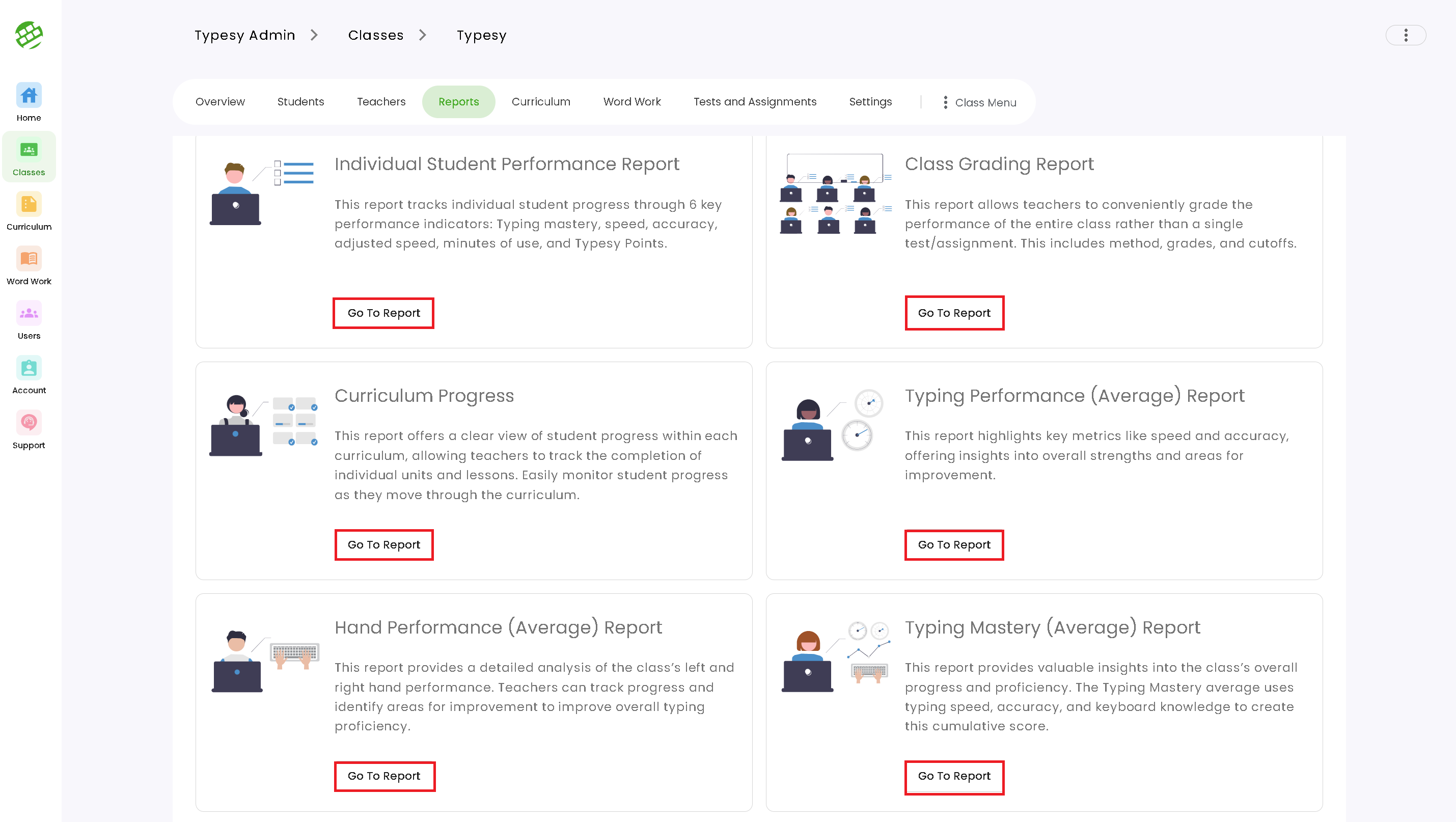
3. Each of the report categories will have different information available, so you can monitor the progress of your class.
3. Each of the report categories will have different information available, so you can monitor the progress of your class.
4. You can also click on the icons available to learn more information about the report category and how to use it, or to print the information, export it as a PDF document, export it as a CSV document, or adjust the date range as needed:
Related Articles
Admin interface guide
1. The Admin interface can be accessed anytime by signing in to your Admin account. 2. The Homeschool class is where you can manage your class, add students, provide word lists, test/assignments, and more. 3. To add students, click on the Students ...Class Settings
Video guide: Adjusting Class Settings Admins and teachers will be able to change various class settings from their admin interface. 1. You can head over to the class, and go to the Settings tab. Here, you'll have access to different categories and ...Class Reports
1. The Reports tab can be accessed by going to the Homeschool Class > Reports: 2. Select a report to view, then click on Go To Report: 3. Each of the report categories will have different information available, so you can monitor the progress of your ...How do I pin or unpin a class in the admin interface?
Pinning a class is a way for teachers and admins to quickly access the classes they frequently work with. It works like a shortcut, wherein you can simply click on an icon to get to that specific class faster. 1. If you haven't used this feature yet, ...Class settings
Admins will be able to change various class settings from their admin interface. 1. You can head over to the class, and go to the Settings tab. Here, you'll have access to different categories and options that you can toggle ON (blue) or OFF (gray) ...