Class Reports
1. Access the Reports tab by going to Reports from your class dashboard.
2. Select a report type, then click Go To Report.
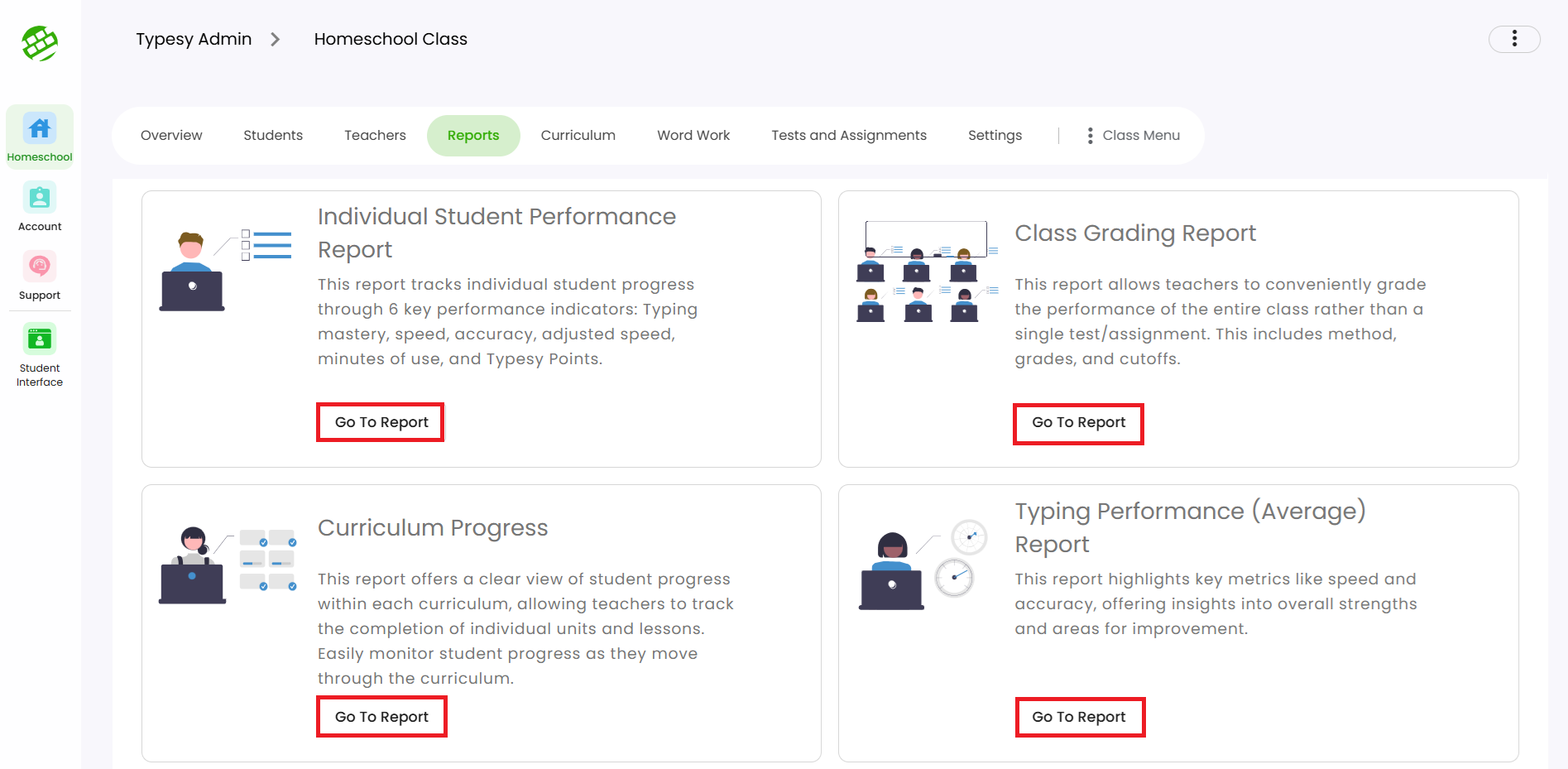
3. Each report category shows different data to help you track class progress.
3. Each report category shows different data to help you track class progress.
4. Use these icons to: Learn more about the report, Print the report, Export it as a PDF or CSV, Adjust the date range as needed
Related Articles
User Reports
The User Reports tab provides details on your student’s training time, curriculum progress, and more. 1. To access it, go to your Class, select Students, then click the student’s first or last name. 2. You’ll be taken to their User Dashboard. Click ...User Reports
The User Reports tab contains various information regarding your student's training time, curriculum progress, and more. 1. To access this area, go to your Class, select Students, then click on the student's first or last name. 2. You will be taken ...How do I view class reports?
<span class="size" style="font-size:16px;line-height:normal"><span class="size" ...How do I check student progress?
<span class="size" ...Class Overview
Class Overview is located inside each class and provides quick access to essential information and options for teachers and admins. 1. Go to the Class, and the Overview page will appear by default. 2. Here, you’ll see the class name, and totals for ...