Class menu's options and functions
1. 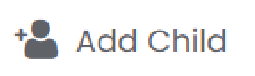
Create a new user and enroll them in the class.
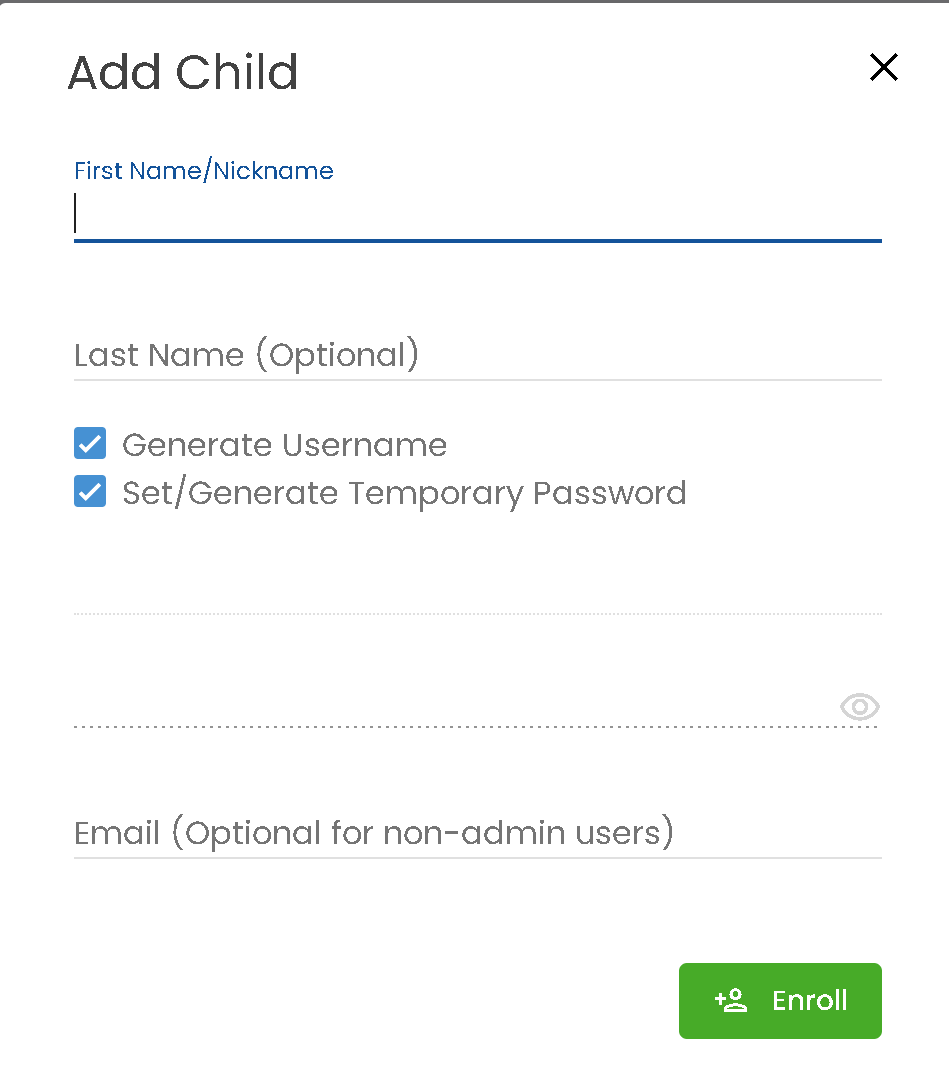
Create a new user and enroll them in the class.
2. 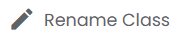
Rename the class.
Rename the class.
3. 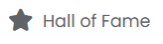
View the Hall of Fame rankings for the current and previous week.
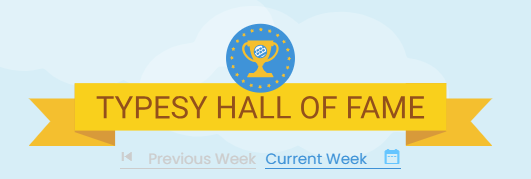
4.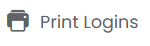
Print or export login credentials as a PDF, with options for card or list layout.
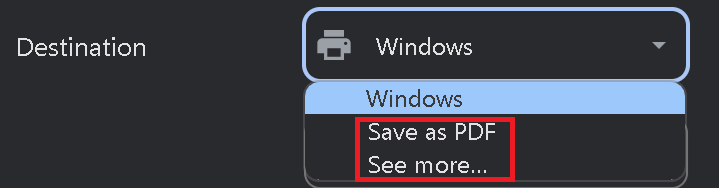
View the Hall of Fame rankings for the current and previous week.
4.
Print or export login credentials as a PDF, with options for card or list layout.
5. 
Disable student access to the class. Click Resume to restore access at any time.

6. 
Set a single password for all students. (Please read the notice below before using this option.)
Related Articles
Class Overview
Class Overview is located inside each class and provides quick access to essential information and options for teachers and admins. 1. Go to the Class, and the Overview page will appear by default. 2. Here, you’ll see the class name, and totals for ...Class Overview
The Class Overview contains various options and information that are easily accessible to teachers and Admins. 1. You'll immediately see the Overview page when you enter a class. 2. In this area, you'll be able to see the class name, the total number ...Class menu's options and functions
Best read with the article guide: Class Overview 1. Enroll an existing user and enroll them in the class. 2. Edit the class information such as its name, description, grade, and class type. 3. Check the Hall of Fame rankings for the previous and ...Admin interface guide
1. The Admin interface can be accessed anytime by signing in to your Admin account. 2. The Homeschool class is where you can manage your class, add students, provide word lists, tests or assignments, and more. 3. To add students, click on the ...How do I adjust class settings?
<span class="size" style="font-size:16px;line-height:normal"><br></span> 1. To adjust the class ...